A long time ago, when at work I got a PC with 256 RAM worn out OpenBox and a very minimalist panel called tint2.
Well, I have used it again in Xfce for the simple fact that it consumes less than xfce4-panel and actually, it looks even prettier. I show you the two ways I tested it:
That's how it looked the first time after setting it up, but I didn't like the result very much. So I left it this way:
Now how to replace xfce4-panel with tint2? Very easy.
We install it first. We open a terminal and put:
$ sudo aptitude install tint2
Then in the same terminal we kill the Xfce panel:
$ killall xfce4-panel
We execute Alt + F2 and we write:
tint2
By default I see it a bit ugly, so I had to change some parameters. To edit tint2, we configure the file:
$ gedit ~/.config/tint2/tint2rc
If we want it to look like the first image, we delete all the content that appears in that file (after having previously saved it) and we paste everything that comes out in this link. If we want it as in the second image, we use this.
If we want to run tint2 together with Xfce automatically, we have to go to Menu »Settings» Session and start »Applications autostart» Add and fill the empty fields in the following way:
You can choose the color you like. Yes, for what tint2 show the transparencies we have to have activated the Windows Composer de Xfce (something that was not necessary before).
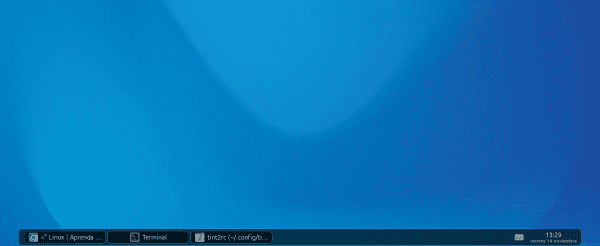
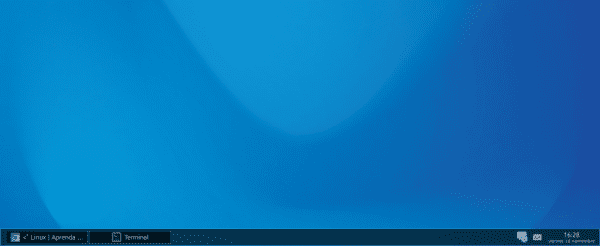
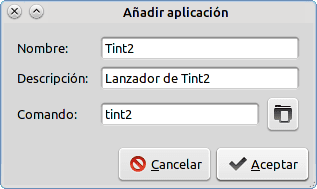
It looks interesting, how do you open the menu? Do you use all the XFCE applications? It is complicated to configure it, for example: change icons, wallpaper, etc. I'm sure you don't mind so many questions, hahahahaha.
Well, if you click on the desktop you get the menu with the options and applications. If you remove the desktop icons in its preferences, then you get the applications menu only.
Seriously interesting, thanks for letting us know.
You're welcome .. Enjoy !!!
I just tried it and it looks great.
To see its possibilities I am using the tintwizard that they recommend.
But I don't see how to add the application menu to it. Although it is true that we can use the right mouse button on the desktop. But I see it hardly customizable, although very beautiful.
Thanks for the contribution, see more options for the Xfce help a lot in this post Gnome 3 era 🙂
Well when to install tint2 en Debian Testing, this also adds tint2conf, an application to configure it very similar to tintwizard.. Check that 😀
Did you have to speak like the Indians?
Hahaha I left, you are indecent ... hahaha
The thing would be:
Regards. I installed that a long time ago just to see how to capture more ram, but I couldn't. In the end I used Openbox without panels. Now I use XFCE which in version 4.8 looks great; but maybe I tried Tint2 to see how things go.
Thanks for the tip 🙂
Welcome to our Giskard site, thank you for telling us about your experience. 😀
Didn't you try LXDE? it's lighter than XFCE and even better looking, of course for my taste.
Interesting. Another option for the Adeskbar that I currently use. Thanks, Elav.
It seems interesting the adeskbar.
Can you tell us about resource consumption and your experience with their use?
It is true, Adeskbar is very good although I do not know if it is still in development.
Thanks it worked very well for me, but only one question do you know how to set the clock format from 24 to 12 hours, Thank you ...
I would have to read the "date" man, but I think what you have to do is edit your .tintrc and where it says this:
time1_format = %H:%Mreplace it with this:
time1_format = %I:%Mgreat info, very useful.
regards
and your blog is going to favorites ...
Thank you very much Sergio and welcome 😀
how do i change its color from tint2 xfa
You have given me the idea that instead of tint2 replace it with mate-panel and add appmenu to it, since xfce does not work on Ubuntu 12.04. Regards. 😀