
One of the things that I have not found in Ubuntu and similar systems on most of them is an application with the ability to easily edit an image or I just haven't scanned the entire system well.
Among the basic applications that we find is an image viewer and nothing else, which is somewhat frustrating when having a new installation and not having an application natively for image editing.
Although many of you will argue that there is gimp, krita, Inkscape, etc. for that, but no, they are not a solution, when the problem is that you require only basic functions and all these types of applications already have others much more advanced .
That is why surfing the net I came across Nautilus Image Converter, which is a great plugin, as the name says for Nautilus.
For those who do not know or do not know what it is Nautilus, this is a file manager used in the Gnome desktop environment and some other distributions usually have it.
Unlike other file managers Nautilus has the ability to extend its features with the help of plugins, which we can find on the net and amplify and improve the user experience in this file manager.
This is where Nautilus Image Converter, as this plugin gives us the ability to resize or rotate images just by right clicking on the file.
Obviously we must use Nautilus for this.
How to install Install Nautilus Image Converter on Linux?
First of all, we must have the Nautilus file managerIf you are not completely sure if you have it installed or not on your system, you can verify this only with the following command:
Nautilus --version
So if you are using it you should receive a response similar to this:
GNOME Nautilus 3.14.3
Otherwise you will receive an argument of "Not found" or similar and it is necessary that you install the file manager on your system.
Already verified this part, It is necessary that we have ImageMagick installed, since this plugin basically uses ImageMagick for image manipulation.
For install ImageMagick on Debian, Ubuntu and derivatives, we execute the following command:
sudo apt install imagemagick
While for Fedora, openSUSE, CentOS and derivatives:
sudo dnf install imagemagick
For Arch Linux and derivatives:
sudo Pacman -S imagemagick
Finally, to install the plugin, Only we must execute the following command, depending on your Linux distribution.
For Debian, Ubuntu and derivatives we execute the following command:
sudo apt-get install nautilus-image-converter
For Fedora, CentOS and derivatives we install with:
yum install nautilus-image-converter
While for openSUSE
zypper install nautilus-image-converter
For Arch Linux and derivatives:
sudo pacman -S nautilus-image-converter
At the end of the installation, you just have to restart Nautilus for the changes to take effect in the file manager.
And you can open your manager again to start using the application.
How to use Nautilus Image Converter?
The use of this new function added to Nautilus is quite simple, We only have to secondary click on any image that we want to modify and it is enough to give a simple secondary click and in the contextual menu options we will be able to see the options of "Resize image" and "Rotate image".
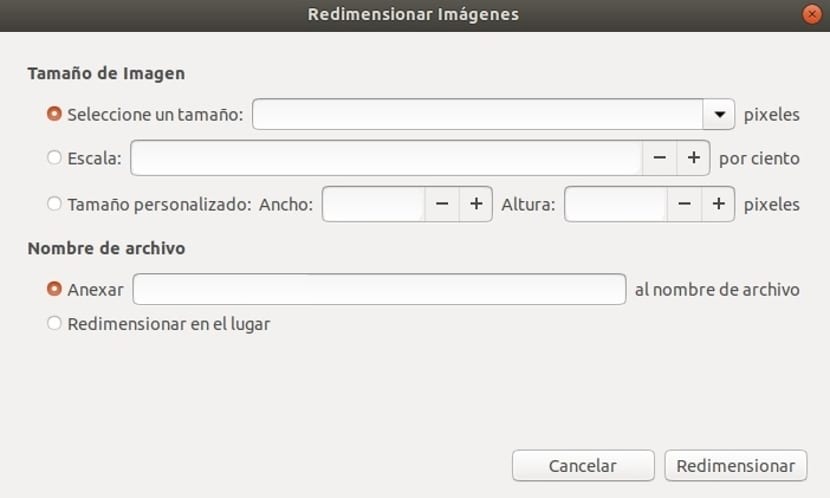
When selecting the resize option, a window like this will open and here we can make the desired settings for it.
How to uninstall Nautilus Image Converter from Linux?
If you want to remove this plugin from your file manager you just have to open a terminal and run the command corresponding to your Linux distribution.
For Debian, Ubuntu and derivatives:
sudo apt remove nautilus-image-converter
For Fedora, CentOS and derivatives:
sudo dnf remove nautilus-image-converter
For openSUSE
sudo zypper rm nautilus-image-converter
For Arch Linux and derivatives:
sudo pacman -Rs nautilus-image-converter
Finally, we just have to restart Nautilus so that the changes are made. Without more, if you know any other extension for Nautilus that we can mention, do not hesitate to share it with us in the comments.