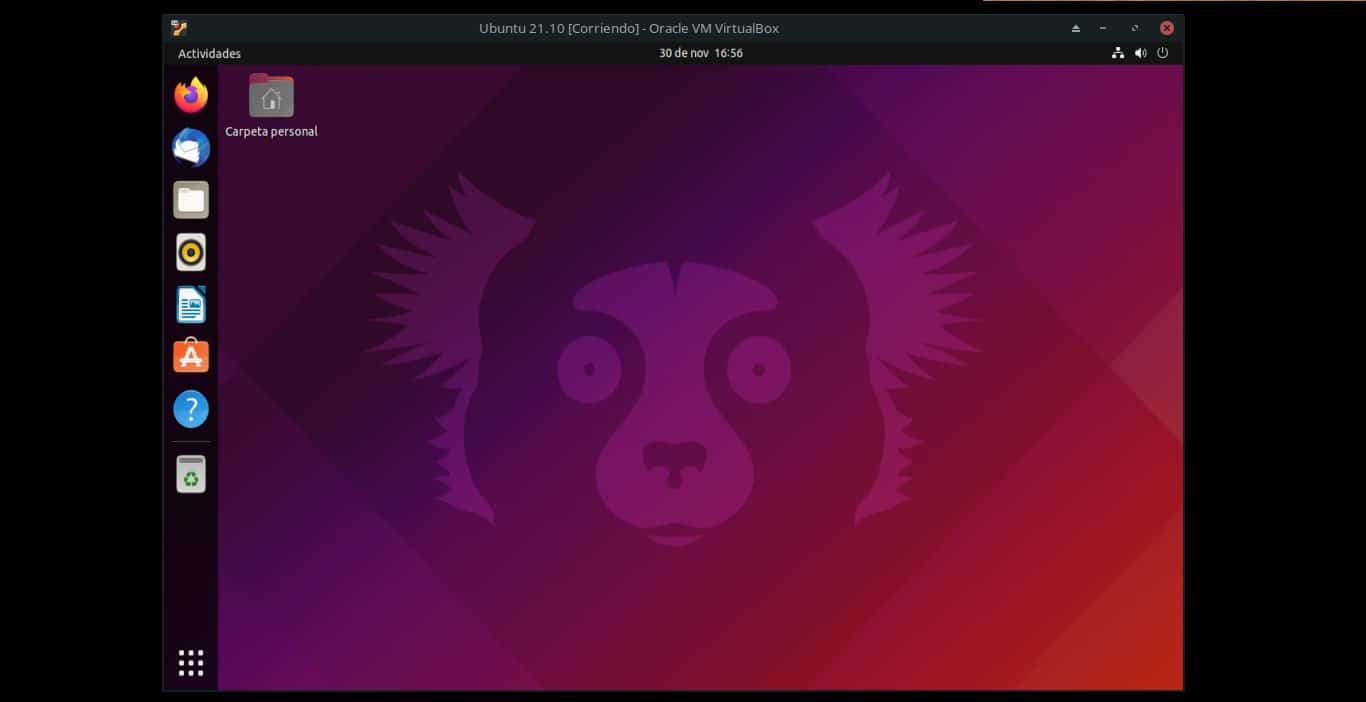
If you want to see the Ubuntu version that you have installed on your machine, then you can follow this tutorial with the ways to do it, since there is not only one. In addition, I will explain it to you in a very simple way, step by step. In this way, even the initiated in the Linux world will be able to follow the steps that will take you to the version of your favorite distro.
Method 1: From the desktop environment
One of the easiest ways to find out what version of ubuntu do you have (or other flavors like Kutuntu, Lubuntu, etc.) is to simply do it from the graphical interface. For this very visual method you will only have to follow these simple steps that I explain below:
- Go to the System Preferences app.
- Once inside, look for the System Administration section on the left side of the window.
- Click on System Information.
- And there you will be able to see what version of Ubuntu (or derivatives) you are using, as well as other details about the processor, the installed RAM and the version of the Linux kernel, among others.
Perhaps this is the most comfortable and easy method for most users, but there are more ways to see the version, such as the following method…
Method 2: from the command line
To be able to see the version of your distro from the terminal, you just have to follow these other steps:
- Open the terminal.
- Type the command «lsb_release-a«, without quotes, in it and press ENTER to execute it. Another way to do it is through the “neofetch” command, which you execute and information appears in a somewhat more “graphic” way.
- Once that is done, you will see that it shows you the version of Ubuntu you have in the output of this command.
With the uname command, you will also be able to see some details like the hostname, kernel version, machine name, etc., although you won't usually be able to see what version of Ubuntu you have.
Can't see it in terminal with cat /etc/issue?