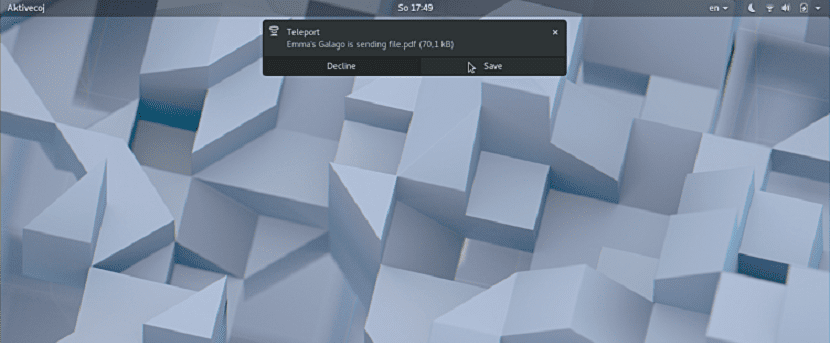
Si you have more than one team The safest thing is that you have them connected to the network, it is for the simple fact that the time comes when you have to share information from one computer to another.
Although, if it is a simple documents or files of little weight, the most common is to use a USB memory with which you can move that information from one side to another. But when the size of the files exceeds this type of storages or it is enough information the time to move them from one place to another already becomes somewhat complicated.
This is where being able to perform this process through the network is in a better position.
About Teleport
Teleport is a free and open source application native to GTK3 intended for effortless file sharing over a local area network (LAN).
It was designed to be a replacement for flash drives or sending emails, in which they are usually the most popular means to send information.
Currently the application is quite new So at the moment it only works on Linux systems, which we could consider a main disadvantage since only this application limits us to it.
But this does not prevent it from being a great application to be used, in addition its developers take into account several of the limitations of which still prevent Teleport from being a great application.
Moment they are already planning to add the following features to Teleport:
- Being able to send multiple files and folders
- Send text snippets
- The file transfer progress bars
- Encryption
- Native Android / iOS / macOS / Windows apps
How to install Teleport on Linux?
Si they want to install this great application on their systems, can get teleport through Flatpak, so they must have this technology in their systems.
Simply they should open a terminal and run the following command:
flatpak install flathub com.frac_tion.teleport
And with that they will already have the application installed.
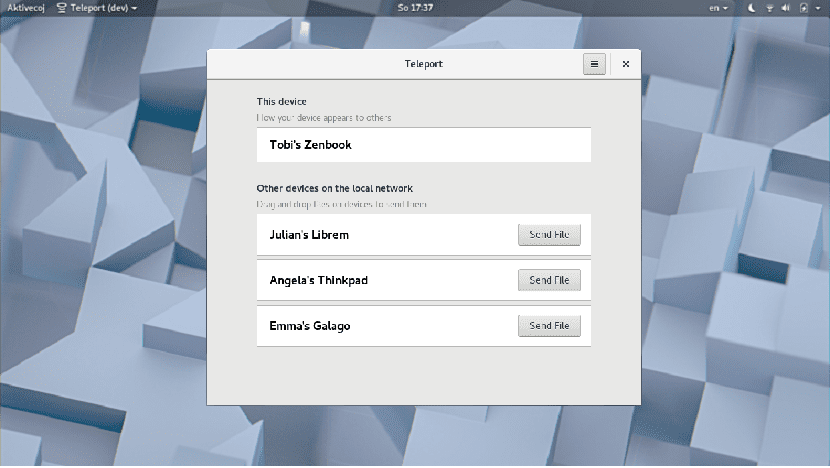
Now another method to be able to install the application is by downloading the following file, although the only condition for this is to have the Gnome Shell desktop environment installed and that they are using it.
Simply they download it and open the downloaded file with the Gnome software manager, the link to the file is this.
Finally, the last means to install Teleport on our teams if they are not Gnome users and do not like Flatpak.
Must of Download the source code of the application and compile it on your systems.
Si are Ubuntu users or some derivative of this, for this we must open a terminal and execute the following commands:
sudo apt install pkg-config libsoup2.4-dev libavahi-client3 libavahi-client-dev libgtk-3-dev meson
Now we download the source code with:
git clone https://github.com/frac-tion/teleport.git
We enter the directory and compile with:
cd teleport
./configure
make
sudo make install
Finally we can launch the application with one of these commands:
teleport
./_build/src/teleport
In the case of users of Arch Linux, Manjaro, Antergos or any distribution derived from Arch, they must do the following:
sudo pacman -S base-devel libsoup avahi gtk3 meson
Now we download the source code with:
git clone https://github.com/frac-tion/teleport.git
We enter the directory and compile with:
cd teleport
./configure
make
sudo make install
Finally we can launch the application with any of these commands:
teleport
./_build/src/teleport
How to use Teleport on Linux?
To start using the application on our computers we must open the application, we must look for it in our application menu.
In case of not finding it, we can execute it with the following command, if we install with Flatpak:
flatpak run com.frac_tion.teleport
It goes without saying that for this application to be functional they must have Teleport installed on the computers that will share information with each other.
Once the application is open, it will detect the computers on the network and give us the option to choose to which we will send the files.
I tried Dukto R6 few days ago http://www.msec.it/blog/?page_id=11 and it works wonders for me. The best thing is that it is compatible between IOs, Linux and Windows. Besides sending files you can send text messages.
Its mode of use is very intuitive, its interface is clean, and it is free.
Highly recommended