In these last days I have been extremely busy, and among all that I have had to do ... I have edited several images, and that is precisely what this article is about 🙂
Many (almost all) know that with Gimp, you can edit and chop images ... yes, but many times open Gimp to simply crop an image, it's like overdoing it a bit ... as the saying goes, «kill a mosquito with a cannon»😀
The ones we use KDE, we have our image viewer Gwenview, which is just great !! Now I will teach you to cut (crop) images and also resize them using the same image viewer that we have always used.
We will use the following example image:
First, we open it with our regular image viewer: Gwenview:
This image has dimensions of 1600 × 1200, we will first change the size to 1024 × 768 only. For that we go to Edit - »Change Size and a small window will open that I show below, also instead of going to Edit - »Change Size they can press [Shift] + [R] and the same window will open for them:
There we write the new size, for example we write 1024 in a box (left) and automatically in the one on the right it will be 728 🙂. Once that is done, we click on Change the size and voila, our image will change from 1600 × 1200 a 1024 × 728.
And we will see, that now it offers us the possibility of saving the change and replacing the old photo (the 1600 × 1200) or, saving this 1024 × 768 with another name or in another place:
Now we will cut out a part of the photo, because… I don't want the sky to be seen, I want only the ship, the sea and the mountain to be seen… for that we are going to Edit - »Crop (or they press [Shift] + [C]) and we will see how to cut the image, it is all very, very intuitive ... come on, how simpler impossible 😀
We just have to runyes ... I know that some will be laughing LOL !!) the stripes (lines) until they cover what they want the final product to be, I leave a screenshot so that it is better understood:
When they have what they want in the box, they click Cut out and voila 🙂
Here is how it was for me:
Well, this has been everything 🙂
What is super simple and saves more time than with Gimp? 😀
Greetings and I hope it is useful to you ... I liked it a lot and now I try to stop using Gimp for these simplicities (I.e.
regards


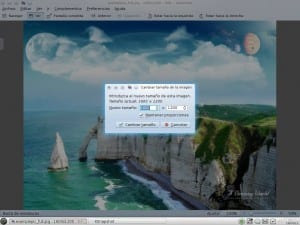

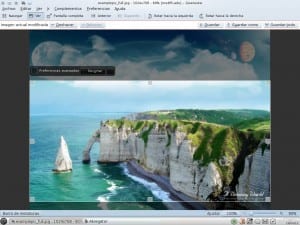

Very good for those of us who do not know how to use Gimp KZKG ^ Gaara
regards
Thank you
Consult ... do you have any additional packages installed for Gwenview?
I use it in Arch, but the menu options do not appear ... 🙁
Look for a package called Kipi-plugins
Nope, not at all ... gwenview and nothing else, I use KDE v4.7.4 from Debian Testing.
Two hours downloading KDE 4.7.4 in debian testing and 1 hour later removing it.
xD xD
Thanks friend, these tips make life easier for us.
For nothing, thanks to you for commenting 🙂
Ohhh great! I did not know that option existed! xD
😀… hehe, good to take advantage of you haha 😀
Thanks, very good and simple; someday i will try kde and all the functions they talk about. I think gthumb and shotwell do almost the same thing (crop). I like the image. Where did you get it from?
I had the image on my computer, I put it at the beginning so that you can save it and use it as a wall if you want ... I'm sorry, I don't remember where I downloaded it from haha 🙂
Interesting maybe try it on my laptop since there I have linuxmint 12 KDE.
not counting the options you have to import-export, image conversion, etc.
Indeed. You still have to compare images and more details ... it's really great 😀
I have been the only one that the article has seemed to me a real truño ?. What's next, how to play music with the banshee?
Refrain from disrespecting people
haha nah this is not disrespecting people, it just shows that you did not like the article ... a very obvious and very unoriginal troll 😀
You already know me ... Anything is enough to make me horny.
Although to tell the truth, this one has bothered me little.
@DevilTroll, this is an article for the uninitiated. For advanced Windows XP users (like you) there are other sites.
a) I have not disregarded anyone, I have only limited myself to qualify the article as truño. At no time have I put any emphasis on the author of the article, nor have I mentioned anything that is missing in this regard.
b) I did not answer the Taliban, the only
You are warned.
Here no disrespect to anyone and disqualification are allowed.
This man will have bad and good articles like everyone else, so if you think it sucks, you better not comment, or make a criticism constructive.
Come on, I'll make it easy for you:
Now we see the antonym:
You see it?
What you are doing is making the article shit.
Who is a Taliban? If you mean me, you seem to suffer when I quote you as an advanced Windows XP user. Is there anything wrong with calling you that? I do not think so. He who chops, eats garlic.
hehe ... first: «I have been the only one that the article has seemed to me»... this text lacks concordance, in any case it would be:«Perhaps I have been the only one to whom the article has seemed»
«What» ... - »« Whaté»
About playing music with «the» Banshee… nope I don't think so, for you I have «Playing music with Winamp»😉 But first, you show me that your Windows is authentic and not pirated okis 😀
Greetings and thanks for the visit and comment, I had a lot of fun 😉
Man, do not put yourself at the height of those people who when they do not have to hold on, they take out the spelling mistakes. Simply to DevilTroll did not like the article, period. You have the right to have an opinion, I think .. 😀
I wanted to be entertained 😀
Fuck with you, always the opposite.
You have the right to comment but not to qualify as "shit" or "truño" what you do not like.
A certain blog seems like a trick to me, but that's not why I'm going there to say your blog is a trick
sounds the response of a debianoso, similar to ubunctuous but with greater arrogance
Hahahaha you are one of the championship ones.
Ubuntoso? Hahaha don't make me laugh macho hahaha, you use that word when I'm almost sure you're one of them, and insulting Debian users in that way even more.
Be very careful with Gwenview, or rather with kipi-plugins. I use Debian testing, and for several versions of kipi-plugins (currently 1.9.0-4) making a modification to the photo and saving it reduces the size of the file.
A real example, a 3.1 MB photo when saved stays in:
- Making red eye correction in 598 KB
- Crop half of the photo about 330 KB
If we do these operations with GIMP, this size reduction does not occur.
But it does not happen with all operations, for example when rotating the photo and saving it, the file size is maintained.
It's a bit frustrating, because I really like Gwenview, but I have to admit that in recent years I have not been able to use it due to this or other problems. With another previous version of kipi-plugins, when saving the files, it erased all the meta information of the photograph.
In conclusion, if you estimate your photos, be careful.
This happens because more compression is also added to the image, and perhaps a reduction in quality by 5% or a little more.
it is missing that menu that appears in The Gimp when you save png or jpeg
I see that you do a little bit of image and sound.
Any reduction in size implies a reduction in quality.
Even a 5-year-old would understand ¬¬.
Here if I give Courage every reason to moderate DevilTrol, chin, I couldn't hold it, heh.
regards
Here if I give Courage every reason to moderate DevilTrol, chin, I couldn't hold it, heh.
On the subject, because from time to time I cut images, it is the only thing I can do in Gimp and the way it is presented here seems easy to me.
We only need to know the opinion of those who live by design, since now that I am unemployed it would be a good option to learn design in Gimp, with 5 or 6 hours a day I think I would advance a lot.
regards
Gwenview rulez, although it is kind of slow for fast views, hopefully it will soon implement the quick view developed by ROSA.
n
First of all, THANKS for the post, it is useful, for example when you want to share a capture of something or a heavy photo and you are in a hurry.
Obviously, since Gwenview is NOT a photo editor, it is a viewer with many extras.
I usually use it in Debian to change size, crop and from the same Gwenview share in networks (with the Kipi Plugins).
But ... Trolleys aside, I find it curious that 2 years have passed and no one has noticed a little detail, KZKG ^ Gaara:
«Now we will cut out a part of the photo, because ... I don't want the sky to be seen, I want only the ship, the sea and the mountains to be seen ...»
SHIP? What ship? I see an isolated rock, not a boat 😛 :) :) That view ...
Thanks for the tutorial on Gwenview, it works great on Kubuntu.