Many of us use our terminal as a tool to work, the fastest way (sometimes the only one) to get out of a hurry, solve a problem ... BUT, our terminal can also look beautiful.
I leave you a screenshot of mine, so you can see:
The first thing we will do is put the text that so cool, especially our nickname in such a great way ... for this, install figlett, an application that will give us the text that we want in that way. For those who do not know figlett, well ... we already talked about her in the post:
9 very funny and useless Linux commands + combinations
Before using it, open a terminal, put the following in it and press [enter]
echo "Bienvenido al panel de control de $HOSTNAME" >> $HOME/.bash_welcome
Yes ... likewise, the system will know what the name of your computer is, what is Linux ready for? … haha
Now we will use figlett for the cool text, in a terminal we write the following and press [enter]:
figlet EL-NICK-DE-USTEDES >> .bash_welcome
Notice there is a point (.) prior to bash_welcome.
Now, in that same terminal put this other and press also [enter]:
echo "cat $HOME/.bash_welcome" >> $HOME/.bashrc
Once this is done, the presentation or welcome should be ready in the terminal, open a new one and the welcome text similar to mine should appear salir
Now we will go on to put the execution data of each command (hour, minute), as well as those broken lines and colors to the terminal.
To do this in a terminal let's put the following command line, it will do all the work hehehehe:
cd $HOME && wget http://ftp.desdelinux.net/.bash_cool && echo "if [ -f "$HOME/.bash_cool" ]; then" >> .bashrc && echo ". '$HOME/.bash_cool'" >> .bashrc && echo "fi" >> .bashrc
I clarify, it's all a single line (I.e.
And voila 😉
Open a new terminal, you will see that everything is the same as I show it in the first screenshot hehe.
And well ... the other thing that would be left is to put a nice wallpaper, I liked this one:
I'm not a big fan of PHP ... in fact, I'm not a PHP developer by any means, but I liked how this wallpaper looks on the terminal.
Anyway, I hope this is useful to someone 😉
regards

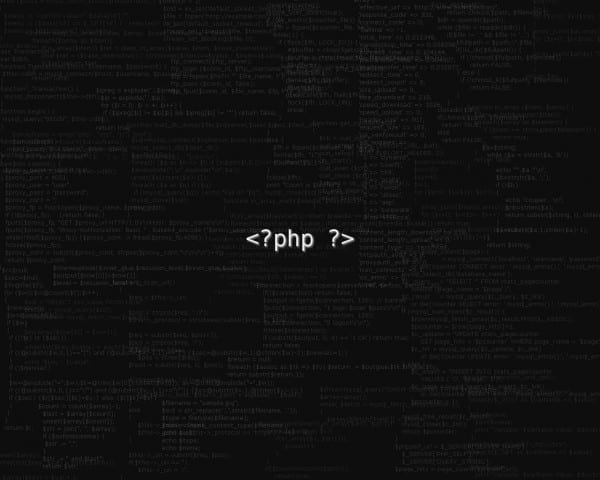
Great but I prefer the black terminal with green letters to show that I am connected to the matrix, or failing that it is transparent XD.
HAHAHAHAHAHAHAHAHAHA
I still love the transparent black terminal and green letters
Why doesn't my twitter image appear?
I see your photo without problems O_O
it looks good, very good ..
Thanks for the tip. I use the terminal quite a bit and am always looking for details to add to it.
+1
Thanks
How beautiful the terminal looks =)
hehe thanks 🙂
I can't get wget down http://ftp.desdelinux.net/.bash_coolCan you show the lines live?
Sorry, a while ago I fixed the link ... a bad upload to the server, it is already solved
Down Ok now, thanks.
Nothing friend, a pleasure, a pleasure to know that they read us more from right here lol.
Thanks for your friend, I am very good, now if you invite to use it more.
Thanks, any mistake let me know.
it looks very good gaara !! I'm going to try so I can tune mine a bit!
Very nice, more than for my personal notebook I like the idea for the machines that I manage 😉
I did not get out = (
What did not come out? 😉
Good that brother! very good indeed.
And to deactivate it? Sorry but I didn't like it and I don't know how I can deactivate it. Thank you
@Martin You must comment / add a # to the line "cat /home/martin/.zsh_welcome" look in ~ / .bashrc (for bash) or in ~ / .zshrc (for zsh) in my case I use zsh so it would be # cat /home/algabe/.zsh_welcome
Cheers! 0 /
Gaara, could you explain to us exactly what the last line does ... for beginners I only understand the very, (I clarify, very), very, seriously, very basic: Q:
cd $ HOME && wget http://ftp.desdelinux.net/.bash_cool && echo "if [-f" $ HOME / .bash_cool "]; then »>> .bashrc && echo«. '$ HOME / .bash_cool' »>> .bashrc && echo" fi ">> .bashrc
I understand that cd changes to the user's directory, then a script is downloaded desdelinux, and then I don't understand very well... thank you...
Hello
Yeah right, I gladly explain.
- First, we will enter our home (cd $ HOME)
- Then we will download the file (wget….)
- Now with the echo command, we will write X text in our .bashrc file. We will write what is enclosed in double quotes.
- Also same action, we write more, these will be put on a new line.
- The same, we write again in our .bashrc
😀
Any doubt you tell me.
regards
Very interesting… every day I learn something new (new for me… of course)… thanks for the tip.
By the way ... excellent blog I've been following it as an anonymous user for some time, I liked its content and the quality of users and I decided to register.
A pleasure friend 🙂
And nothing, a great pleasure to have you here commenting too 😀
Greetings and we read 😉
Thank you very much Gaara
A pleasure to help 😉
I did not get the part in which the name appears with the figlet, it should be noted that if I have it installed, the only thing you have in your capture only comes out the underscores and the time LOL
Open a terminal and in it execute figlet, and type your nickname and press [Enter], your nick should appear on the screen with the cool ones. Then, you copy the cool nick with the mouse pointer, open the .bash_welcome file and paste it into it.
If you get complicated at any time you contact me by IM, IRC, wherever you like hahaha the matter is to help 😉
The truth is very good, haha, only that since I am relatively new, I like the underground terminal, so just by typing ls -a, I think I'm making a super-hacker program in the style of the old gurus, so I I get excited and learn more
JAJAJAJAJAJAJAJA nah, I prefer to see her pretty ... with colors I focus better on what I need, etc etc
lol is that if I do a nano $ HOME / .bash_welcome if I get the effect the letters with the figlet I'll see if I make a screenshot and pass it through the irc or the im
I put the command at the beginning twice and you see the text twice and use banner instead of figlet, how can I fix it, use rm but it gives an error when opening the console, I put it again but it comes out the same twice
Help 🙁
Everything else was very nice
Hello
You mean you put the first command twice?
Do not worry, you can edit the file yourself and thus remove what you want, in a terminal put:
nano $HOME/.bash_welcomeAnd you press [Enter], there you modify what you want and then press to save the changes [Ctrl] + [O] (it's a bear or) and to exit [Ctrl] + [X].
regards
I already stay, it was not the one I said was this the one I put twice
echo "cat $ HOME / .bash_welcome" >> $ HOME / .bashrc
Because in the other there was only one line of text, but anyway I edited it with nano, until the bottom it said twice
cat /home/lyon/.bash_welcome
Delete one and you're done
Ah great, yes yes, editing the file solves the same hahaha.
That's the genius of Linux ... plain text files, 100% editable hahaha 😀
How do you set the background to the KDE terminal?
A konsole is that I have not found how
regards
I did not find, I ended up installing gnome Terminal in KDE: /
regards
I stay very well, only that the green color I do not like so much in my hostname and user if they want to change it, in the Prompt variable of ~ / .bash_cool edit
$ chroot)} \ [33 [color
Colors:
Highlighted green = 1; 32
Cyan = 0
Cyan highlighted = 1; 36
Red = 0; 31
Highlighted Red = 1; 31
Purple = 0
Black = 0; 30
Dark gray = 1; 30
Blue = 0; 34
Highlighted blue = 1; 34
Green = 0; 32
Highlighted purple = 1; 35
Brown = 0; 33
Yellow = 1; 33
Gray = 0; 37
White = 1; 37
regards
Hey, a doubt I followed all your steps and I already have it but the beginning of my terminal always appears "bash: /home/geo/.bash_welcome: Permission denied" obviously without quotes Why, did I do something wrong?
Are you as a super user? (root) ??
I always prefer it with a black background and green letters!
unfortunately it no longer works when connecting to ftp it gets error 403 Forbidden
What does it mean in the message "... keep me on the dark side of the force" at the end of each post?