| All the lenses de Unity They are windows aimed at displaying search results for files, applications or other information easily from the Unity desktop.
In this compilation we bring you 10 of the best lenses for Unity that are available for Ubuntu 11.10 Oneiric Ocelot. |
Before installing the lenses it is necessary that you add the PPA 'Super Lens' to your Software sources to be able to install them with a single click in the way that we present them in this article.
To add the PPA, open a new terminal window and enter the commands:
sudo add-apt-repository ppa: jsevi83 / unity
sudo add-apt-repository ppa: atareao / lenses
sudo apt-get update
Now you can install the lenses that I present below.
Graphic Design
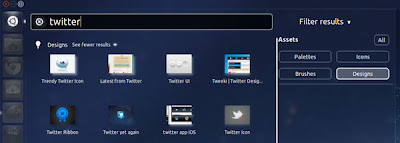
A lens specially designed for graphic designers that offers help to find all the necessary resources to develop creativity to the maximum. It comes with 4 search categories which are: layouts, palettes, icons, and brushes. To use it, you just have to enter the word to be searched in the search field and the lens will present the results in general or in any of the chosen categories.
Contacts
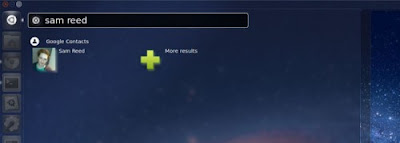
A lens that is limited to looking for exactly what its name indicates, contacts. Entering a name returns the results of the search made in your Google contacts.
Tomboy
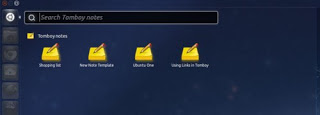
A lens specifically designed to return Tomboy Notes search results. It also allows you to search through the text of your saved notes. To install this lens you must first add its repository through the terminal with the commands:
ppa: remi.rerolle / unity-lens-tomboy
Flickr
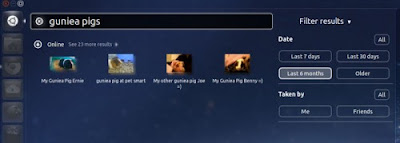
If you are a photographer, this lens that is dedicated to searching for images through Flickr without leaving your desktop will be very useful. It requires an authorization to access the photos.
Youtube
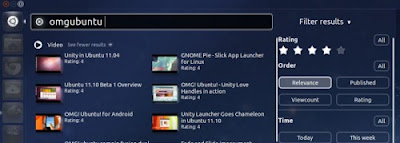
Search for videos on the popular YouTube site from your desktop. Results can be filtered by categories such as rating, upload date, etc.
Cities
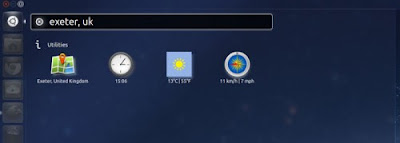
It allows you to search for relevant information on cities and countries such as the current time, the weather and its link on Google Maps.
Torrents
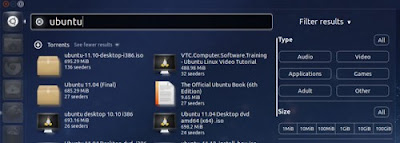
With it you can search very easily .torrent files from The PirateBay database. It shows you specific information about the file such as its size, type and others.
Gwibber
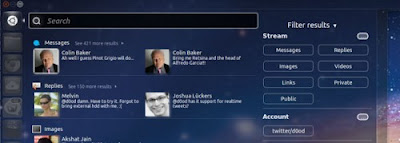
If you are a fan of the microblogging client Gwibber You can use this elegant lens that turns out to be a perfect complement to the application. With Gwibber Lens you can see messages, replies, tweets, images and other content from Twitter, and you can even search through them and apply filters to refine your searches, directly from the lens and for one or more accounts. Its only counterpart is that it may present some delay in the content display.
Books
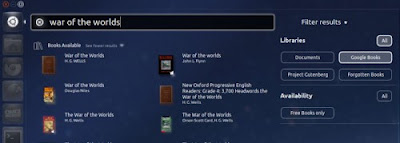
If you are used to downloading books in digital format, the book lens will greatly facilitate your searches, by showing you the results of books available online for free and legally according to the criteria you indicate. You can search based on authors, book names or specific sources and the lens will show you clickable results that will take you to the page where you can download. If you have a large collection of books stored on your computer, the lens will also facilitate local search and you can quickly find any book you want to read.
Spotify
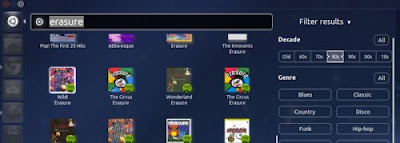
Although there are already some scopes for the Unity music lens (Clementine, Grooveshark, Banshee) music lovers will be delighted with the scope for Spotify, which will allow them to search for songs by criteria such as track name or artist, and show results obtained from the gigantic Spotify music library. Clicking on a result will immediately open the track or album for playback.
Source: OMG! ubuntu
Very good post those glasses served me a lot.
PS: There is a small typing error "sudo add-apt-repositoryppa: atareao / lenses"
in repositoryppa it must go with a space like repository ppa.
that was the little mistake 😀
Corrected! Thank you!
I am not installed with that button, could you place the command to enter in the terminal to install?
Too easy. Each button takes you to a link in the following format:
apt: package
So all you have to do is open a terminal and type
sudo apt-get install package
Where "package" is the name of the package that you "copied" from the button link. 🙂
I hope I was clear.
Anyway, it should work when you click the button ... I am struck that it doesn't work for you.
Cheers! Paul.
What particular lens are we talking about?
When I click the button I get to choose application and the only application that gives me as an option to select is the software center and when I accept it says that it was not found, but well installing it with sudo apt-get install if it installs it for me
Anyone, try several and the same thing happened, with sudo apt-get install if I could install them but when I give any of the buttons that have the url apt: the same thing happens to me, it comes out is to choose application and it puts me the software center as the only option, it is a fresh installation of ubuntu 11.10 I installed it last night