
|
If you have come this far after reading my previous columns (part 1, part 2), I thank you for your interest, because I will show you a remarkable experimental feature that shows why KDE is more powerful desktop of all those that exist, and why, although it uses a little more resources than the rest, that is fully justified. |
This is my current desktop.
While this desktop is not going to win any beauty contests, not least because its background is Minta, the default background with Chakra Linux Benz, take a good look at it and you will notice a few things that are very different from an ordinary KDE desktop. I'll show you how to get there, and what this has to do with the semantic desktop.
My distribution
Chakra Linux is a distribution, although somewhat heavy, faithful to KDE. Rather than argue about it, I'll use its main advantage for this article: the fact that all the experimental features of KDE are close at hand. If you don't have it, install it, because I'll rely on it for explanations.
It's in http://chakraos.org/home/?get/, to download and enjoy. The installer, Tribe, is beautiful, and uses Marble to project a three-dimensional globe when choosing system time zones. However, it is not a distro for people who are uncomfortable with the command line, and it demands a lot of learning. Install it, read the wikis, see how in most cases it runs all the hardware, because you will need it to follow me.
Many of the packages I will be using are available on Kubuntu, both through the Kubuntu Active project and through the Netrunner Dryland extra repository. However, I don't know the status of other distributions.
Activating KDE
Let's not think here about an activation in the style of Windows and its anti-piracy policies, but let's think about Plasma Active, the set of libraries that KDE has prepared for tablets, and which, against what you might think, works incredible (in some cases ) when you have a keyboard and mouse. On Chakra Linux, it installs like this.
ccr -S plasma-mobile share-like-connect
Let's wait a bit, because Chakra will go down and compile the Plasma Active libraries for us. A series of programs that do not serve us will be installed, such as the Active Web browser (one pass if one has a touch screen, but very unstable), and others that do work, such as the Active RSS reader (precious, even for those who only has a mouse), and the two most important: the Plasma Contour container (which is what you see in the screenshot) and the Share-Prefer-Connect buttons.
The Plasma Contour container has several advantages over the traditional desktop. As you can see, it has two buttons: the + sign is for adding plasmoids and the sign with the gear is for preferences. Next to both buttons, the name of the activity you are in appears.
Below is the area for applications. Each application is delimited in its own window, with a button in the upper left corner that is used to configure it, a dotted corner that marks from where the size of the app can be changed, and a title bar that indicates what the plasmoid is . When moved on the desktop, the Plasma component leaves a trail, and always snaps to an invisible grid, something that is one of the most important shortcomings of the default KDE desktop.
And no, there is no cashew. It's much neater, it's perfect.
Share-Prefer-Connect
This feature is like the Windows 8 Charms bar, only done right. Unfortunately, the support for this feature is still limited, but let's hope that for KDE 4.11 or KDE 4.12 the user account support will be 100% operational, with which we can use these buttons to share, prefer and connect all our content throughout and width of our social networks. In the meantime, we can do a few things.
Suppose we have lyrics to a song that we liked, and we want to send it by email, fast. The traditional way of doing it would be a) to put the letter on the screen on a post it or something like that, and b) to open an email program and send it as an attachment. The way to do it according to the KDE semantic desktop is very different.
Once we opened this letter, which I had copied and pasted into Calligra for the example, we observed that the Share-Prefer-Connect buttons, which were gray, have turned white. That's because the extra features of Plasma Active are supported, and we'll see what this means.
In reverse order, the third button, Connect, connects our document to the activity we are in. If we press it, this menu will appear.
With this we can connect our letter, or a more serious document that we are working on, to the activities of KDE. By pressing where it says "Activities" we will see a list of all available activities.
The Prefer button gives us this.
From here we can order the semantic desk to register a 5-star rating for this document, to put one on it, or to remove its preference, if we want to. Assuming that we like this letter, we may want to give it five stars, and then find it quickly using NEPOMUK. Everything, while still working on the document itself.
But didn't we want to mail the letter? Look what happens when the first button is pressed: Share.
So is. You don't even need to think about what to do; "Connect" is pressed and the letter is mailed. 1-2. Open KMail, put an allusive text on it, and attach the file, the Semantic Desktop takes care of it.
In an upcoming installment, we'll sort files with the NEPOMUK tags, put hot folders on the desktop, and see how far we can go to the semantic desktop.



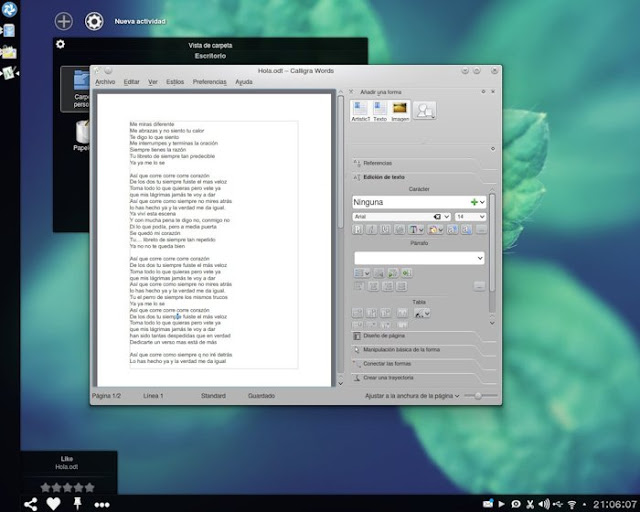
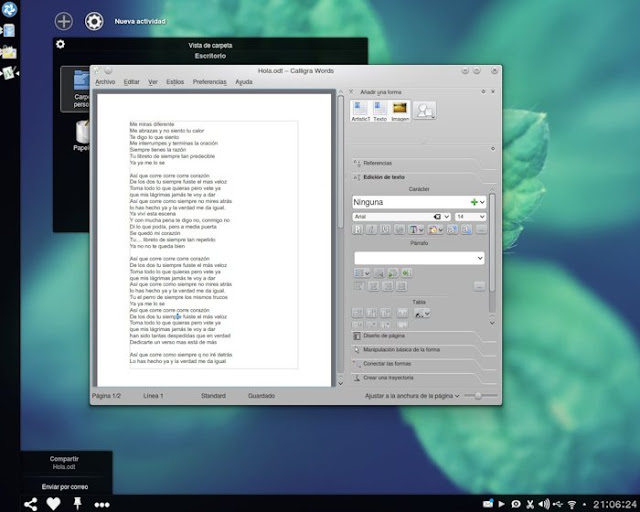
Hello Ernesto, thanks for the answer, I'll tell you what happened and what I did; The team spent two and a half days working at full capacity after that the consumption of resources returned to normal causes, when the team started the nepomuk and akonadi processes take up the resources for a few minutes but then everything returns to normal (I suppose it is normal for this to happen), to avoid complications downgrade the kde packages to version 4.10 (the one that came by default in opensuse 12.3), in the terminal execute the commands that you recommended "akonadictl vaccum" and "akonadictl fsck" and this is which returns "D-Bus session bus is not available!" and then a data series that is not interpreted, I have run the nepomuk cleaner and it works without problems. After these modifications the equipment has worked well and performance has not suffered, I am very happy to be able to integrate these KDE functionalities, for a long time I did not know how useful they were and how productive and efficient they make work.
I look forward to the new deliveries of your guides.
I reiterate my thanks and greetings.
Hello Ernesto, excellent articles, for a while I have been active nepomuk and akonadi to see what they were for and your articles encouraged me to configure them fully, now I have my email accounts, contacts, tasks, dates, rss, all synchronized and indexed, however I still have some doubts that I will now express: in your 1st article you told us that after nepomuk indexes all our files and data it returns to normality (in terms of resource use) and although it has been every so often the virtuoso-t process or kio-files start to use the processor or ram, I have tried to have the equipment turned on for a whole day and the process is maintained and never decreases its memory use, in fact virtuoso-t, despite the Limits of memory that leave in 1 mb, scale its use and has reached 150 mb, then my question is the following, after modifying the akonadi_nepomuk_feederrc and nepomukstrigirc files, as you recommended, it will be necessary to leave them as they came n by default or this is temporary and they continue to process full because there is still data to be indexed, as additional info I use opensuse 500 with kde 12.3 and 4.10.2 days ago I activated the services with the guide of your tutorial.
Greetings and thank you very much.
Excellent also I use chakra project excellent KDE distro, thank you very much for this third installment.
Greetings.
Your problem is most likely caused by emails. In the seventh installment I'm going to do a special on how to attack semantic desktop performance problems, but for now:
- Fix any corruption in the Akonadi database. I assure you that you will have problems if you upgraded from KDE 4.10.1 to 4.10.2. It is done like this.
$akonadictl vacuum
$akonadictl fsck
- Use Nepomuk Cleaner
$nepomukcleaner
- If all else fails, disable the email indexer in System Preferences | Desktop search. The rest of the stuff will work as it says in the guide.
Fantastic, although I want to say a few things before Part 4 is released, which is already in the hands of Let's Use Linux.
1. Usually the error "D-Bus session bus is not available!" followed by an address dump due to a segmentation failure occurs because you are running those commands in a separate console session. You have to run them in a terminal that is in the KDE session (they don't run outside either).
2. KDE 4.10.2 has a fatal bug that produces exactly the effect you describe, and it was fixed two days after release. The Kubuntu packages already have the backport fixing the bug, and the Chakra packages included it a couple of days later. It's a shame OpenSuSE doesn't have the fix backport, so you'll have to wait for KDE 4.10.3 to update.
VERY INTERESTING
Very good, very good. I look forward to the next article.
I'm going to look it up in the AUR, so by the way I test the Plasma Media Center.
UPGRADE
Kubuntu Raring Ringtail is including the packages shown here as part of the distribution. In Kubuntu these packages are installed like this.
$ sudo apt-get install plasma-widgets-activate share-like-connect
http://www.muylinux.com/2013/04/11/nace-klyde-kde-lightweight-desktop-environment/ http://www.youtube.com/watch?v=6lfAjdtwECc