For a long time I have been using Whisker Menu like my menu in panel Xfce Regardless of my distribution changes, however lately I have had to spend many hours in front of the monitor at night and I prefer that the colors of things that I use a lot are darker.
At first I thought that Whisker was not following / using my theme gtk, but then I found out by words of its creator which is treated as a regular or normal window (It cannot be a Gtk Menu due to the Widgets it uses cause problems) and therefore if it follows the colors of the theme, but those of the windows, not those that correspond to the menus:
Whisker Menu is a regular window and therefore it matches the GTK theme of regular windows. It can not be a GtkMenu because of the widgets it uses (believe me, I tried), so it does not match the theming of menus
But right there Graeme details how this can be easily modifiable through adjustments in the file .gtkrc-2.0.
In my case I went from this:
To this:
And I did it according to what he mentions in the aforementioned page, the following code modifies the right or categories panel and the menu. bg refers to the background, and fg to the front, in these cases to the texts. The 3 states NORMAL, ACTIVE y PRELIGHT they refer to the unselected, selected and selected state respectively but not with the cursor over it.
Set the colors for Whisker Menu
style "WhiskerNegro"
{
bg[NORMAL] = "#404040"
bg[ACTIVE] = "#606060"
bg[PRELIGHT] = "#808080"
fg[NORMAL] = "#ccc"
fg[ACTIVE] = "#fff"
fg[PRELIGHT] = "#fff"
}
widget "whiskermenu-window*" style "WhiskerNegro"
While this modifies the left panel or view of the elements:
style "ArbolNegroNumix"
{
base[NORMAL] = "#2D2D2D"
base[ACTIVE] = "#D64937"
text[NORMAL] = "#ccc"
text[ACTIVE] = "#fff"
}
widget "whiskermenu-window*TreeView*" style "ArbolNegroNumix"
And finally this changes the appearance of the input / search box:
style "Busqueda"
{
base[NORMAL] = "#2D2D2D"
base[ACTIVE] = "#D64937"
text[NORMAL] = "#ccc"
text[ACTIVE] = "#fff"
}
widget "whiskermenu-window*GtkEntry*" style "Busqueda"
The colors are of course "to the consumer's taste", so adapt them according to your needs. For the changes to take effect it is necessary to close the session and log in again, however if you prefer to avoid the hassle or have important things open you can restart the Xfce panel with xfce4-panel -r
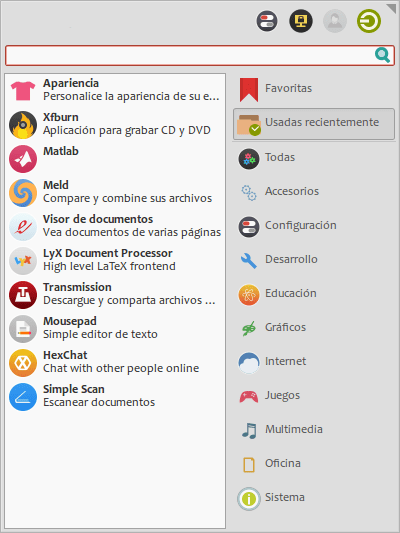

Hello, a query:
What font did you use when taking those screenshots?
It is appreciated 😀
The font I use on my system is Candara.
Candara? Uff, it has improved a lot ..
It seems to be Aller .. I mean, it seems.
If he doesn't say it's Candara, I'd still think it's Aller Hahaha
beautiful!!! I love how the whisker menu was on my Xubuntu,… very grateful !!! .. I hope and continue to give us more things for XFCE
I tried to do it and it didn't change anything 🙁 I don't know what I'm doing wrong, the file didn't appear at the beginning but now that I restarted the machine it appeared, now I have two .gtkrc-2-0 can someone tell me how to do it right?
I attach the image of the menu: http://imgur.com/EZLEtm9
The file name is wrong, it should be .gtkrc-2.0, rename it and log out or restart the panel as I mention in the article and tell me.
Thank you so much! It's ready, I appreciate the clarification 😀
In my Home there was no .gtkrc-2.0, what I did was create it and it worked.
Thanks, good tip
Good tip on Whisker Menu. I had no idea that this widget was really annoying with themes.
I like the look of your whisker, what icon theme are you using?
Thank you!!!
The Icons theme is Numix Circle.
Just this had been bothering me for a long time. Thanks for sharing 🙂
Thank you!!!
Now my Xubuntu looks much better.
: )
but candara is not in the free repos !!
Richard does not approve of this source !! This is not freedom, it is debauchery !!
hi, help pls everything works for me except this:
style «Black TreeNumix»
{
base [NORMAL] = "# 2D2D2D"
base [ACTIVE] = "# D64937"
text [NORMAL] = "#ccc"
text [ACTIVE] = "#fff"
}
widget «whiskermenu-window * TreeView *» style «Black TreeNumix»
that is, it changes everything except the white of the background:
http://i.imgur.com/nPebCqi.png
Have you already logged out or restarted the panel? . Also make sure that the quotes you are using are straight quotes and not typographic.
no, I already solved it, the problem is with the gtk theme, I have to choose that the gtk and windows theme be the same, and not mix them, thanks
Thank you so much Rayonant! So the Whisker is much better
regards
If you have visual problems use Redshift.
http://geekland.hol.es/proteger-nuestros-ojos-ordenador/
Redshift works wonders
regards
That appearance is amazing. And I thought I had curred mine hahaha.
I had achieved this myself through trial and error, but the truth is not as nice as you (to tell the truth, it is re-ugly).
I would like to leave it as it was originally but I don't even remember what the default values were ...
give me a hand in this situation please ...
SPECTACULAR. Thank you for the contribution.