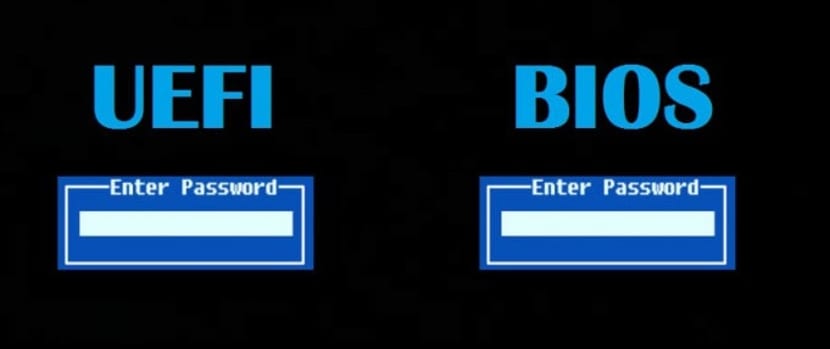
This small article I personally consider essential for newcomers to Linux so it is dedicated to newbies, since I like many others were once new to Linux I consider it good to be able to share it.
Si you have decided to install a Linux distribution on your computer And especially if it is the first time you are going to do it, one of the first doubts that arise when entering Linux is how the installation is carried out.
Unlike Windows that takes care of everything, There are some Linux distributions where you have to perform a sequence of steps to be able to install Linux on your computer, although there are many others that have installation assistants who take care of everything.
But okay, if you made the decision to dual boot Linux with Windows, it is extremely necessary to know if we have the UEFI or BIOS boot mode, since this will help us decide the type of partitioning that we will have for Linux.
Without a doubt UEFI far outperforms legacy BIOS, as the arrival of this was to cover several of the deficiencies of legacy BIOS.
UEFI or Unified Extensible Firmware Interface added the ability to use disks larger than 2TB and have an architecture and controllers independent of the CPU.
With a modular design, it supports remote diagnostics and repair even without an operating system installed and a flexible OS-free environment, including the ability to network.
Advantages of UEFI over legacy BIOS.
- UEFI is faster to initialize your hardware.
- Provide a secure boot, which means that everything you load before an operating system loads has to be signed. This provides your system with an additional layer of protection against the execution of malware.
- BIOS does not support a partition larger than 2TB.
Most importantly, if you are dual-booting, it is always recommended to install both OS in the same boot mode.
How to know if we have UEFI or legacy BIOS?
In the case of Windows we verify this in "System Information" in the Boot panel and in BIOS mode.
If you use Windows 10, you can check if you are using UEFI or BIOS by opening the File Explorer and navigating to C: \ Windows \ Panther, inside the folder we will find and open the file setupact.log-
In it we will look for the next string.
Detected boot environment
It is advisable to use an advanced text editor, such as Notepad ++, since the file is somewhat extensive and using the notes blog could not be enough for it,
When we open the file we will find something like this:
2017-11-27 09:11:31, Info IBS Callback_BootEnvironmentDetect:FirmwareType 1.
2017/11/27 09:11:31, Callback_BootEnvironmentDetect IBS Info: Detected boot environment: BIOS
For In the case of Linux we have two simple ways to find out, the former way is the easiest to find out if you are running UEFI or legacy BIOS
Solo We must look for the efi folder that must be in the following path "/ Sys / firmware / efi" if the folder is not found then our system is using legacy BIOS.
Whereas if it is found then our team is using UEFI.
In the case of Debian, Ubuntu and derivatives we have a tool that can help us find this out, We only have to install the efibootmgr package, for this we must open a terminal and execute the following command:
sudo apt install efibootmgr
Once this is done, we just have to type the following command on the terminal:
sudo efibootmgr
If your system supports UEFI it will generate different variables. If not, you will see a message that EFI variables are not supported.
Now we have known what we are using, with all security you can create your boot folder in your Linux distribution and you will know what features you have and you will be able to manage your partitions without major problem.
I just hope this article has been useful to you and if you would like us to talk about some other essential information for newbies, do not hesitate to share it in our comments section.
It is not easier to look at the BIOS, by the way you do not install packages.
i tried to install ubuntu 18.04 on an acer a315-31-c2cs and it always hangs on installing grub
I do not recommend installing even these Beta versions, only to use them in virtual machines. This for a simple reason, when the stable version comes out you will have to reinstall.
And the part that hangs you, you should check if you have the option to disable UEFI from your BIOS and the other is in which partition the GRUB is being installed.
Yes, and if you need to make a script and it has to know if the computer on which it is running has BIOS or UEFI, you could do something like this:
* [-d / sys / firmware / efi /] && echo UEFI || echo BIOS *
Greetings from Malaga (Spain)