This is my first "contribution" in the world GNU / Linux, I hope you find it useful. This in a small guide of how I have configured xmonad, and how to substitute xfwm4 by xmonad.
Why xmonad and xfce?
After working with xmonad for a while, I realized that it lacks “something”, in my case the themes for windows, mouse, volume,…. etc, and I don't know how to configure with haskell. So the easiest way to achieve something similar was to exchange xfwm4 for xmonad, I really liked the end result.
Installing xmonad
aptitude install ghc xmonad xmobar gmrun dmenu
Setting up xmonad
Once xmonad is installed, we move to the .xmonad folder
cd ~/.xmonad
If it does not exist we create it
mkdir ~/.xmonad
Inside the folder we create a text file called xmonad.hs, open it with our favorite text editor and paste the following code in it. (If it exists, we delete or rename it)
We compile the file with
xmonad --recompile
Now we have xmonad configured, the global keys are in the xmonad.hs file
Changing xfwm4 to xmonad
First we add xmonad to the applications autostart, in
xfce> settings> Configuration manager> Session and startup> Applications autostart> add>
name: xfce-xmonad (or whatever you want)
description: xfce-xmonad (or whatever you want)
command: xmonad
Now we end the xfwm4 process and save the session.
xfce> configuration> Configuration manager> Session and login> Session
We select xfwm4 and click on close program, then save session
Important before closing xfwm4 we open a terminal (it never hurts)
If you want to see the result (without closing the session) put in the console
xmonad&
Wait I don't like how I look!
Just remove xmonad from autostart (if you called it that), and in the terminal put
xfwm4&
Save session and ready as if something had not happened
Hope that useful.

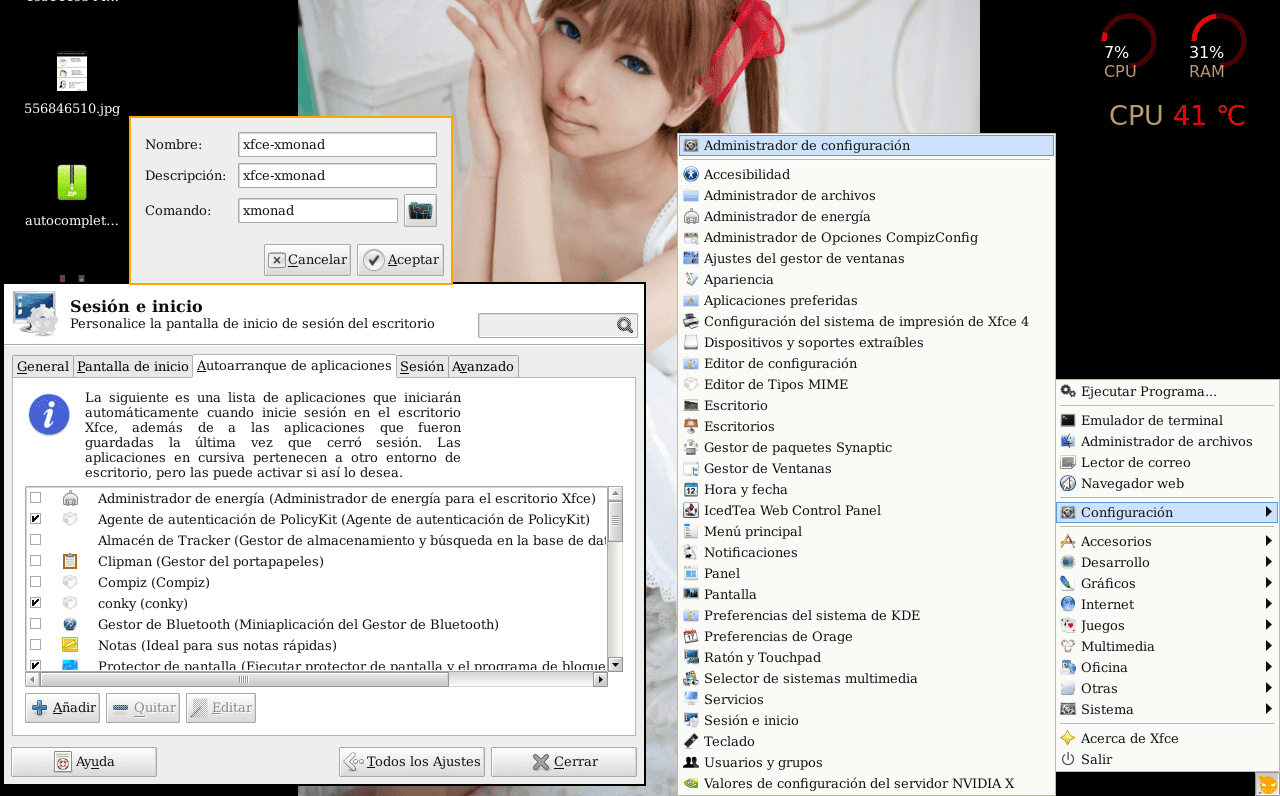

I tried but got the error
"Xmonad.hs: 1: 1: Parse error: naked expression at top level"
And I can't move. maximize or some action of these with the windows and it did not improve the cursor view much.
What to do?
mmmm according to http://paste.desdelinux.net/4658 the first line must be a comment
- Win + F1 Iceweasel
If you deleted the comments, the first line should be this
import Xmonad
check if the other lines have the same indentation.
(incorrect)
import Xmonad
import qualified XMonad.StackSet as W
import qualified Data.Map as M
(Right)
import Xmonad
import qualified XMonad.StackSet as W
import qualified Data.Map as M
Well, it tells you that the error is in line 1, and you will not be able to use the global keys until the file compiles, I leave you my .xmonad folder
http://www.mediafire.com/?t4gorohuvurgo86
The trick of saving the session to be able to change the XFCE window manager is very good. I think I had seen it somewhere else. I have to try it. Good article. 🙂
the tip looks good ... to my list of things to try
very interesting, having xmonad working with xfce 😀, I am new to WM tiling, but I must say that awesome is amazing !!!
Yeeeii a user awesome I felt lonely 😛 hahahaha Awesome is great 😀
Wow, what a curious combination. Oo I would use it with Openbox (well, actually Xfwm4 is enough for me).
hahaha he didn't put the blanks for me, well let's suppose - it's a space
incorrect)
-import Xmonad
–Import qualified XMonad.StackSet as W
import qualified Data.Map as M
(Right)
import Xmonad
import qualified XMonad.StackSet as W
import qualified Data.Map as M
Ahhh .. Linux and its immeasurable customization. 🙂
I love it!