
|
One of the reasons some people give to explain their rejection of the terminal de Linux is that it offers little insights and that is difficult to interpret. And in some cases they are right.
Today we are going to give you some advice so that the process of copy through terminal is more friendly. |
So that you know the change we are going to make, I will explain it to you with an example in images. To copy a file (book1.pdf) to another folder, until now we did it like this:
cp book2.pdf another folder
And this is the information that the terminal offered us:
As you can see, this leaves us many doubts: how long it took, how long does it have left, how much does the file weigh, etc.
We are going to solve it by installing the gcp program. This program does basically the same thing but shows a lot more information:
In order to use this program use the following command:
Ubuntu:
sudo apt-get install gcp -y && echo "alias cp = 'gcp'" >> $ HOME / .bashrc
Arch:
yaourt -S gcp && echo "alias cp = 'gcp'" >> $ HOME / .bashrc
What this command will do is download and install the program and create an alias so that every time you type the command «cp» it will replace it with «gcp». From now on, your copies will be much more professional.
In another article I will show how to customize the terminal as I have it 🙂
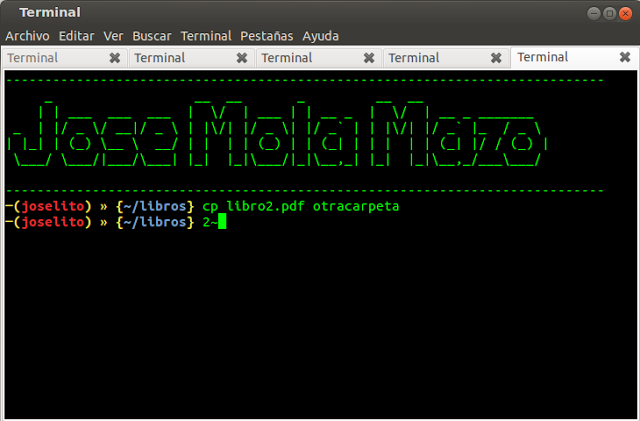
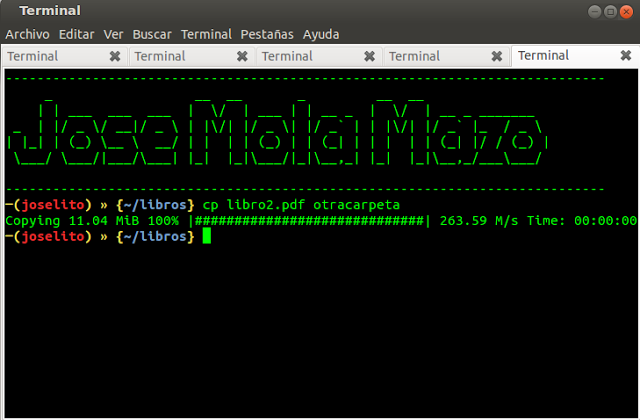
Excellent your Tips, I really want to receive them, greetings and any contribution I will surely send it to you.
Hello, I have been following your blog for a long time and it is really very useful… maybe you can tell me how to install and configure gcp in Mint 17 Quiana .. It would be very useful for my work ..
Greetings and strength to continue like this ... Your contribution is invaluable.
Is it inappropriate for the technology in this case?