By default, on the right side of the dashboard Gnome Shell we get some icons like the one of Accessibility, Bluetooth, Sound, Red and others that at least are unnecessary for me.
There is no default option in Gnome Shell that allows us to do this, and that is why we have to resort to an extension. I do not know if it is found on the extensions site of Gnome, so I will give you the manual method of how to install and activate it.
Installation
We open a terminal and put:
$ wget -c https://blog.desdelinux.net/wp-content/uploads/2012/02/Icon_manager.tar.gz
$ tar -xzvf Icon_manager.tar.gz
$ cd Icon_manager/gnome-shell/extensions
$ cp -R icon-manager@krajniak.info/ ~/.local/share/gnome-shell/extensions/
Later we restart gnome-shell. We press the combination Alt + F2, we wrote "R" without the quotes and we give enter. We only have to activate the extension through Gnome-Tweak-Tool.
We have to have installed dconf-tools. If so, we go back to the combination Alt + F2, we wrote "Dconf-editor". Let org »gnome» shell »extensions» icon-manager and in the top-bar parameter we write which icons we want to disable.
In this case we can disable:
- a11y (Accessibility Icon)
- keyboard
- volume
- bluetooth
- network
- battery
In even, it is possible that others can be deactivated.
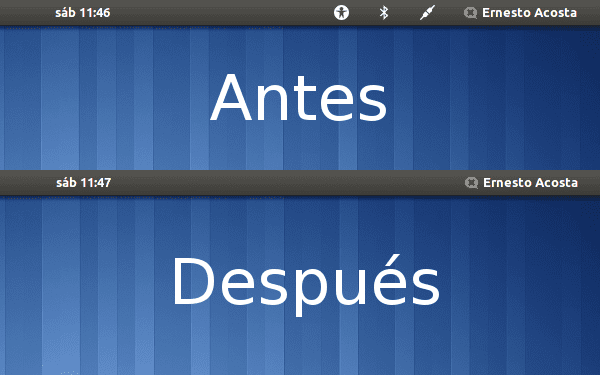
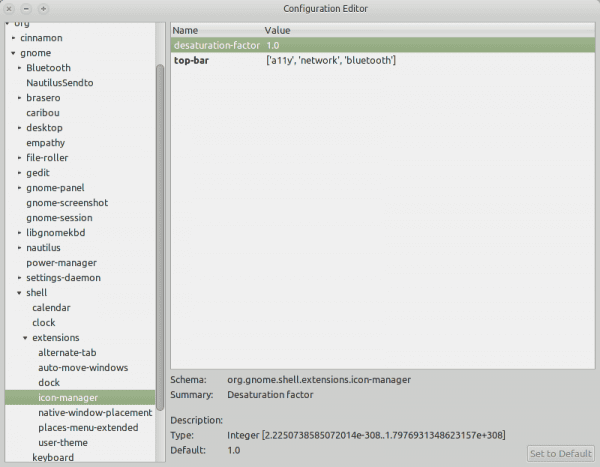
Later we restart Gnome-Shell. We press the Alt + F2 combination, we write “r” without the quotes and we give enter.
After having followed the steps and restarting gnome shell as indicated, I ran out of gnome shell, all the icons had disappeared on the top bar, the windows were left without their close buttons, etc. and the dash could not be accessed.
Other alt + f2 stopped working.
To get out of that mess and since you can still access your home, by deleting the folder that contains the extension and doing a restart with the Ctrl + Alt + backspace keys (if you do not have that option active, restart the machine), you go back to have the desk as it was.
To delete the folder, we follow this path - >> .local / share / gnome-shell / extensions / icon-manager @ krajniak.info
This happened on an Ubuntu 11.10 with Gnome Shell and Unity and Compiz uninstalled.
What a scare hahaha, greetings.
How weird, I did this with Debian Testing and it worked perfectly. Maybe it's something from Ubuntu, by the way, what version of Gnome do you have?
The version is Gnome 3.2.1 and the version of Gnome Shell 3.2.2.1, not that Elav is anything serious, but if you get an impression when part of the desktop components disappear, perhaps in Debian it works and in Ubuntu there is another configuration that conflict with that extension. A greeting.