
Getting to know LibreOffice – Tutorial 02: Introduction to the LibreOffice apps
A little over a month ago, we shared with you our first installment on LibreOffice call «Understanding LibreOffice: Introduction to the main User Interface» where we kick off our tutorial series on what it's really like inside said Office Suite, in its newest versions, and to learn about how it is used for everyday office activities. And today, we will continue with this second installment, that is, the “Knowing LibreOffice – Tutorial 02” through current stable version, corresponding to the 7.X series.
And in this second installment, we will address especially for the smallest and youngest who still do not know or work with said Office Suite, or who are just starting out in it; what are they and what are they each of the office automation applications that currently comprise it.

LibreOffice Office Suite: A little bit of everything to learn more about it
And as usual, before entering fully into today's topic dedicated to the second installment of this series called “Knowing LibreOffice – Tutorial 02”, we will leave for those interested the following links to some previous related publications. In such a way that they can easily explore them, if necessary, after finishing reading this publication:
"THEhe LibreOffice Office Suite is a software promoted, developed and used massively by the Free Software Community, Open Source and GNU/Linux. In addition, it is a project of the non-profit organization called: The Document Foundation. And it is distributed free of charge in 2 formats, which correspond to its stable version (still branch) and its development version (fresh branch), through different multiplatform installation packages (Windows, macOS and GNU/Linux) with extensive multilingual support (languages )”. LibreOffice Office Suite: A little bit of everything to learn more about it

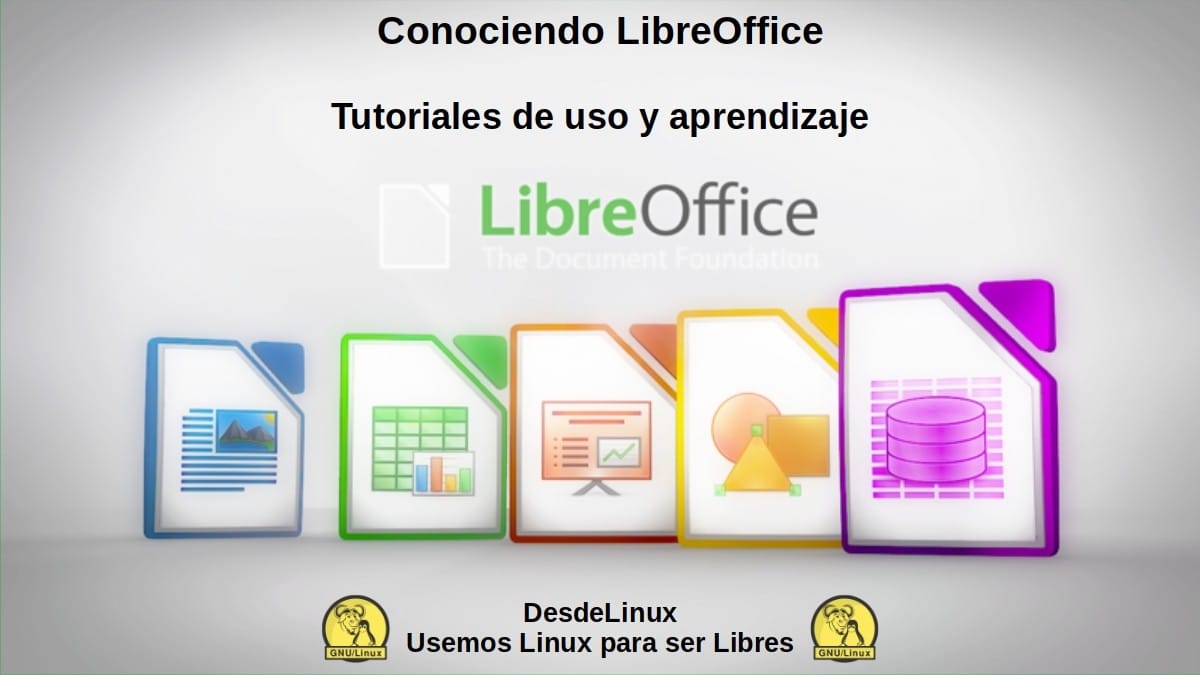
Knowing LibreOffice – Tutorial 02
Getting to know LibreOffice – Tutorial 02: The Office Suite applications
Next, the office automation applications who currently make up the LibreOffice Office Suite in your current version 7.X, according to its official documentation:
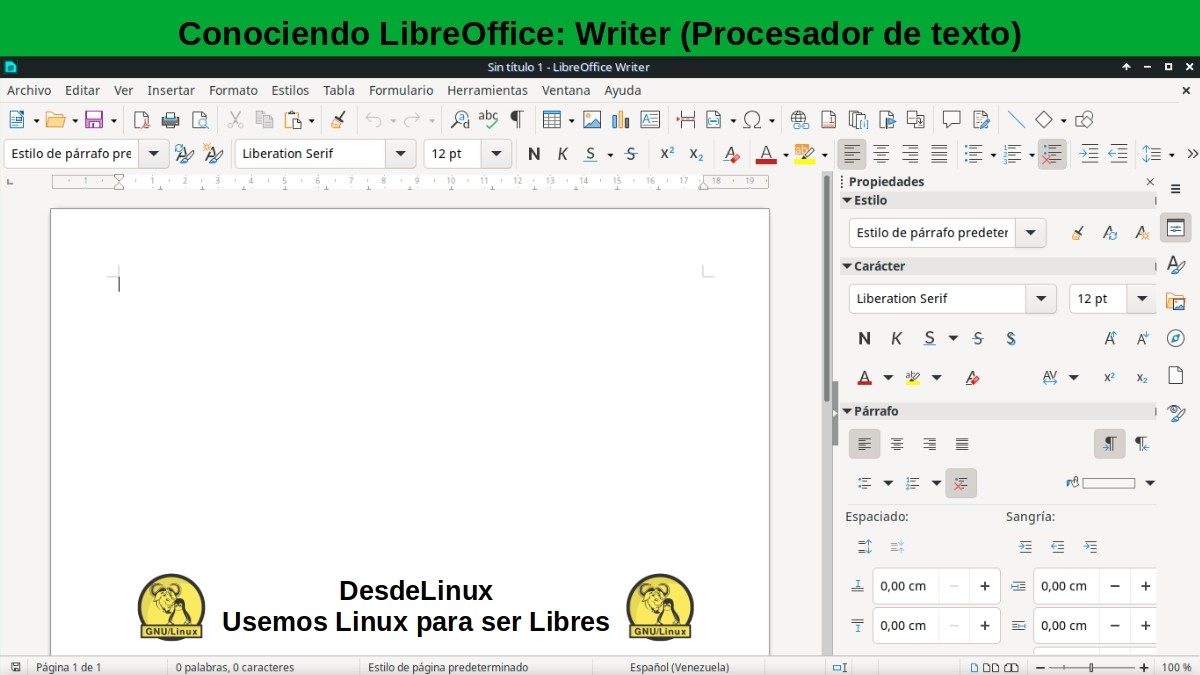
Writer (Word processor)
Writer is a feature-rich tool for creating letters, books, reports, newsletters, brochures and other documents. You can insert graphics and objects from other components into documents writers.
Writer can export files to HTML, XHTML, XML, PDF and EPUB; and can save files in many formats, including various versions of Microsoft Word files. It can also be connected to your email client.
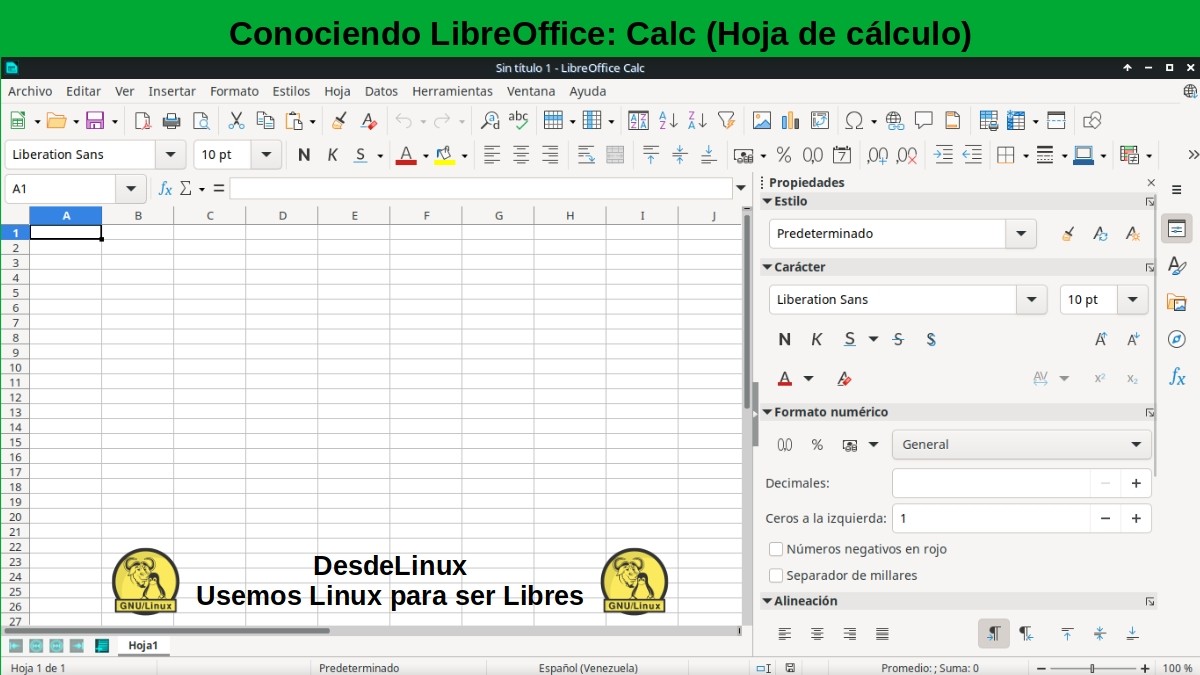
Calc (Spreadsheet)
Calc has all of the advanced analysis, charting, and decision-making features found in Calc. expect from a high-end spreadsheet. Includes more than 500 trading functions finance, statistics and mathematics, among others.
The Scenario Manager provides a "what if" analysis. Calc generates 2D and 3D graphics, which can be integrated into other LibreOffice documents. You can also open and work with Microsoft spreadsheets Excel and save them in Excel format. Calc can also export spreadsheets to various formats, including, for example, comma separated value (CSV) formats, Adobe PDF and HTML.

Impress (Presentation Designer)
Impress provides all the common multimedia presentation tools, such as effects special, animation and drawing tools. It is integrated with graphics capabilities advanced components of LibreOffice Draw and Math.
slide shows can be further enhanced using Fontwork special effects text as well as clips of sound and video. Impress can open, edit and save Microsoft PowerPoint presentations and you can also save your work in numerous graphic formats.
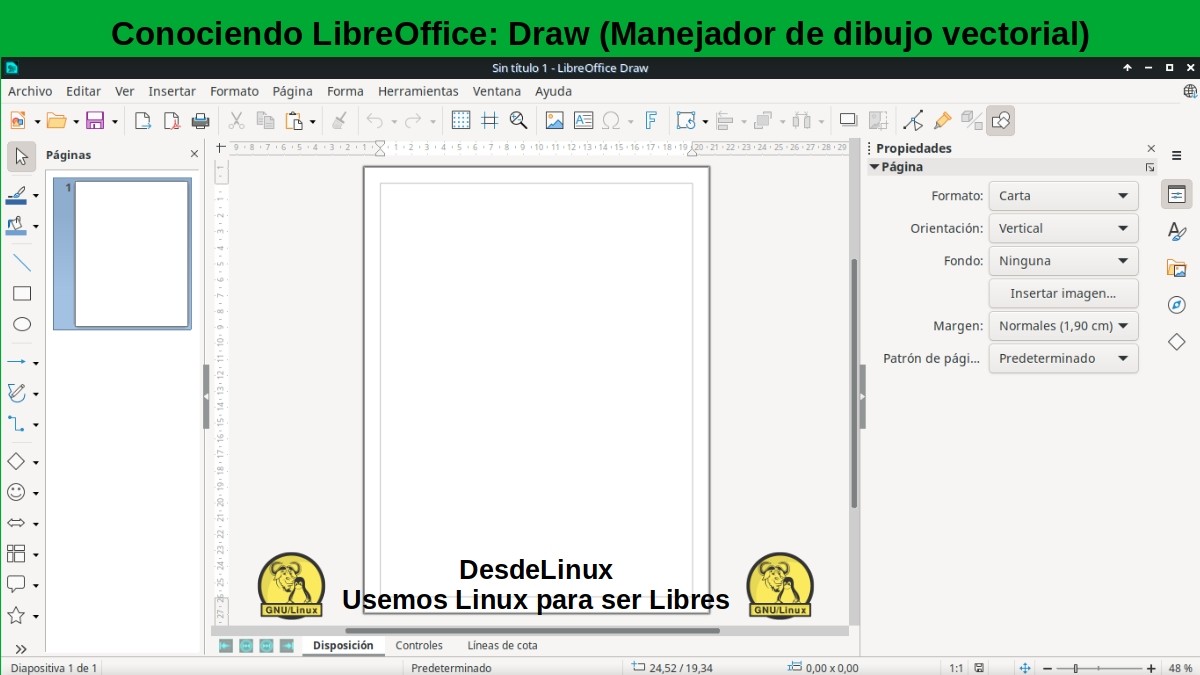
Draw (Vector Draw Handle)
Draw is a vector drawing tool that can produce everything from simple diagrams or flowcharts to 3D illustrations. Its Smart Connectors feature allows you to define your own connection points.
You can use Draw to create drawings and use them in any of the LibreOffice components, and you can create your own image pre-designed to later add it to the Gallery. Draw can import graphics from many popular formats and save them in many formats, including PNG, GIF, JPEG, BMP, TIFF, SVG, HTML and PDF.
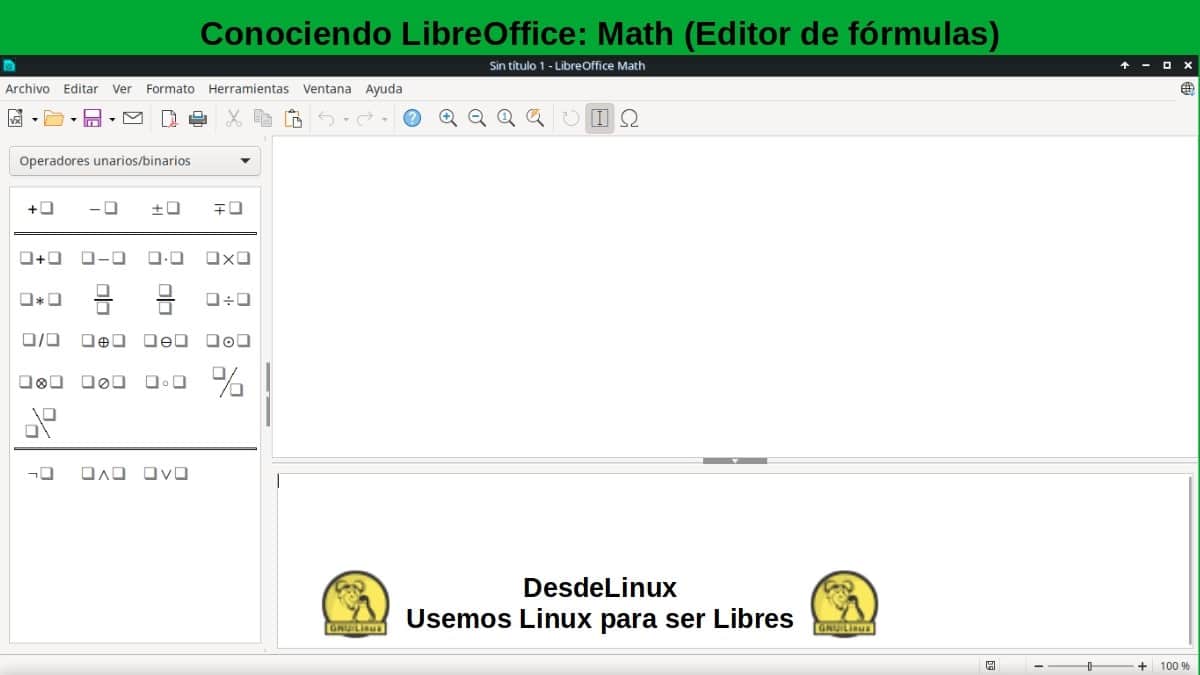
Math (Formula Editor)
Math is a formula or equation editor. It can be useful for generating complex equations that include symbols or characters that are not available in standard font sets. Although it is most commonly used to generate formulas in other documents, such as Writer and Impress files, Math can also function as a stand-alone tool.
You can save formulas in the standard Mathematical Markup Language (MathML) format for inclusion in web pages or other non-LibreOffice documents.
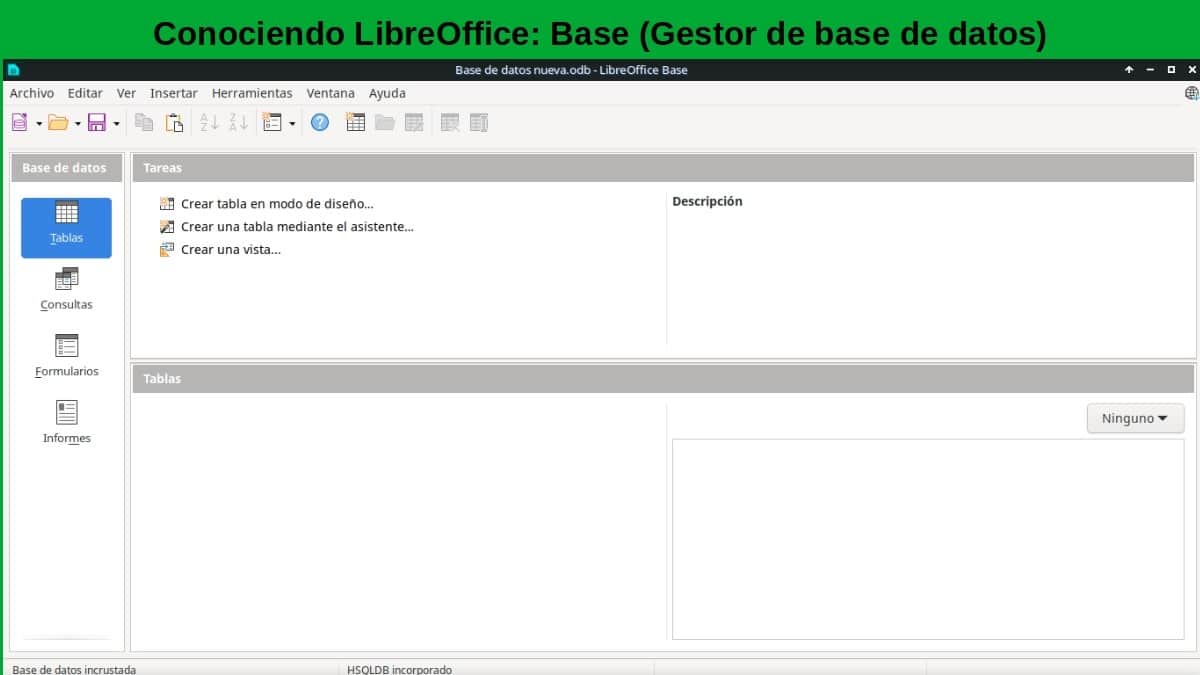
Base (Database Manager)
Base provides tools for daily database work within one interface simple. You can create and edit forms, reports, queries, tables, views, and relationships, so that managing a relational database is very similar to other database applications popular data.
Base provides many new features, such as the ability to analyze and edit relationships from a diagram view. Base incorporates two base engines relational data, HSQLDB and Firebird. You can also use PostgreSQL, dBASE, Microsoft Access, MySQL, Oracle, or any ODBC or JDBC compliant database. Base also provides support for a subset of ANSI-92 SQL.
"LibreOffice is an open source, full-featured office productivity suite and available for free, which is compatible with other major office suites and is available on a variety of platforms. Its native file format is Open Document Format (ODF) and can also open and save documents in many other formats, including those used by various versions of Microsoft Office". More of LibreOffice in your Documentation in Spanish

Summary
In short, in this second installment “Knowing LibreOffice – Tutorial 02” and as can be seen, currently this great office suite it's integrated by very complete free and open applications. And also, they are quite similar to any other Office Suite, both free and open and private and commercial. And although, quite possibly MS Office keep being the leader in this case, LibreOffice constantly and several times a year it is updated to offer more and better options and possibilities to all its current and future users.
We hope that this publication is very useful for the entire «Comunidad de Software Libre, Código Abierto y GNU/Linux». And don't forget to comment on it below, and share it with others on your favorite websites, channels, groups or communities of social networks or messaging systems. Finally, visit our home page at «DesdeLinux» to explore more news, and join our official channel Telegram from DesdeLinux, West group for more information on the subject.
Hey, I really liked this article. Do you know where you can get a Calc course? I want to use it because it looks complete.