
GNOME Disk: A useful partition manager for GNU/Linux
When it comes to GNU/Linux there are still many who believe that the problems of the early years still persist. A good example of this is, above all, with respect to not being able to have, play and enjoy high-quality game applications, which many of us already know that this is largely overcome, and that the existing gap is diminishing more and more every day. . However, in smaller and technical things, a good example of this is with respect to being able to easily and quickly manage our disks, storage units and their respective partitions.
But, the truth is that, this point is already quite overcome as well. Since, there are various disk and storage drive management applications, which can be for a single Desktop Environment or for several. In my case, I use a lot in addition to Format USB (From MX Linux) to quickly format any USB storage drive that I use on my computer, to "GNOMEDisk" (GNOME Disk Utility) in English, or Disks (Disk Utility for GNOME) in Spanish, for any need related to my IDE, SATA, SCSI, USB drives and more. For this reason, today this publication will be dedicated to knowing what is new about it, after more than 7 years since the last time.

But, before starting this post about the current application "GNOMEDisk", or simply Discs, we recommend that you then explore the previous related post that we dedicated a long time ago:
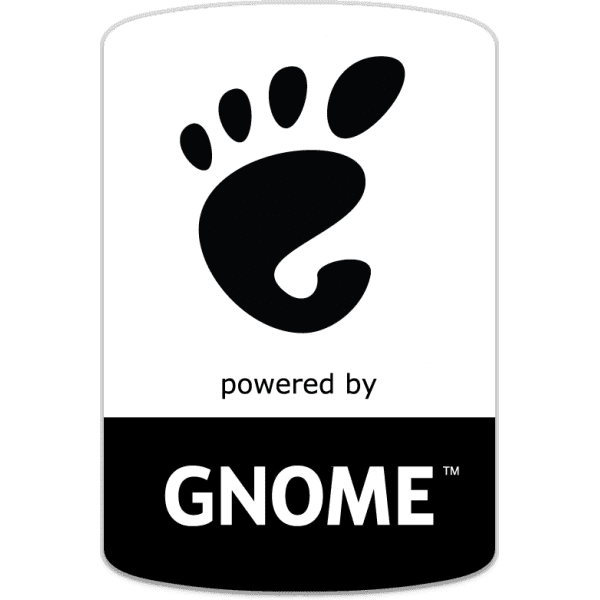

GNOME Disk Utility: Disks (Disk Utility for GNOME)
What is GNOME Disk Utility today?
According to his Official website of the GNOME Community apps is Discs application It is currently described as:
A GNOME disk management utility. Thus, Disks provides an easy way to inspect, format, partition, and configure disks and block devices. And as a result, it is able to view SMART data, manage devices, perform disk performance tests and create images of USB devices.
Current general characteristics
And according to your official section on the GNOME Wiki Its main general and current characteristics are the following:
- It is capable of partitioning and formatting disks: Therefore, it supports common file systems and encryption (LUKS).
- Allows you to create and restore disk images: Consequently, it makes it easier to make low-level copies and attached disk images of virtual loop devices.
- Makes it easy to monitor the speed and health of drives: In addition, its excellent and complete integration with GNOME, allows it to notify you if the disks fail with respect to the established critical SMART values.
Screenshots of its current visual interface







5 existing alternatives
Finally, and in case you want to know more about the Discs application and about the various actions that we can carry out with our various connected storage units, we leave you the following gnome help link about the topic.
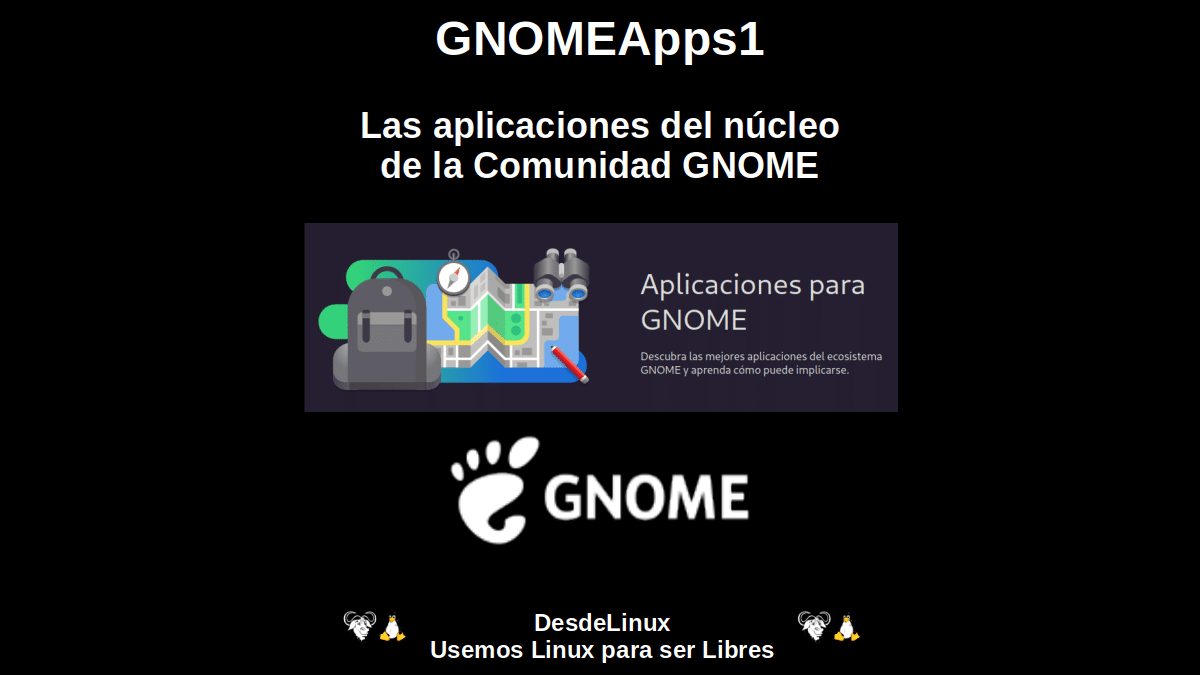

Summary
In summary, "GNOME Disk Utility" o Disks (Disk Utility for GNOME) It is a complete and solid application to manage our Disks and their partitions. In addition, GNOME constantly adds new features (improvements, changes and corrections) both to it and to its UDisks backend, which is already on its way recent version 2.10.0, and includes a tremendous update that includes a large number of internal changes. In my case, I use it on top of XFCE on MX Linux without any problem, which confirms its great versatility and compatibility in other desktop environments beyond GNOME.
And if you liked this post, do not stop sharing it with others on your favorite websites, channels, groups or communities of social networks or messaging systems. Lastly, remember visit our home page en «DesdeLinux» to explore more news. And also, join our official channel of Telegram from DesdeLinux, West group for more information on today's topic.
For compression, the undisputed king is the 'tar' command, type 'tar -czvf file.tar.gz file_or_folder' in terminal to create a .tar.gz file. If you want fast compression, remove the 'z', but you lose compression. Boom!
To unzip, back with 'tar', do 'tar -xzvf file.tar.gz' and you're done. Everything flies out! If you prefer zip, use 'zip file.zip folder_or_file' to zip and 'unzip file.zip' to unzip.