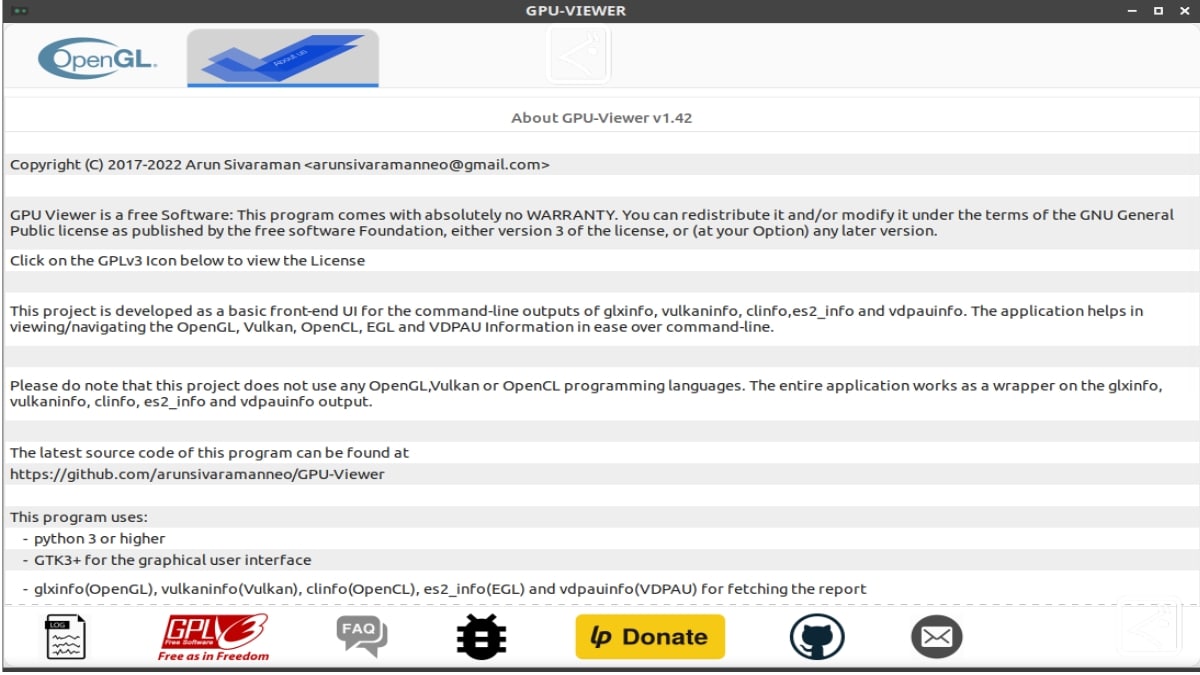
GPU-Wiever: Open Source Computer Information Viewer
La Linux daily life it is usually, that of being able to count on many app alternatives for the same task. And when it comes to obtaining specific or general information about our computer (hardware/software) there are many possible ways. Since native terminal commands (example: dmesg, dmidecode, acpi, free, uname, lsb_release, lspci, lsusb, lsscsi, lsmod, fdisk, blkid), CLI programs from third parties (example: lshw, inxi), up to desktop applications Free and open (GUI) (CPU-X and CPUFetch, and Hardinfo). While today, we will explore one known as "GPU Viewer".
This little software utility is, an interesting open source tool, and totally free, which mainly allows us display technical data (values) in detail on system graphics, related with OpenGL, Vulkan and OpenCL.

And, before you start reading this post about the application "GPU Viewer", we will leave some links to previous related posts for later reading:


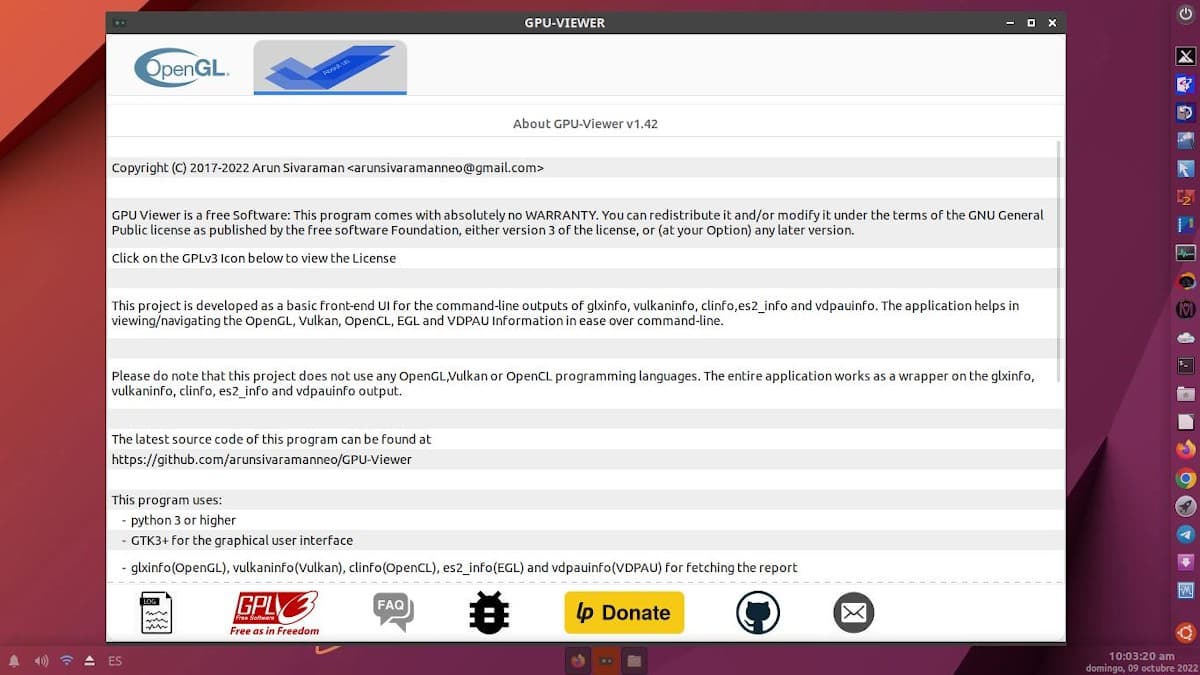
GPU Viewer: Frontend of glxinfo, vulkaninfo, clinfo and es2_info
GPU Viewer
According to his official website on GitHub, This application (GPU Viewer) is a graphical interface for the programs (CLI commands) glxinfo, vulkaninfo, clinfo, and es2_info. Thus, aims to capture all the important details of such mentioned programs to display them in a user-friendly GUI.
Currently, it is developing in Python3 (pygobject with GTK3). And to get (extract) all the technical data of the aforementioned applications (glxinfo/vulkaninfo/clinfo) and display them on the front-end, makes use of grep, cat, awk commands.
Installation
Various mechanisms can be implemented for its installation. For example:
Repositories
To make your installation via repositories, the following procedure must be followed:
- sudo add-apt-repository ppa:arunsivaraman/gpuviewer
- sudo apt-get update
- sudo apt-get install gpu-viewer
CLI package manager (dpkg, apt-get, aptitude and apt) + .deb installer
To make your installation via package manager Using the available .deb format installer file, the following procedure must be followed:
- Download the latest available installer file here.
- Run the CLI package manager of your choice and run the required installation command.
- sudo dpkg -i install gpu-viewer
- sudo apt-get install ./gpu-viewer_1.42J1-1_amd64.deb
- sudo aptitude ./gpu-viewer_1.42J1-1_amd64.deb
- sudo apt install ./gpu-viewer_1.42J1-1_amd64.deb
Flatpak package manager
Given the, GPU-Viewer is also available in Flatpak format, as can be verified in Flatub, we can then, accordingly, run the following command in a terminal:
- flatpak install flathub io.github.arunsivaramanneo.GPUViewer
GNOMEsoftware
For those who use GNOME Software (Graphical Package Manager / Software Store) the procedure would be as follows:
- Start the Software Store and search for GPU-Viewer
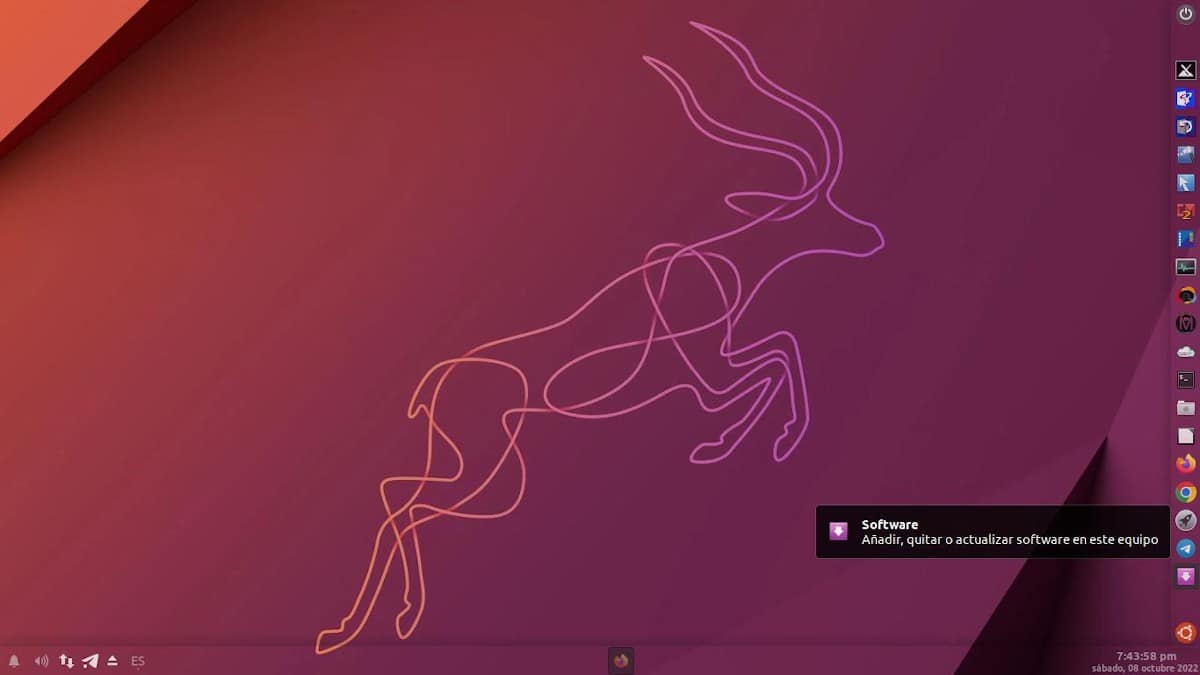
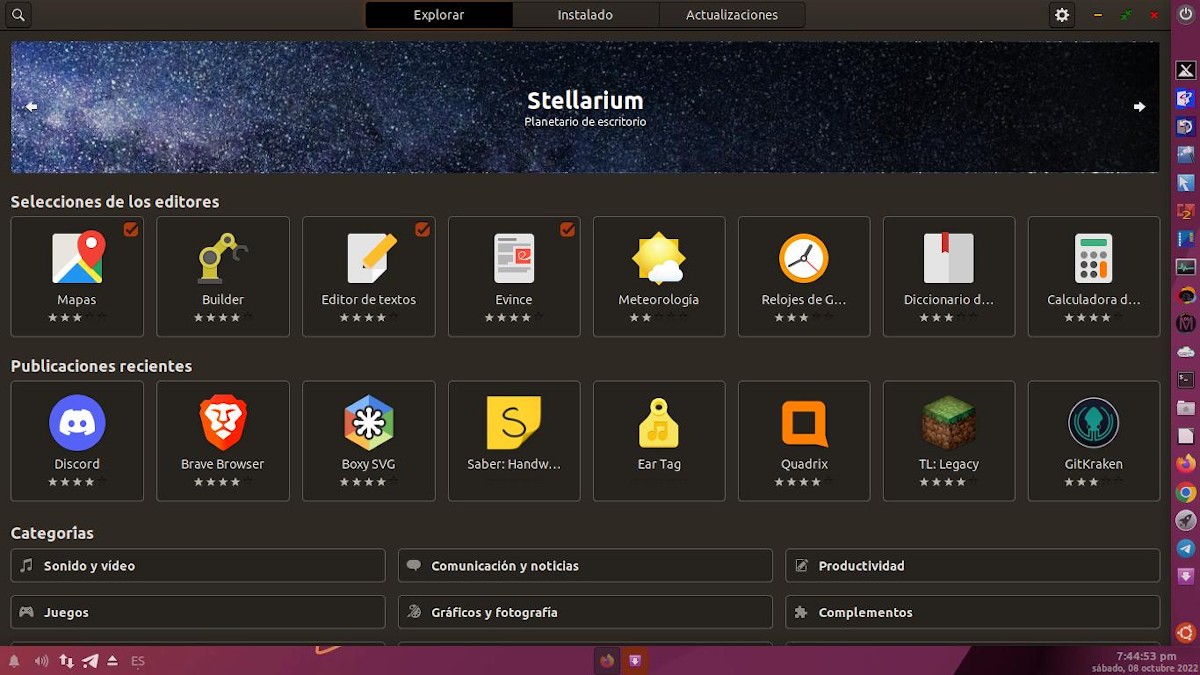
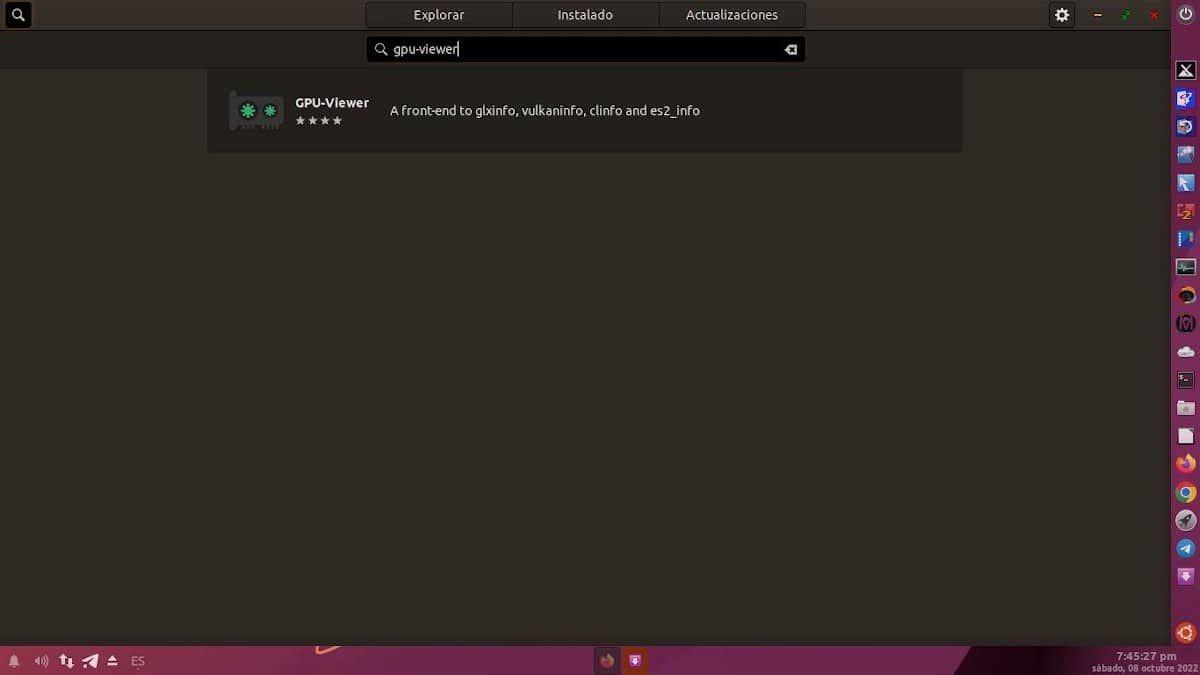
- Start the installation of GPU-Viewer
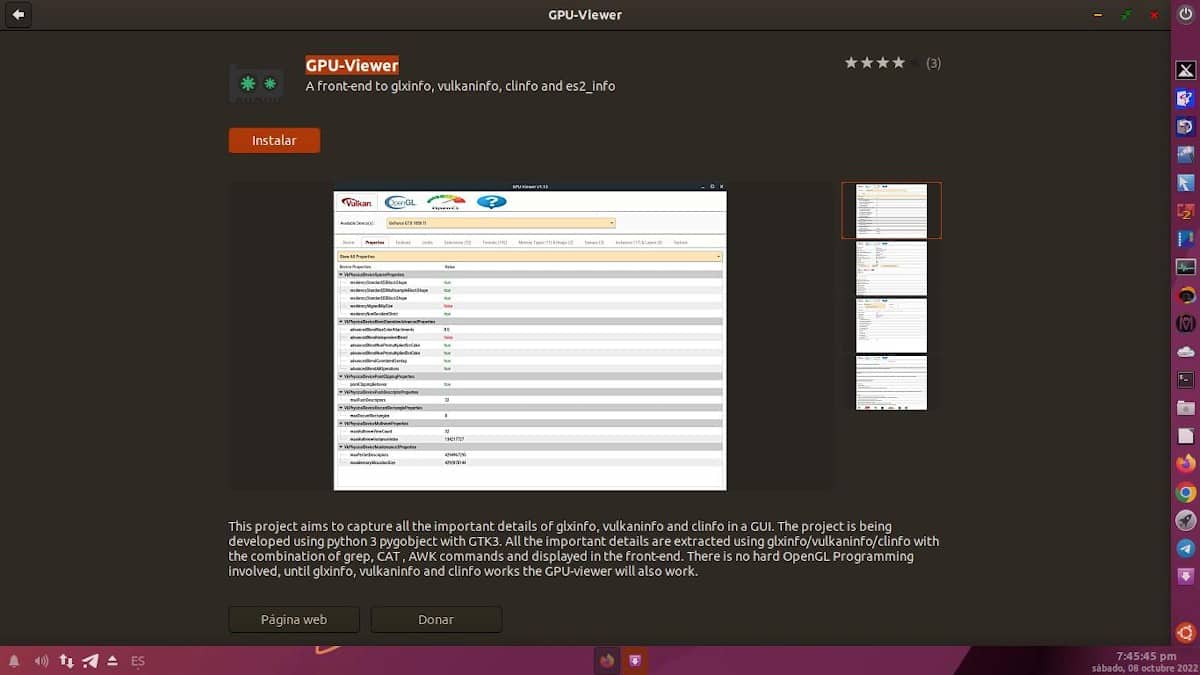
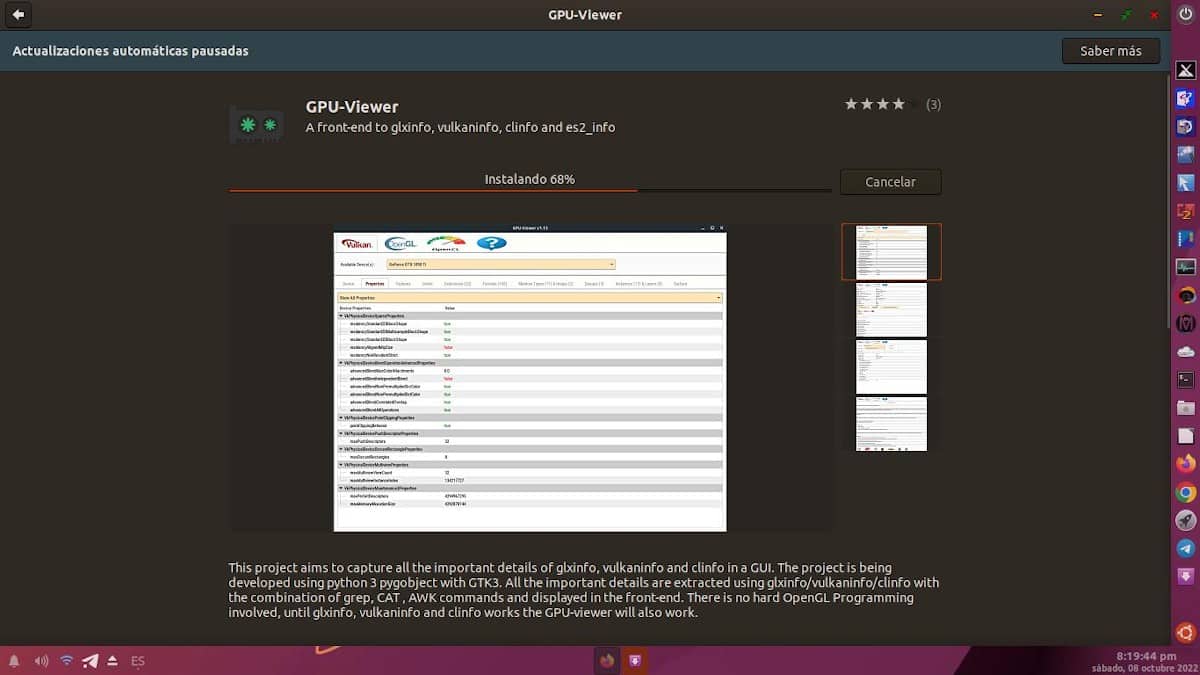
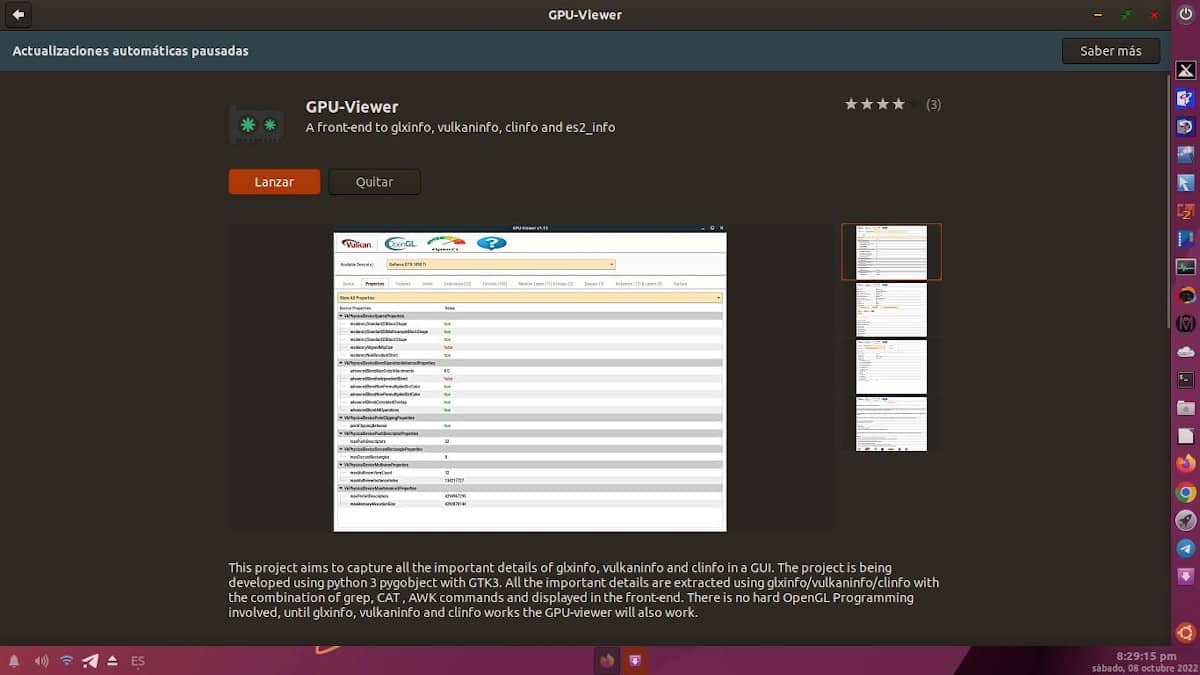
exploring the app
When the application starts, it show multiple tabs that show different values or technical data. These tabs are or are divided as follows:
- Vulkan
It includes information related to device characteristics, device limits, device extents, formats, memory types and heaps, implemented partial queue families, instance, and layers.
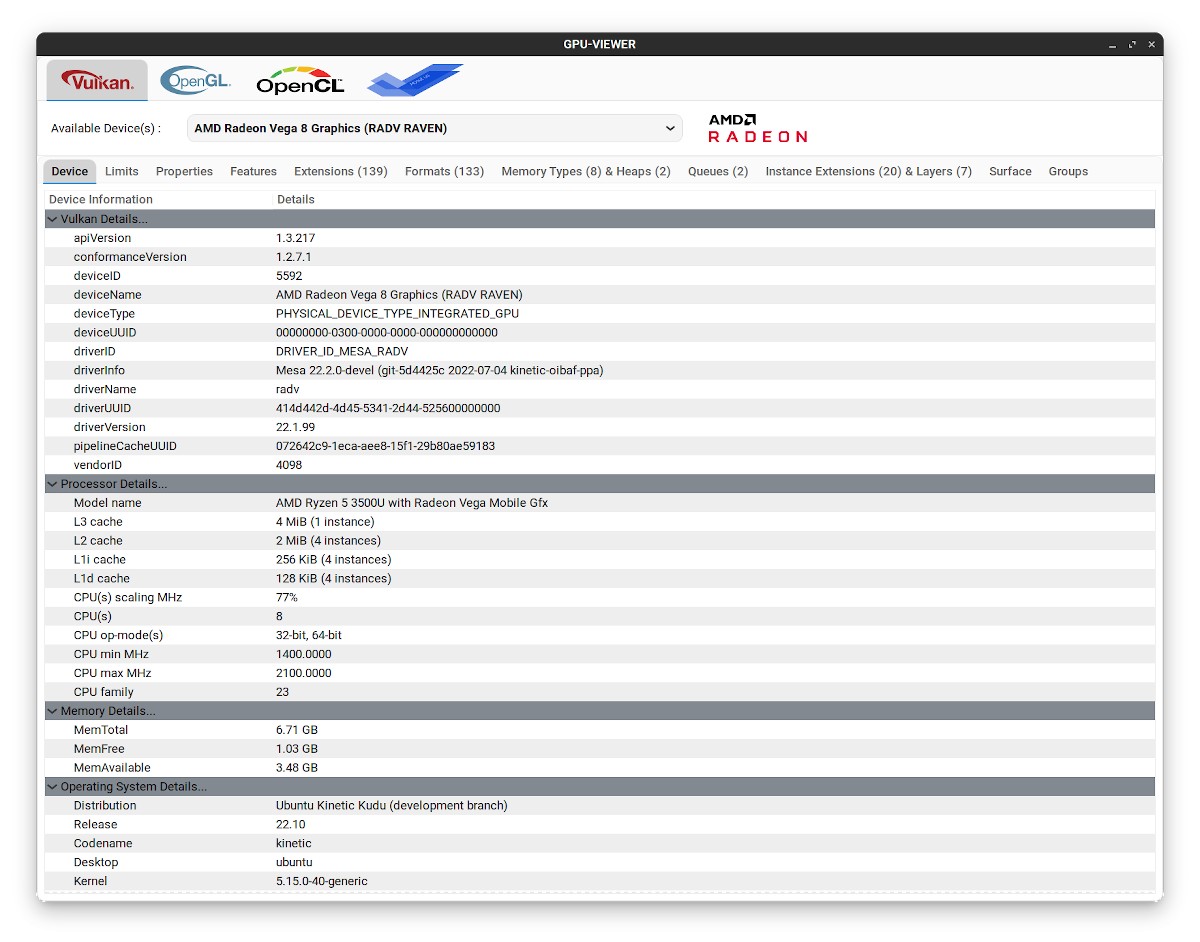
- OpenGL
Offers OpenGL information, OpenGL ES information, OpenGL hardware limits and extensions displayed according to different vendors, view GLX frame buffer settings and EGL information, EGL information
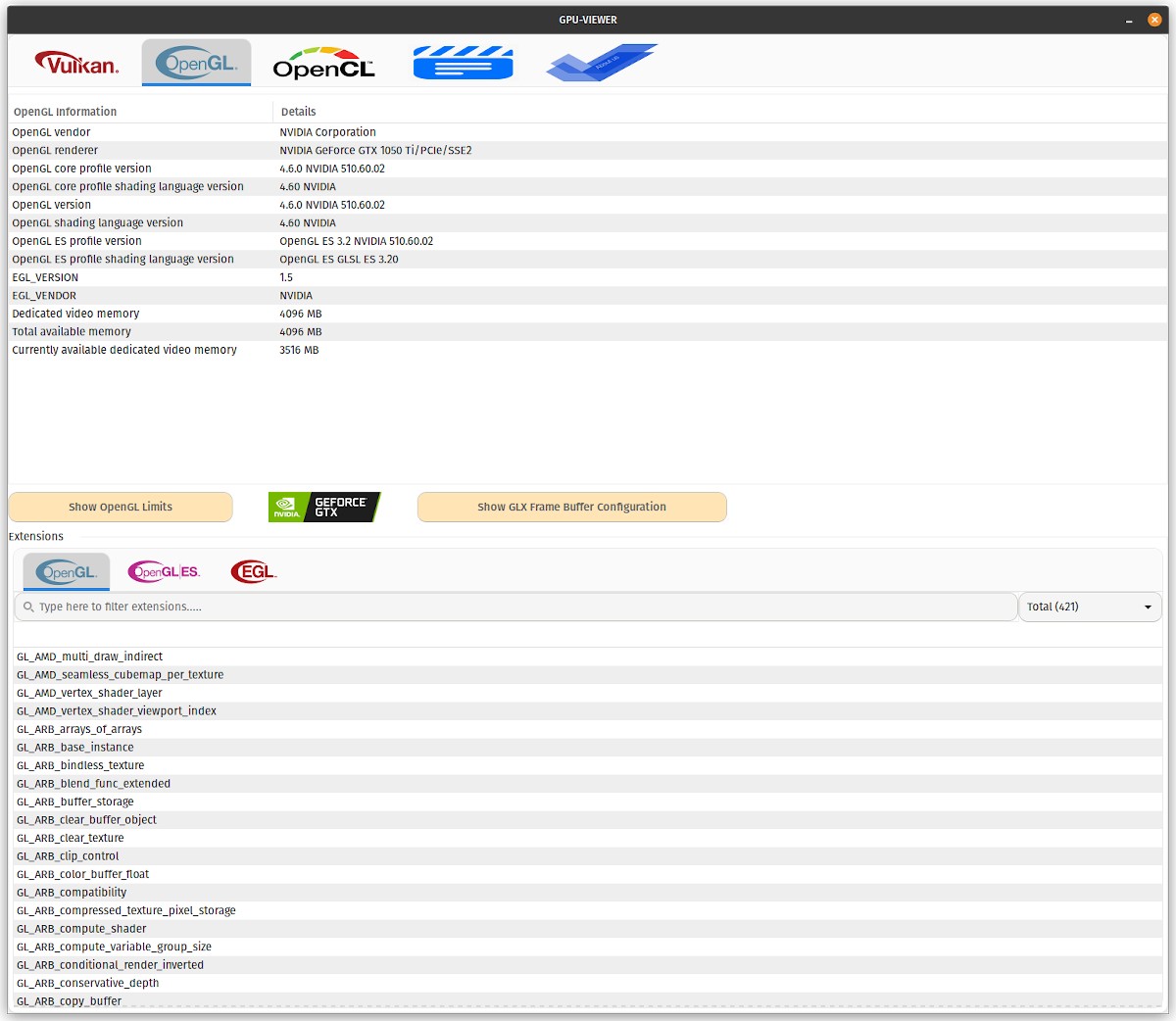
- OpenCL
Offer psychological therapy to employees platform details, device details, device memory and image details, device execution and queuing capabilities, device vector details, total number of platforms, number of devices for the platform.
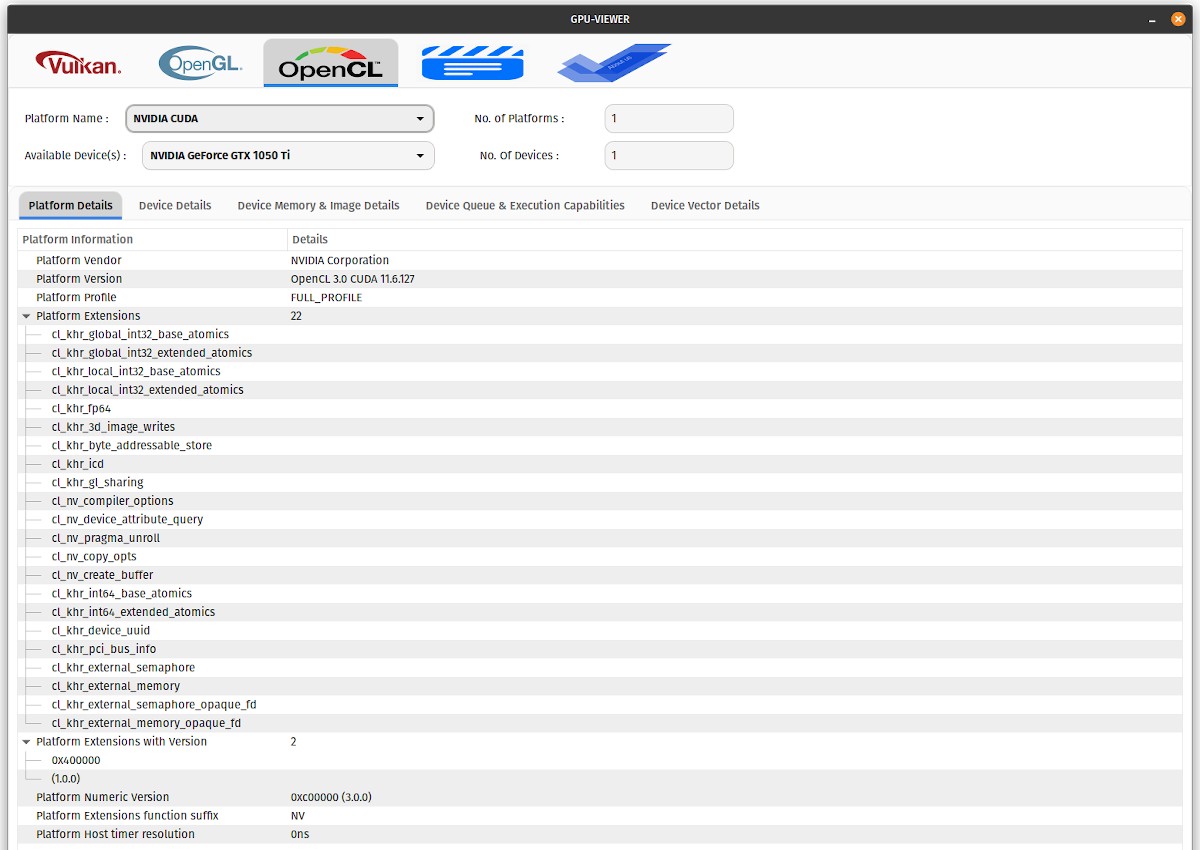
- VDPAU (NVIDIA API)
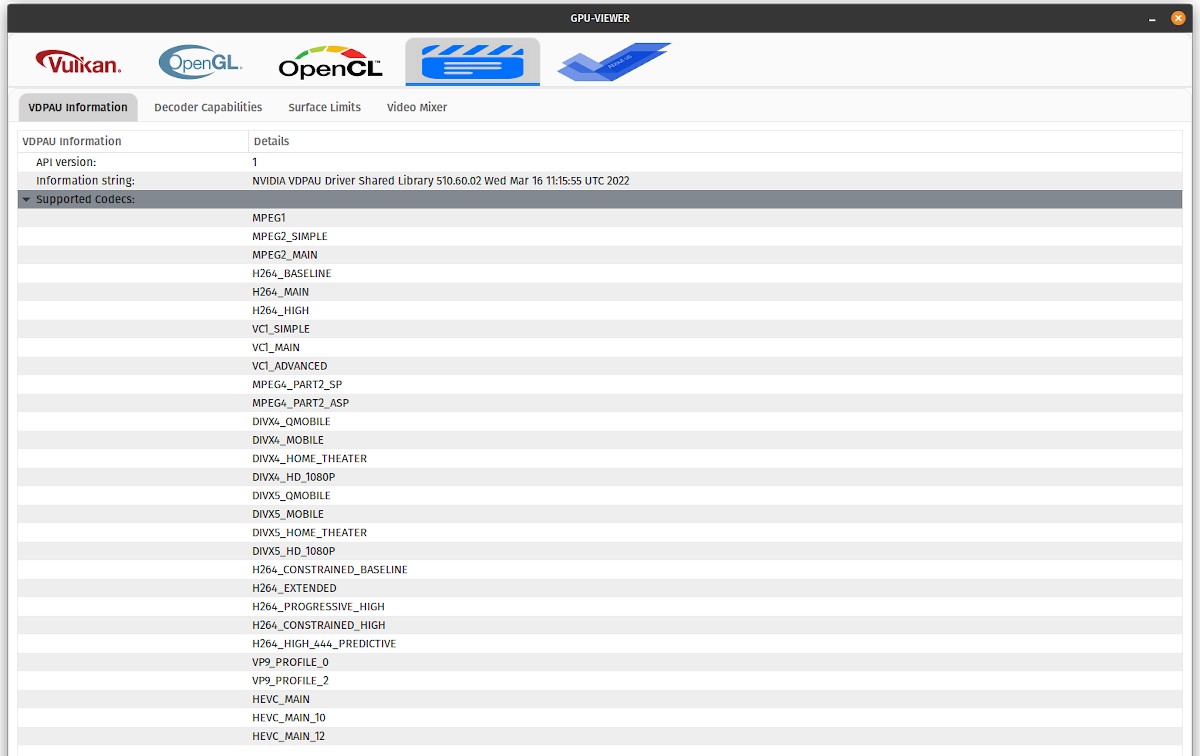
Lastly, includes a tab of «About" where you can see the license, see the change log, see useful information to donate through PayPal, access the link of the main page of GPU Viewer on Github, to view error information in the application.
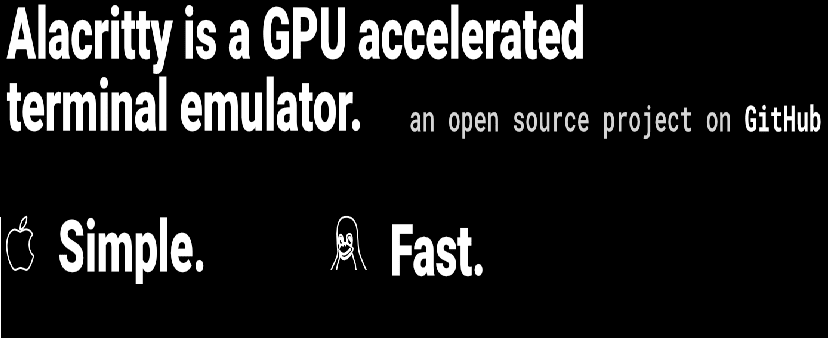


Summary
In short, the app "GPU Viewer" allows us to quickly and easily obtain an incredible amount of information about used graphics cards, and those implemented Vulkan and OpenGL technologies. Among others Technical specifications important.
If you liked this post, be sure to comment on it and share it with others. And remember, visit our «homepage» to explore more news, as well as join our official channel of Telegram from DesdeLinux, West group for more information on today's topic.