Pleasing a bit of requests (to our friend Jlcmux) I give you this simple Howto where I show you how to highlight a specific area of an image using Gimp, something that as you will see is quite simple.
To illustrate my example I'll take a screenshot from Kdenlive, from which I want to highlight a popup menu. We open the image with Gimp and we will have something like this:
Now what we need is to add a layer that has a black color on top of the image layer. To add a layer, click on the button shown in the following image, or simply press the key combination Shift + Ctrl + N.
We should get something like this:
To work more comfortably, we can change the name of the layer and leave everything by default, except that we mark the option Front Color in the Fill type layer. This will add a layer of black, which is usually the color that always appears by default on the toolbar.
The new layer is automatically added, in black with the name Layer_Negra which we select if it is not. Now what we have to do is play with the Opacity of this layer, changing the value according to our taste.
And we would have something like this:
Now with the Selection tool we select (forgive redundancy) the area that we want to highlight, press the key Enter and then the key From to erase the selected area.
And in my case it would look like this:
And voila, we export the image and enjoy the final result 😀
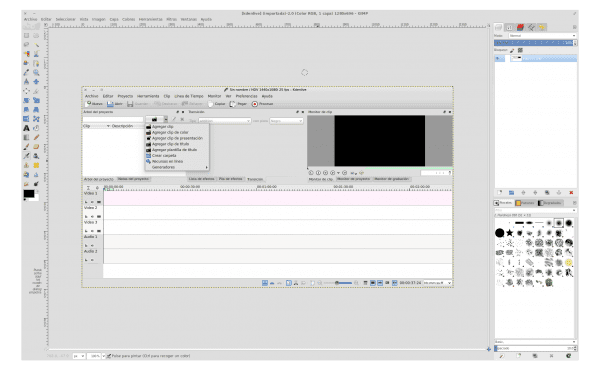
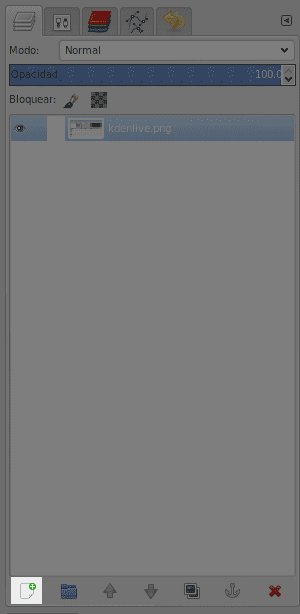
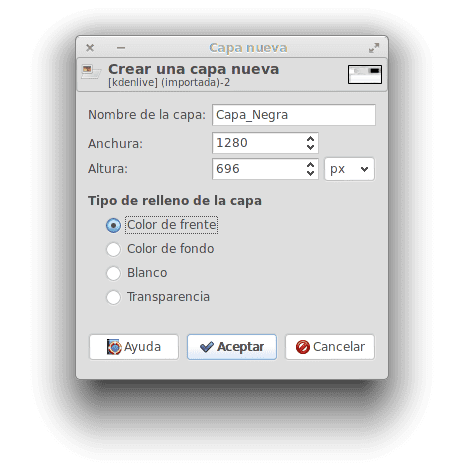

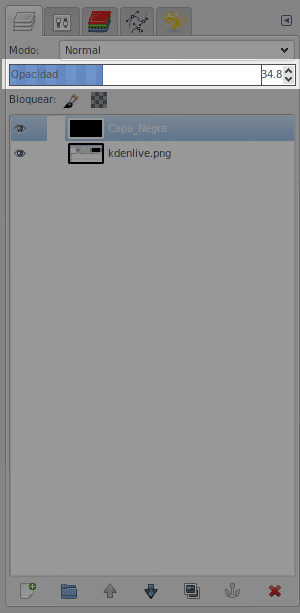
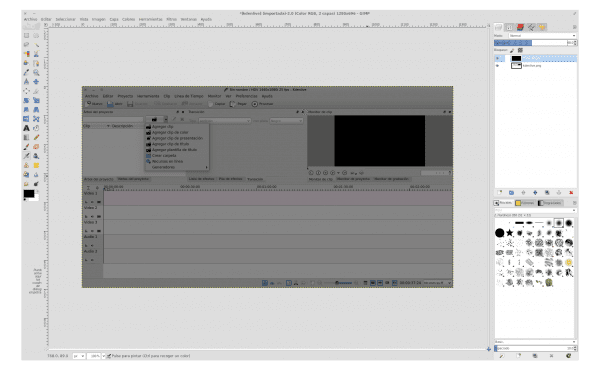

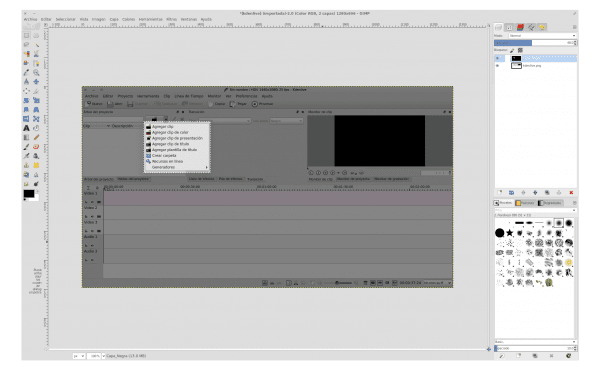
Aww I already learned 😀
I expected no less .. It is really something very simple. Now, if we put a little more imagination, we could get a more beautiful result 😀
Elav and for when the new blog design Blog
Now this topic is a bit more complicated, because I need to readjust some things and have the time of the web developer 😀
I have a question that does not come to the subject in question:
What is the graphical style you use for KDE (or for GTK applications)? Is it Oxygen? nerd? I say this by the shape of the buttons in the second screenshot, which are not typical of the Oxygen style.
From the third catch, sorry 😛
Nope. I use QtCurve .. 🙂
Thanks for the tip elav.
Have you ever considered making a complete manual on The Gimp in Spanish? It would be great for the community, I've been looking for one to download in pdf for a long time. It is only a proposal, I do not force you to do it, each one does what they want, period.