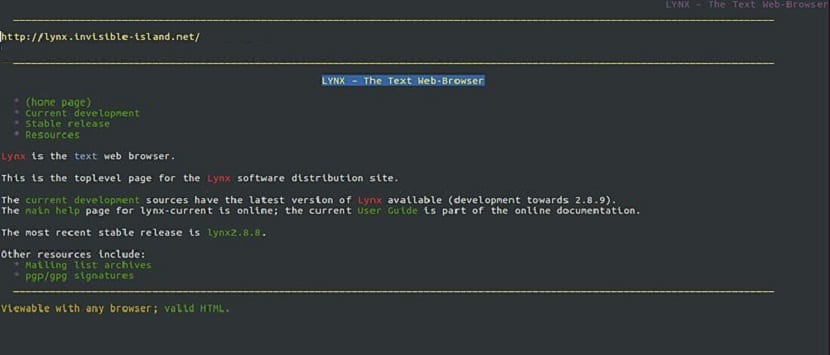
For all Those curious about the terminal in Linux or for those who have asked the question of "It is possible to browse the web from the terminal in Linux", We can say yes, if it is possible and this has been possible for a long time.
Then they will wonder, because it is not something everyday today, the answer is simple, because, as operating systems have evolved, facilitating many things to the user, it is the same for browsers and other applications.
Although of the first instance in most current Linux distributions it is not possible to use your terminal as a web browser for the simple reason that you require a "web browser".
So we will see the installation and use of Lynx which is completely a text-based browser and works on Unix-like operating systems, as well as on the MS-Dos command line.
It is 26 years old and is currently the oldest web browser that is still being actively developed.
While Lynx sounds useless and old-fashioned, it comes in handy, especially when you're working on a remote Linux server and don't have GUI access, and they need to get a few things done.
The Lynx web browser is not configured by default on any Linux distribution as far as we know. For this reason we are going to install it on our Linux distribution.
Install Lynx on the different Linux distributions
Since Lynx is a well-known browser with many years of support, most Linux distributions have this package in their repositories.
To perform a correct installation of Lynx in Debian, Ubuntu and any other distribution derived from these, we will have to open a terminal and in it we will execute the following command:
sudo apt-get install lynx
In the case of Users of Arch Linux, Manjaro, Antergos and any other system derived from this, can install with the following command:
sudo pacman -s lynx
In the case of Fedora, RHEL, CentOS or any other derived system of these, the command that they must use to install Lynx is:
sudo dnf install lynx
Finally, for those who are users of any version of openSUSE, they will be able to install this browser with the help of the following command:
sudo zypper in lynx
Basic use of Lynx
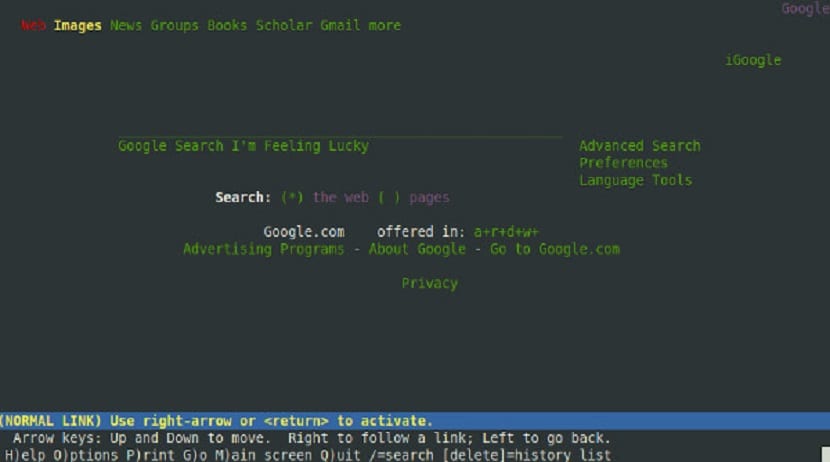
Since the Lynx browser is command-line based, all web pages are opened by specifying the URL in advance. For example, if you wanted to visit google, you specify it with the following command:
lynx https://www.google.com
The Lynx web browser is basically handled by keyboard shortcuts. So for their use we must begin to get used to them.
Let's review them briefly, as they will significantly improve the browsing experience on the terminal.
To begin with, If they want to leave the website you are on and want to go to a new one, they must press the letter G on the keyboard.
O if you want to go back one page, just press the Left key on the keyboard. To follow a link, press the right arrow key.
Scrolling in the Lynx web browser is similar to a lot of modern browsing apps on the market today.
To navigate down a page, press the Down key on the keyboard and press Up to move up the page.
Now a rather peculiar case, is the information that is displayed when you visit a website, which in most nowadays inform you about the use of cookies and others.
This may come as a surprise to many, but it is enough to simply press the A key.
The Lynx browser is useful but complicated for most users who are not used to a text-based form of Internet browsing.
Fortunately, the program has a detailed manual that describes all aspects of the browser.
To view the Lynx manual in the terminal, run the following command:
man lynx
While lynx is useful, I prefer links,
http://links.twibright.com
links2 and elinks. Even w3m
This mother is good fucking bitch, I put this comment with the lynx, XD