elav is preparing a tutorial on installing ArchLinux, and for that tutorial you need this other one 🙂
Well to the case 😀
To make a LiveUSB or as it is commonly called, a USB installation of ArchLinux, let's try it with UNetbootin. For this we must install it, if you use Debian o Ubuntu is with the following command:
- sudo apt-get install unetbootin
If you use ArchLinux it is with:
- sudo pacman -S unetbootin
And so with other distros, but if you use Windows well ... here you have to download it: Download Unetbootin for Windows
Once they have it ready, they must open it (with administrative permissions), the following will appear:
We must select the option «disk image«, And let's click on the button on the right that has 3 dots (…)
A window will open, through which we must look for the Arch ISO, which we should have previously downloaded (if you have not downloaded it, click here)
They should look VERY WELL in which USB device they will put the installation, I recommend that they do not have ANY USB connected, nothing more than the pendrive in which they will make the bootable:
Once you select the USB correctly, press OK and the process will begin.
When this is done, it will look like this:
Ok, It's right almost ready 😀
Now comes the most important ... it happens that UNetbootin not entirely compatible with ArchLinux, and we must modify a certain file on our USB device for it to work.
In our USB will be the file syslinux.cfg, we must open it and you will see this:
See the line #9 and #14, in it we must add the tag / label / name of our USB device, otherwise it will not work for us. The pendrive in the example is called flash drive2GB, so it is the name that we must put, we will add the following in the middle of those lines: archisolabel = pendrive2GB
Here I show you how it turned out:
We save the file and that's it 😀
Nothing else 😉
regards
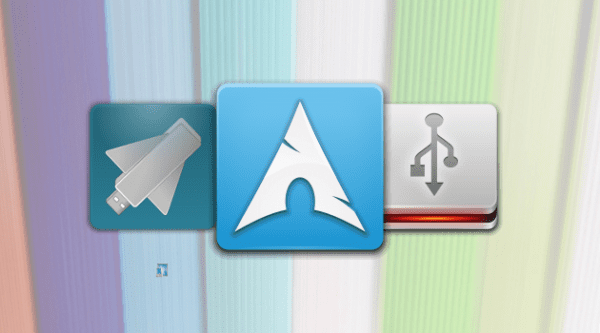

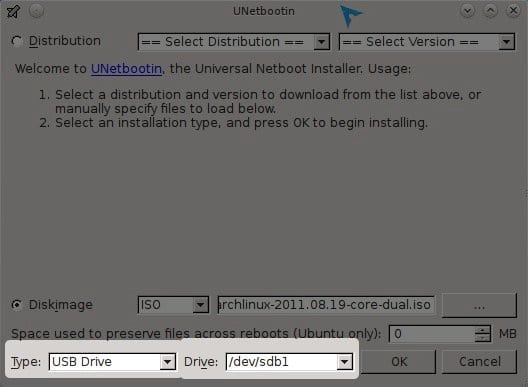
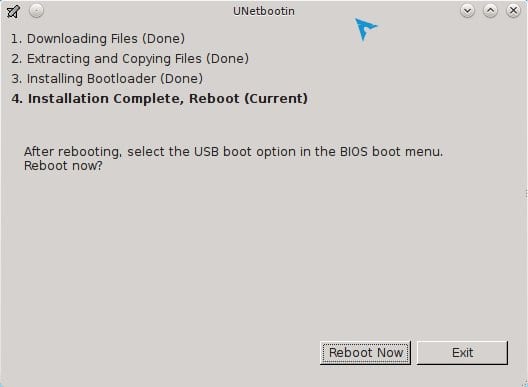
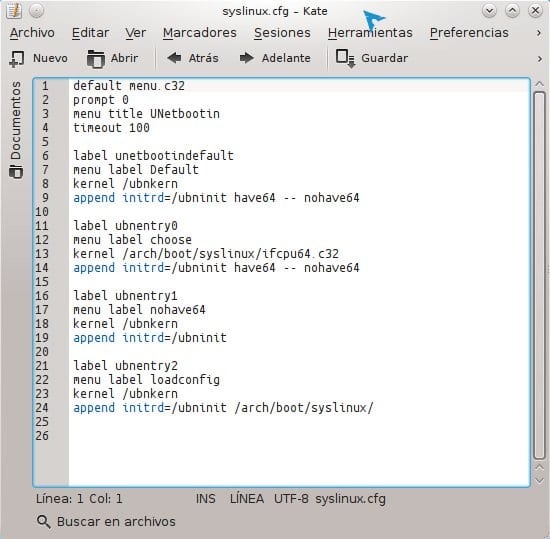
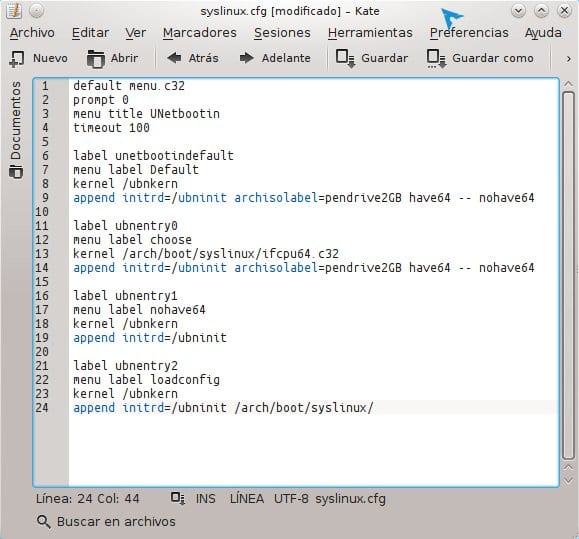
That complicates is not easier to use a dd ???
dd if = archlinux-2011.08.19 - »{core | netinstall}» - »{i686 | x86_64 | dual}». iso of = / dev / sd »x»
Well Unetbootin is not complicated at all, it is multi platform, therefore it is used to make usd live from windows.
It is that for novice users, I prefer not to complicate things so much with dd 😀
It doesn't work for me, every time I wanted to make usbs bootable with dd when booting it tells me "Operating System not found", any idea why? Oo
Excellent Tuto, thank you teacher !!
Anyway thanks KZKG ^ Gaara for the post I didn't know about it and you never know when you might need an application like this. ^ _ ^
And believe me, it is necessary .. You don't know how many times the colleague has gotten stuck for not knowing how to add the iso to the usb memory haha
Nothing friend, a pleasure 🙂
Which iso do you recommend downloading for an AMD64, dual core or x86_64?
I recommend the x86_64; dual is i686 + x86_64 version
As @ren indicates, the use of dd is interesting, avoiding having unnecessary applications in the system (especially since the iso comes already prepared and we save ourselves from having to be "patching" what unetbootin does)
Salu2
CoreDual is the ISO that brings 32bits and also 64bits, where you can choose which one to install (32 or 64), while X86_64 (64bits) is only 64bits 🙂
Damn you saved me bro, I have to install F16 and I couldn't do it from a pendrive ...
Doubt: This is to use the pendrive as a live dvd and install on the pc, right? Or to install EN on a pendrive?
To use as LiveCD or LiveDVD
For the first thing you say, do the installer on a pendrive and from this, you install ON the PC.
Now, there are no excuses for not installing Arch.
Won't it be easier like I told you?
Do you know if there is any option / command to make the liveUSB load whole in RAM?
Sometimes I need to use a computer from liveUSB (not to install, but to navigate), and it has 4gb of ram, so all the liveUSB could be loaded in RAM, and it would go much faster. But I don't know if there will be any option to put in the syslinux.cfg or anywhere else, to get it.
Thank you!
Well I know that Slitaz does that. It would be necessary to see how it does it.
It is actually more complex than it seems, because Arch is NOT a LiveCD, that is ... it is an InstallCD and nothing else, it would be complicated from my point of view to achieve what Slitaz allows
´good contribution man the unetbootin had already defeated me xD
And then I just made the image from my net that has debian with dd and that's it, but in my note that I have windows with the unetbootin, nothing did not come out the image and the program is good at the time of making different so usb xD
It is useful if you do not have a pc with Linux at hand
It did not work for me ... when modifying syslinux.cfg ... I do not see all the lines of text that do appear to you ... when I tried to boot it did not give me the option to install, restart, turn off etc ... if not, it sent me directly to terminal in root ... but thanks for the help ... I'll keep looking 🙂