Some of the companies that market the Internet service have a quite abusive policy and that is they do not give the password to the router, without her we cannot manage who connects to our wifi, change the password to access the network or we simply cannot manage the Wi-Fi radio broadcast.
For everyone's benefit, a tool called kick them out, that allows us leave the intruders of our wifi network without Internet, with which we will be able to decide who can consume bandwidth from our network and who cannot.
What is kickthemout?
It is an open source tool, developed in Python by Nikolaos Kamarinakis y David schütz, which allows us to eject devices connected to our network and in this way to deny it the possibility of consuming bandwidth.
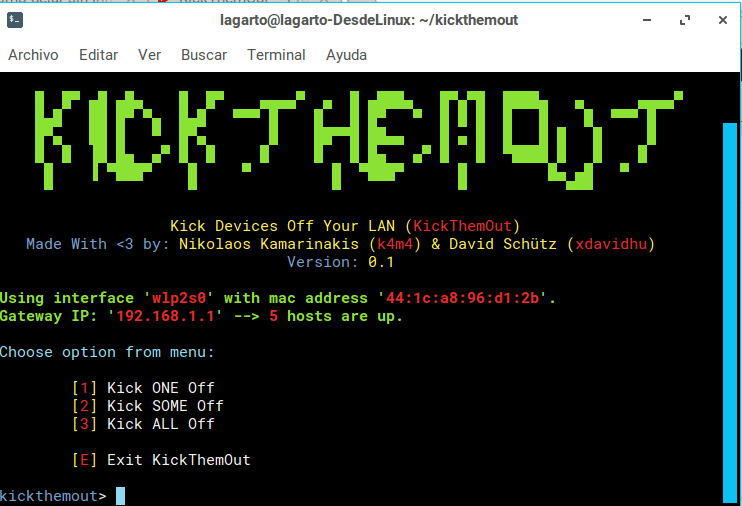
This tool uses a ARP poisoning method or ARP Spoofing which kills internet connectivity of the device (s) connected to your local area network, the results are amazing and allow us to enjoy all the bandwidth of a network quickly and easily.
This tool is intended to be used by network administrators to control the use of bandwidth by intruders and only works on those networks to which you have access, which also do not have security settings that prevent ARP spoofing attacks.
How to install kickthemout?
Before installing kickthemout we must make sure we have installed Nmap, which in ubuntu and derivatives can be done with the following command:
$ sudo apt-get install nmap
Then the installation of kick them out It is quite simple, it is enough that we execute the following commands in the terminal:
$ git clone https://github.com/k4m4/kickthemout.git $ cd kickthemout / $ sudo -H python -m pip install -r requirements.txt $ sudo python kickthemout.py
How to kick intruders off my wifi with kickthemout
To kick intruders off your wifi with kick them out, just run the tool with sudo python kickthemout.pyHopefully it will scan your network in search of connected devices and let's choose if we want to eject all connected devices (except for your computer), eject a single device or several devices that we choose.
A gif of the intuitive behavior of the tool can be seen below:
The chosen devices will be without Internet access while the command is running, so this ejection mechanism is temporary but very effective. With this tool we can make the most of our bandwidth when intruders or family members are connected to the network, making it a tool that any user should have installed on their computer when necessary.

sudo -H python -m pip install -r requirements.txt
/ usr / bin / python: No module named pip
in Linux Mint 18
you don't have pip installed, you install it with
sudo apt install python-pipvery good lizard .. thank you !!!
the description of the program talks about LAN networks, does it also work for WAN?
No, it uses arp, so it doesn't work for computers outside of your current network.
I was testing it a bit in my home network and the truth is that I did not notice anything happening, the videos kept playing and everything, however the other person with whom I was in a call by WhatsApp said that he was cut off several times, although I was never cut off.
I don't know, it would be necessary to see it with a wireshark and analyze well what it does.
Excellent tool, thanks for this Post… I can't stop reading this excellent web page
Everything is fine but when it is started it stays on «Scanning your network, hang on ...», does the same thing happen to someone else?
It stays on "Scanning your network, hang on ..."
Give it control + c and verify that it does not ask you for the IP of your router.
I leave you this program that thinks it does something similar
https://github.com/aka-kuro/script
It does not work, you already posted this post a long time ago.
ERROR: Requirements have not been satisfied properly. Please look at the README file for configuration instructions.
If you still cannot resolve this error, please submit an issue here:
https://github.com/k4m4/kickthemout/issues
The same happens to me. Which may be?
The same thing happens to me, please help me.
It is used for wireless in kali linux, if you have problems I leave you a page that may help you:
https://github.com/k4m4/kickthemout/issues/250