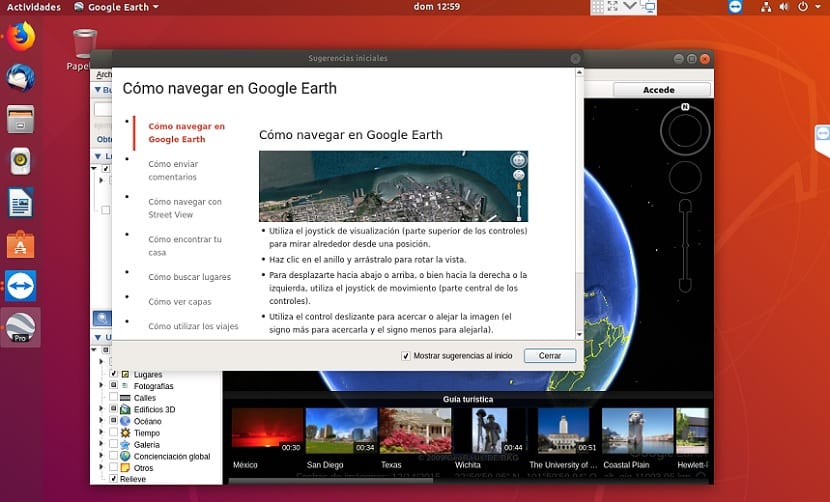
Google Earth is a program that provides us with a virtual globe which allows you to travel to any place sitting at your desk viewing multiple cartographies, based on satellite photographs, aerial photographs, geographic information from GIS data models from around the world and computer-created models.
You can explore anywhere on earth even in 3D and also beyond the earth. You can explore the surface of the Moon and Mars, and explore the stars in the night sky.
The program was created under the name EarthViewer 3D by the company Keyhole Inc, funded by the Central Intelligence Agency. The company was bought by Google in 2004 absorbing the application.
The program is available in various licenses, but the free version is the most popular, available for mobile devices, tablets and personal computers.
Features.
Among the main characteristics of this program, we can highlight that it already has 3D maps in their entirety. Also, within the "Voyager" tab in Google Earth, you can visit different sites proclaimed world heritage of humanity by UNESCO.
Another feature of this new version of Google Earth is the 'I'm going to be lucky' function, where with just one click, the platform will transport the user to a random place with the aim of surprising you. After reaching the destination, Google offers your traveler an information card where they can learn more about the corner to which they have been transported.
- Interface in English, Spanish, French and German.
- Be related to SketchUp, a 3D modeling program from which 3D models of buildings can be uploaded to Google Earth.
- Control panel that interferes more discreetly and gains space for displaying images.
- Improvements that allow view "textured" 3D images (more realistic surfaces, windows, bricks ...)
- With Google Earth's Mars feature, you can:
- See images downloaded by NASA just a few hours ago on the live layer from Mars.
- Perform an interactive visit to Mars.
- View 3D models of the scout vehicles and follow their routes.
- Take guided tours of the landing sites, narrated by the astronauts of the Apollo Program.
- View 3D models of space mission ships.
How to install Google Earth on Ubuntu 18.04?
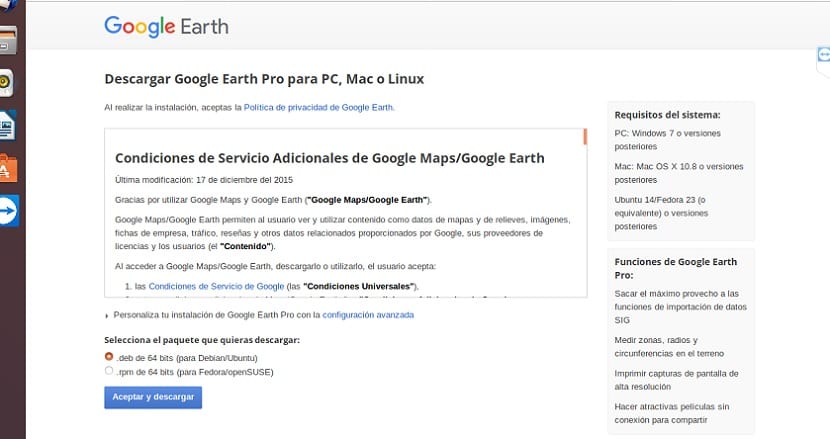
To install Google Earth on our computers we must first install some dependencies that are necessary for the operation of the software on our computer. Which are the following, these we will look for with the support of Synaptic:
- lsb-invalid-mta
- lsb-security
- lsb core
Or if you prefer you can do it from the terminal with the following commands:
wget http://archive.ubuntu.com/ubuntu/pool/main/l/lsb/lsb-invalid-mta_4.1+Debian11ubuntu8_all.deb
wget http://archive.ubuntu.com/ubuntu/pool/main/l/lsb/lsb-security_4.1+Debian11ubuntu8_amd64.deb
wget http://archive.ubuntu.com/ubuntu/pool/main/l/lsb/lsb-security_4.1+Debian11ubuntu6.2_amd64.deb
sudo dpkg -i *.deb
sudo apt -f install
Although the main branch of Ubuntu is only 64-bit, its derivatives such as Xubuntu or Kubuntu continue to support 32-bit systems, so we also share the dependencies for these systems.
For the case of 32-bit systemsBefore starting the procedure, install the 32-bit libraries that the program needs by typing the following command in a terminal.
sudo apt-get install libfontconfig1:i386 libx11-6:i386 libxrender1:i386 libxext6:i386 libgl1-mesa-glx:i386 libglu1-mesa:i386 libglib2.0-0:i386 libsm6:i386
Done this now if we download the dependencies with:
wget http://archive.ubuntu.com/ubuntu/pool/main/l/lsb/lsb-invalid-mta_4.1+Debian11ubuntu8_all.deb
wget http://archive.ubuntu.com/ubuntu/pool/main/l/lsb/lsb-security_4.1+Debian11ubuntu8_i386.deb
wget http://archive.ubuntu.com/ubuntu/pool/main/l/lsb/lsb-security_4.1+Debian11ubuntu6.2_i386.deb
sudo dpkg -i *.deb sudo apt -f install
Now we just have to go to the official website of the project and download the deb package that they offer us, the link is this.
Once the download is done, we can install the application with our preferred package manager or if you prefer you can open a terminal and execute the following command:
sudo dpkg -i google-earth-stable*.deb
If necessary, install the program dependencies with the command:
sudo apt-get install -f -y
And with this we will have the program installed in our system, we only have to look for it in our application menu, they must remember that they can make use of the 7 free days that Google offers to test its pro functions.
"Google Earth is a program that I tested ..."
I suppose it is an error caused by an autocorrect, but there it should put "provides".
Hello, I did all the steps to install Google Earth in Ubuntu 18.04, this is the Icon but I can't get it to run, thanks and greetings
Thanks for the post !! I have followed the steps and it works fine.
The addresses of the dependencies give Error 404, no way will it be to keep looking