
Jitsi Desktop: An Open Source Video Call and Chat Application
Since this year 2020 , it has been a year in which videoconferences have become popular as a result of the Covid-19 pandemic and its effects of isolation and social distancing, many applications (apps) and new web platforms have been created taking advantage of the boom and other existing ones have been updated and popularized, one of them being Jitsi Desktop.
Recall that Jitsi as a whole, it is a set of open source projects that facilitate the implementation of video conferencing solutions safe, stable and transparent. Being his most popular projects, Jitsi videobridge y Jitsi meet, which are especially focused on videoconferencing over the Internet, while, Jitsi Desktop is the traditional and basic client application (desktop) of Jitsi project.

This post is not the first, on or related to Jitsi, but it will help us to start updating the content of it. However, for those who are interested in Jitsi apps or related to their technology, they can visit them and delve a little more about them. And these are the following:



"Jitsi (formerly SIP Communicator) is a video conferencing, VoIP, and instant messaging application for Windows, Linux, and Mac OS X. It is compatible with several popular telephony and instant messaging protocols and reached its first stable version in recent days. Distributed under the terms of the GNU Lesser General Public License, Jitsi is free software." Jitsi 1.0 stable available!
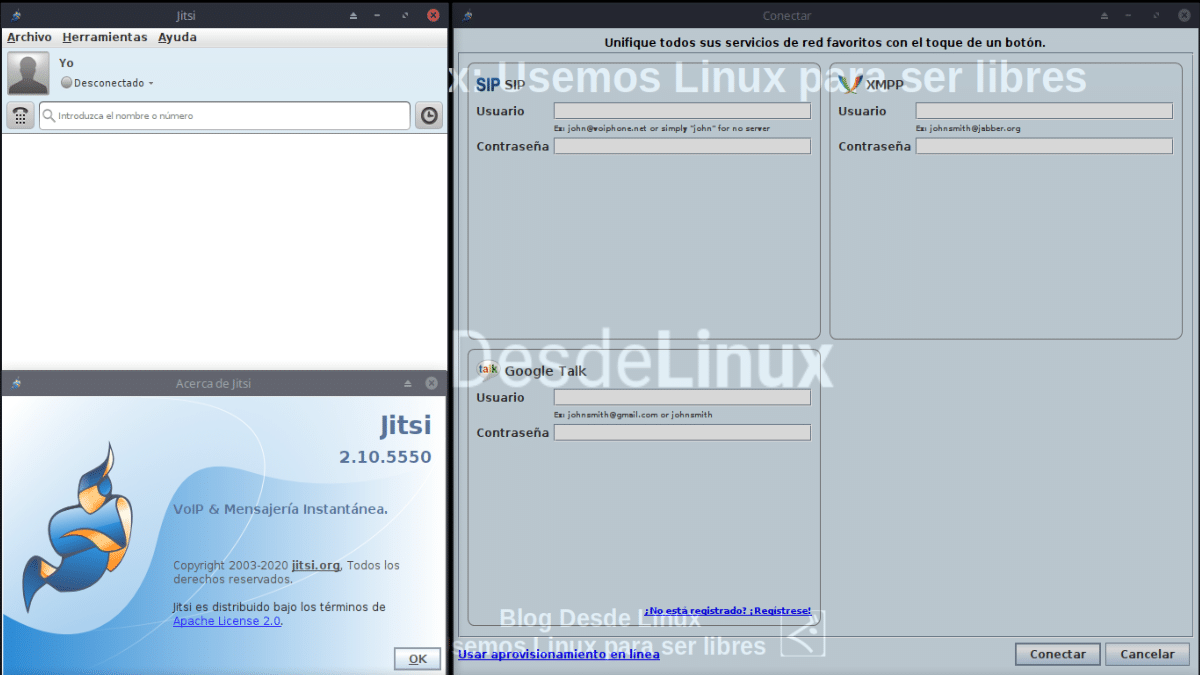
Jitsi Desktop: Video Call and Chat Client
What is Jitsi Desktop?
Today, a more accurate and modern description of Jitsi Desktop is:
"Is Un multiplatform, free and open source client that operates with Instant Messaging (IM), voice chat and video on the internet. It operates with many of the most popular and widely used Internet Messaging and Telephony protocols, including Jabber / XMPP and SIP Voice over IP (VoIP) protocol, among others. It operates with additional independent encryption for IM via OTR (Off-the-Record) protocol and for voice and video sessions via ZRTP and SRTP." Communication: Platforms for GNU / Linux Operating Systems.
Features
Meanwhile, in his Official website, describe it as an application that:
- It allows to make secure video calls, conferences, chat, desktop sharing, file transfer, support for your favorite operating system and instant messaging network.
- Make secure video and audio calls, due to its encryption system in both mechanisms.
- Share the desktop of any Operating System where it is installed, as long as the recipient has an XMPP or SIP client with video capabilities. In addition, it allows other Jitsi users to interact with the apps of the source host regardless of the type of Operating System of both ends. And you can make such a session encrypted with ZRTP.
As we expressed before, it is multiplatform, therefore, Jitsi Desktop can be downloaded and used over Windows, Mac OS X or Linux. And depending on the expertise of the user, it can be easily built and executed from a FreeBSD Distro.
Installation on Linux
Before installing Jitsi Desktop, make sure your Free and open operating system (GNU / Linux Distro) has installed Java JDK / JRE 8, since it only supports that version. In case, your GNU / Linux Distro have such packages available in your internal repositories, just run the following command:
sudo apt install openjdk-8-jdk openjdk-8-jdk-headless openjdk-8-jre openjdk-8-jre-headlessIf your Operating system previously has a higher version, like JDK / JRE 11Be sure to delete it before or afterwards, to avoid errors, by executing the following command:
sudo apt purge openjdk-11-jdk openjdk-11-jdk-headless openjdk-11-jre openjdk-11-jre-headlessOnce this step is completed, you can install and run Jitsi Desktop. To install your current and available executable, just run the following command:
sudo apt install ./jitsi*.debIn case of wanting install it directly from your repository, follow the updated instructions provided in the following link. And in case you need to download an extra package like "Jitsi-archive-keyring_1.0.1_all.deb" click next link.
Note: If you decide to leave OpenJDK or Java 11 installed next to OpenJDK or Java 8, remember to validate with the following commands that Java 8 this by default, instead of Java 11:
java -version
javac -version
javah -version
javap -versionAnd if it is not by default, in all or at least the first one, execute the following command commands:
sudo update-alternatives --install /usr/bin/java java /usr/lib/jvm/java-8-openjdk-amd64/bin/java 1
sudo update-alternatives --set java /usr/lib/jvm/java-8-openjdk-amd64/bin/java
Conclusion
We hope this "useful little post" about «Jitsi Desktop», an interesting and useful open source app for videoconferences and chats, which is the official cross-platform desktop client of the Jitsi project; is of great interest and utility, for the entire «Comunidad de Software Libre y Código Abierto» and of great contribution to the diffusion of the wonderful, gigantic and growing ecosystem of applications of «GNU/Linux».
And for more information, always do not hesitate to visit any Online library as OpenLibra y jedit to read books (PDFs) on this topic or others knowledge areas. For now, if you liked this «publicación», don't stop sharing it with others, in your Favorite websites, channels, groups, or communities of social networks, preferably free and open as Mastodon, or secure and private like Telegram.