Hello to all my readers, today I bring you this remote desktop client, very useful for those who use KDE (graphical interface), it saves us all the way to go to where the equipment is physically located, believe me going once is not a problem but after the third time, you will think about it !!!
Now to the point. What is a remote desktop service? Simple, an application that allows you to share your desktop with other computers on the network, in the case of krfb allows you to share only your current desktop with clients like vnc (super popular), but krfb In addition to having a graphical interface, it has some very practical configurations that I am going to show you below.
If you ask me, I found him extremely friendly, it was click here and there to make it work. The first thing is obviously go to the menu and search krfb.
It works in 2 ways with invitations or with a community key for those sessions without invitation, the first way «invitations»You can create a personal invitation which you should write down the data and pass it on to that person. «mail invitations»At this point you must have a server or email account configured, but how are you going to send, right? Supposing that it is, you send all this data by email, not without first throwing yourself a big warning that anyone who reads the data from that mail will be able to connect.
All invitations have an expiration time, which I thought was excellent. We don't want it to stay there forever, much less if it was a one-time job to connect and solve.
In preferences, there are some items to configure, I invite you to click and try it yourself, but the most interesting is "Configure desktop sharing"
En "Configure desktop sharing" , Red, There is this option to use the port by default, which I would recommend you change to someone else, you never want a very particular and non-public service to work through the default port. By default comes 5900, classic vnc.
En Security you have these 3 options (I want to emphasize here):
- Ask before accepting connections: If you do not want to be accepting everyone who tries to connect to your machine, you can remove the check mark from this option.
- Allow remote connections to control your desktop: if you deactivate it, they will only be able to see your desktop but not control, move the mouse, use the keyboard, etc.
- Allow uninvited connections: very useful option if you don't want to be generating invitations, and you trust your network.
TIP: In particular, if only you are going to access this service, you also want it to be quick and practical, I would recommend deactivating «...accept connections", allow "… Uninvited connections»Immediately put a strong key and change the default port.
Then, to delete an invitation, just select and click delete. In "erase everything»All invitations will be deleted.
Now what many tutorials do not do, show how you can connect remotely if you already have krfb configured on another machine, I am currently on Linux mint Mate and use ssvnc (because it is light, there is no other reason, there are a lot of other apps that you could use)
Once you open the ssvnc application, you must enter IP or domain name: port, password that gave you the invitation or that you placed in security options. In type of security «none»And then connect.
If you left activated the option "Ask before accepting connections" you must go to the remote machine and accept the connection.
Easter-egg: It is a test server, for those who asked me in comments that Why had I forgotten about RedHat and derivatives? in On servers, what Linux distribution can I use?. But that is a very detailed post in the near future, for those who have never been in the RedHat branch, follow this blog and my posts closely.
Thank you, I hope your comments.

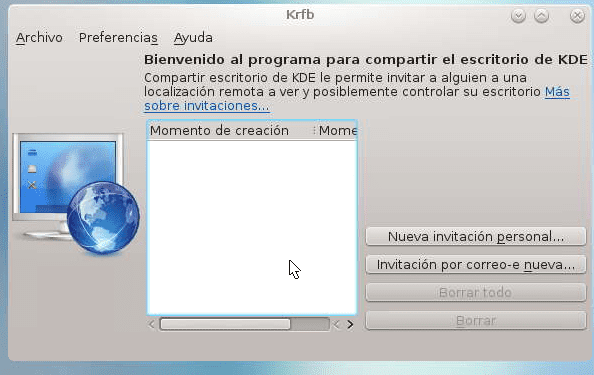
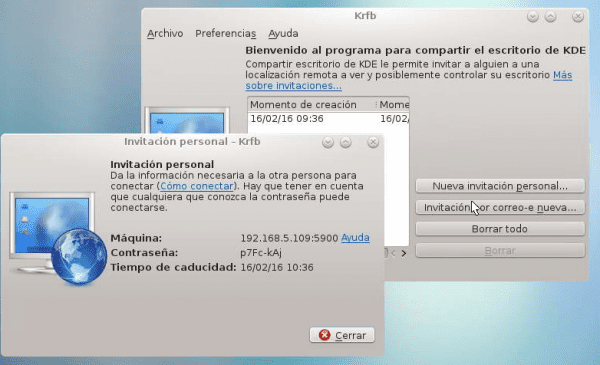
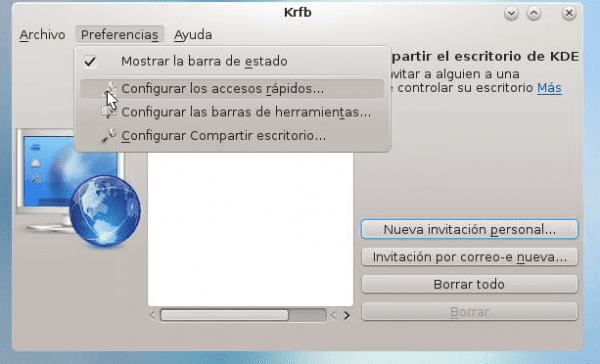

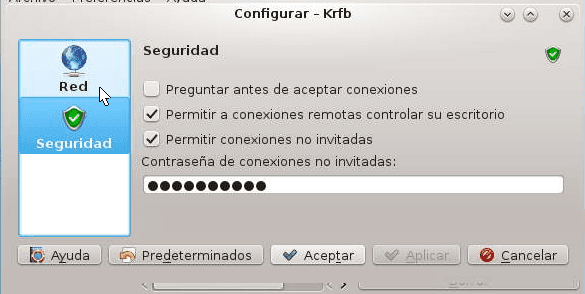

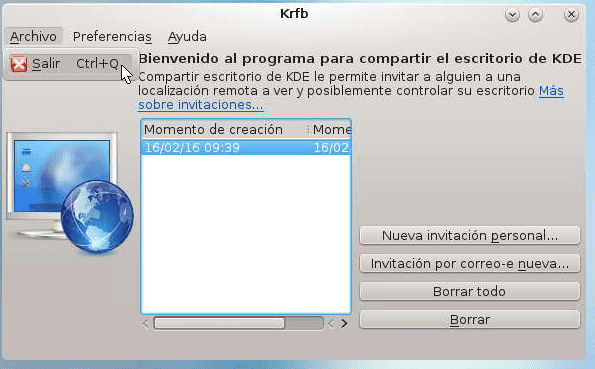
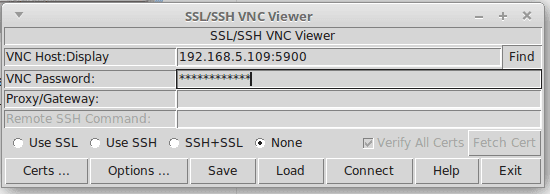
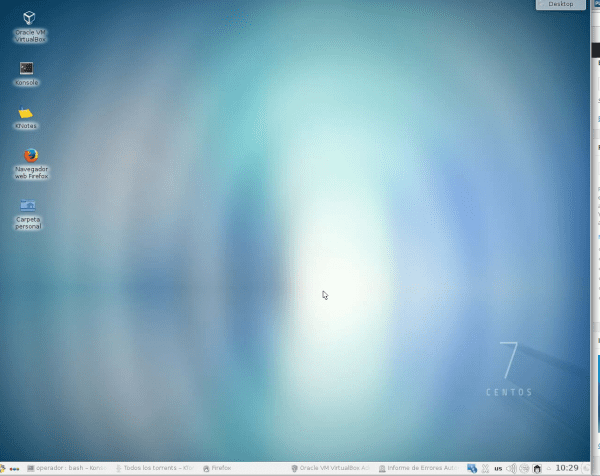
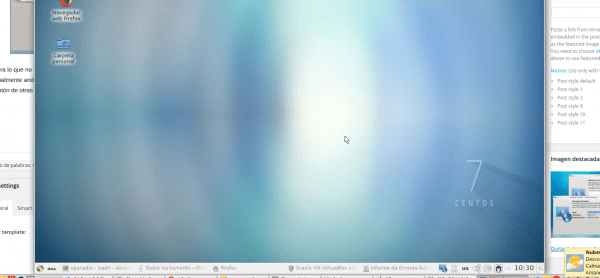
is it the equivalent of team viewer?
If it is equivalent to teamviewer, the only additional thing would be to configure the route so that it allows you access from the internet with the public ip this you can search for it on the internet as port redirections in the router and well the reference of your router and within it you look for the nat and as the home internet has dynamic public ip you can look for a free domain service like dns to no-ip domain, it is an excellent option
anything andresgarcia0313@gmail.com