Hello friends!
That it is not a LIVE CD, but a memory from which we can boot the operating system that we want to install, simply because the target computer does not have a CD or DVD reader.
Concisely
- We have a memory with more capacity than the size of the ISO image that we are going to use
- El example part is based on a memory A-DATA Technology Co., Ltd. 4GB Pen Drive, which claims to have a capacity of 16 GB. You draw your own conclusions about the slowness when copying, especially towards it. White lies! from cheap memory vendors.
- As we will start a series on openSUSE we will use the image openSUSE-13.2-DVD-x86_64.iso from 4.7 GB as reference. However, it can be the image of a Jessie, CentOS 7, etc.
- The destination memory must NOT have any information
- The memory is connected to the equipment from which we will make it useful for our purposes
We use the console to make life easier:
buzz @ sysadmin: ~ $ mount .... / dev / sdc1 on / media / buzz / MEMORY type vfat ... and so on buzz @ sysadmin: ~ $ sudo umount / dev / sdc1
We copy the image to the device, NOT to a specific partition
buzz @ sysadmin: ~ $ sudo cp -v isos / Linux / OpenSuse / openSUSE-13.2-DVD-x86_64.iso / dev / sdc "Isos / Linux / OpenSuse / openSUSE-13.2-DVD-x86_64.iso" -> "/ dev / sdc" ... Patience, he takes his time ... buzz @ sysadmin: ~ $ sudo sync buzz @ sysadmin: ~ $ sudo sync
We return to the graphical interface of the Desktop
If we now remove the memory, since it is not mounted, and reconnect it to any USB port, nothing will happen. It will seem as if we spoil our memory. Quite the opposite.
It is extremely difficult to find a workstation without it. GPartD installed, or an equivalent tool. Well then let's start the GPartD, and observe: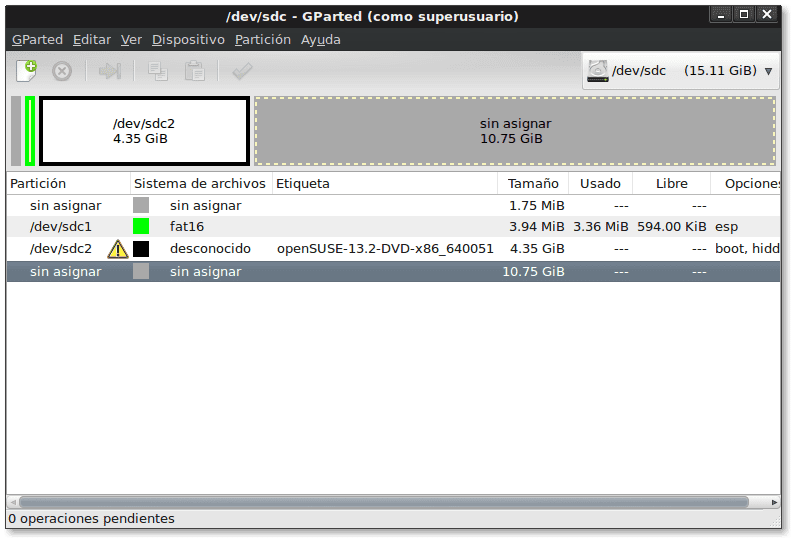
Then we can create one -or more- partition in space «not assigned»With the file system we want and the size we want. In this way, the memory will serve to store firmwares, drivers, and general information, as well as to install the operating system of our choice from it on any computer that does not have CD or DVD readers,
Let's create a partition as the following image shows: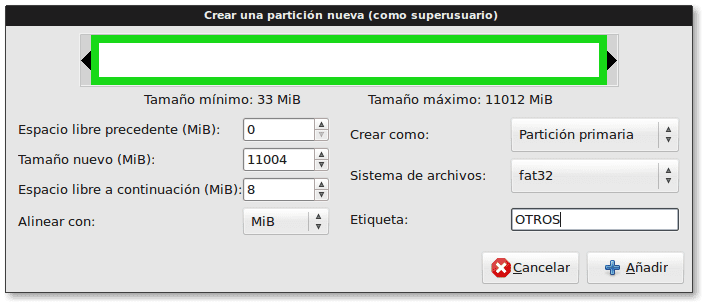
After applying the changes, it will look like:
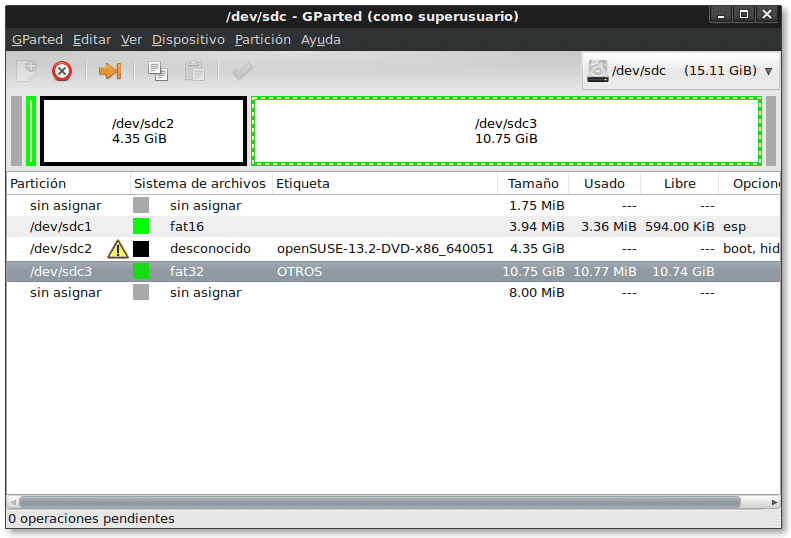
And folks, reboot the system, just to test, and select USB boot and see.
Until the next adventure!
I've always done it like this:
dd if = ~ / Linux.iso of = / dev / sdb
Federico, great the Trick of partitioning a large capacity USB memory to leave your 1st partition to boot from LiveCD (s) and the second partition for the information you want and the latter is the only one that will be seen from a File-Manager .
Felipetiza, modern Debian and openSUSE recommendations recommend the method described, although I know it can be done with the command dd. If it works for you, keep it up. 😉
Wong, Thanks a thousand for your timely comments! Very true that with this method a multipurpose memory is obtained.
Interesting. I generally have two flash drives for this. One for memory and another to be used as a Boot.
It is not understood at first what it does with mounting and unmounting, and if we are going to use "gparted", it is also worth using "gnome-disk" to write ISO images to USB sticks, especially if they are images with UEFI boot, which sometimes does not just copy them.