Simple Mount ISO Service Menu, that's the name of the simple script that we can add to our file manager KDE (Dolphin) to mount and unmount ISO files is only 2 clicks.
Here are some pictures so you can see how simple it is:
Once we click on «mount iso«, It will ask us in which folder we want to mount the ISO. In my case I tell you to mount it on / media / iso:
And it will ask us for our administration password:
Ready, this is enough to mount an ISO file 🙂
Now … How do I put this in my KDE?
1. Open a terminal, in it write the following and press [enter]:
cd $HOME && wget http://kde-look.org/CONTENT/content-files/148881-mountIso.desktop
2. They will see in their personal folder (home) a file .desktop (148881-mountIso.desktop), they should put it for the Dolphin folder.
I use ArchLinux with KDE 4.8, for me to put that file to that folder I put in a terminal:
mv 148881-mountIso.desktop .kde4/share/kde4/services/
It may change a bit depending on the distro they use, but it won't change much. If they have doubts they tell me which distro they use and I help them find the correct folder 🙂
Thanks to virgolus for having done this and sharing it with everyone through Kde-Look.(I.e.
regards

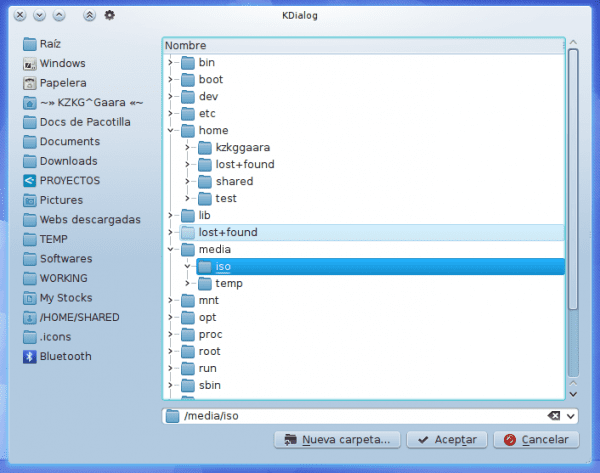
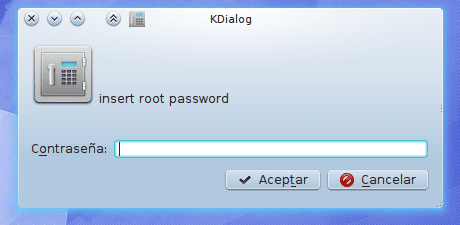
It should be easier to add custom actions in dolphin, somewhat similar to qtfm.
I'll see if I make an installer 😀
It's pretty simple to do hehe.
I have been a windows user all my life, now I have left the proprietary thing and I am with OPENSUSE AND KDE, I have been in linux for 6 years it cost me a lot to find my distro until I found geeko, my second option in linux is pear os, despite take several time in linux I never used it full time, I have not recorded with k3b I imagine that when mounting the iso a virtual drive is created with the iso as well as daemon tools and could record from the mounted drive to the DVD….
is there for Nautilius ???
No idea 🙁… there must be, sure, but I haven't used Gnome in a long time. Also, there is the disadvantage that now with Gnome3 I don't know if the Gnome2 scripts would work ...
From the depths of ignorance, what is the use of mounting .iso files this way?
Since on the internet I saw methods to do it also in gnome, but no explanation of what it is for.
regards
In my case I use it when I download an iso image of a dvd (movie), I mount it this way to check before recording if it is what I need xD
To see if they work you can load the ISO directly from VLC.
I did not know that, thanks for the tip.
It is that to me for a very personal taste, I do not like VLC 🙂
Matter of taste, however, it is the best video player out there today.
Yes of course, I know that you have many more options than others, I will not argue if it is better or worse, but I don't know ... it's a very personal taste of mine, I prefer SMPlayer 😉
@Alf:
ISO files, or also called images, are files that contain all the information on a CD, DVD, Blu-Ray, etc. In other words, it's like having one of the aforementioned formats on your hard drive. There are images of as many types as games, movies, applications exist. In addition, the ISO format is not the only one, there are countless other formats in addition to ISO such as MDX, MDS, MDF, B5T, B6T, BWT, CCD, CDI, BIN, CUE, APE, NRG, PDI, ISZ, etc. They all serve the same function and each format belongs to different imaging programs.
Why mount an image?
The objective of mounting an image is to obtain a behavior similar to inserting a disc (CD / DVD / Blu-Ray) with the same information and not having to burn or burn it to make use of it.
What is the advantage of having images saved on my HDD?
Being exact copies of CD / DVD / Blu-Ray's it is like having a copy that will never fail due to scratches.
It does not matter if your discs are lost because you have a copy on your HDD (It is something that happens to me very often).
You can use ISO images to virtualize and not depend on a CD / DVD / Blu-Ray (It is what I always do).
greetings.
For example, if it is an ISO of a DVD of a movie, mounting the ISO we can see the DVD with a menu and all the options opciones
Hola!
Mainly because it is the easiest way to see the files that the ISO image contains and to interact with them as if they were in a directory.
I give you a very typical example: in Windows many people use the UltraISO programs, Daemon Tools, etc. to mount the images (create virtual units).
Thank you very much for the contribution friend, I did not know this option either: S
Great it works perfect, the indications works in Kubuntu and I did not know that VLC played the * .iso 😀
Interesting function, but you don't need to touch the console at all. To install, from Dolphin you open the preferences and in the Services section it is downloaded.
A greeting!
I always forget that it exists, as I never use it 🙂
Likewise, without using the terminal, it was as simple as opening a link, saving a file and moving it to the folder, although there is not much to do in the terminal 😀
In Chakra, a similar but simpler option comes by default 😀
I haven't actually tried Chakra, I haven't seen this option. This "addon" for Dolphin lasted very little, I eliminated it 2 days after putting it on LOL !!!
Greetings and welcome to the site 🙂
In LinuxMint 13 KDE 64 you must modify the command line and remove the first 4 that appears; it would look like this:
mv 148881-mountIso.desktop .kde / share / kde4 / services /
That way it works for me.
It is going great in openSUSE, thanks for the tip.
Regards!
Thanks to you for commenting 😀
It does not work for me 🙁 I already installed it from terminal and from services and it does not work for me I already moved it as the comrade Ghermain says since I use linuxmint 13 kde and nothing does not let me mount isos, what am I doing wrong?
What specifically error does it give you?
Does it show you the dialog to select the ISO at least?
it does not show me anything apparently installs it but it is as if nothing happened
Let's try using the latest version of this, since the one I put here is not currently the latest: http://kde-look.org/CONTENT/content-files/148881-mountIso.desktop
Very good info. It worked for me without problems 😀
Thank you.
Just what I needed!
I'm sorry that Dolphin doesn't have the option to edit the context menu 🙁 In Thunar I could create "custom actions".
Preferences -> configure dolphin -> Services.