What we spend more than an hour a day on our computer, we are prone to having visual problems, either because of the eye strain (asthenopia), the wear of our retina or any other disease. To help protect your sight proprietary programs such as eyeleo that allow us to carry out actions to avoid wear and tear, from this to an excellent free alternative called safeeyes.
What is SafeEyes?
La aplicación incluye tanto pausas cortas como largas, cada una con una duración configurable. También puede configurar el intervalo entre las pausas y el tiempo para prepararse para cada descanso, mostrando una notificación cuando está a punto de comenzar.
Características de SafeEyes
- Descansos con ejercicios para los ojos.
- Largas pausas para cambiar la posición física y de calentamiento.
- Posibilidad de obligar a realizar las pausas.
- Altamente personalizable.
- No molesta cuando se trabaja con aplicaciones de pantalla completa (por ejemplo, películas o juegos).
- Permite desactivar el teclado durante los descansos.
- Notificaciones antes de cada descanso.
- Soporte multi-espacio de trabajo.
How to install SafeEyes?
Depending on your distribution and its derivatives, you can install SafeEyes in the following ways:
Install SafeEyes on Ubuntu and derivatives:
- Add the PPA:
sudo add-apt-repository ppa:slgobinath/safeeyes - Download the package list:
sudo apt update - Install SafeEyes:
sudo apt install safeeyes - Start Safe Eyes from the start menu.
Install SafeEyes on Arch and derivatives:
- Install SafeEyes with yaourt: yaourt -S safeeyes
- Start Safe Eyes from the start menu.
Manual installation of SafeEyes:
You can install SafeEyes on any GNU / Linux distribution with the necessary packages, be sure to follow the steps below.
Install dependencies:
- Arch:
hicolor-icon-theme,libappindicator-gtk3,xorg-xpropandpython2-xlib - Debian:
gir1.2-appindicator3-0.1,python-xlib,python-gobjectandpython-gi - Fedora 24:
libappindicator-gtk3,python-xlib,python-gobjectandxorg-x11-utils
Download and extract safeeyes.tar.gz en /: sudo tar -xzvf safeeyes.tar.gz -C /
The following files will be unzipped:
opt/
opt/safeeyes/
opt/safeeyes/BreakScreen.py
opt/safeeyes/config/
opt/safeeyes/config/safeeyes.json
opt/safeeyes/config/style/
opt/safeeyes/config/style/safeeyes_style.css
opt/safeeyes/glade/
opt/safeeyes/glade/break_screen.glade
opt/safeeyes/glade/settings_dialog.glade
opt/safeeyes/Notification.py
opt/safeeyes/safeeyes
opt/safeeyes/SafeEyesCore.py
opt/safeeyes/SettingsDialog.py
opt/safeeyes/TrayIcon.py
usr/
usr/share/
usr/share/applications/
usr/share/applications/safeeyes.desktop
usr/share/icons/
usr/share/icons/hicolor/
usr/share/icons/hicolor/128x128/
usr/share/icons/hicolor/128x128/apps/
usr/share/icons/hicolor/128x128/apps/safeeyes.png
usr/share/icons/hicolor/16x16/
usr/share/icons/hicolor/16x16/status/
usr/share/icons/hicolor/16x16/status/safeeyes_disabled.png
usr/share/icons/hicolor/16x16/status/safeeyes_enabled.png
usr/share/icons/hicolor/24x24/
usr/share/icons/hicolor/24x24/status/
usr/share/icons/hicolor/24x24/status/safeeyes_disabled.png
usr/share/icons/hicolor/24x24/status/safeeyes_enabled.png
usr/share/icons/hicolor/32x32/
usr/share/icons/hicolor/32x32/apps/
usr/share/icons/hicolor/32x32/apps/safeeyes.png
usr/share/icons/hicolor/32x32/status/
usr/share/icons/hicolor/32x32/status/safeeyes_disabled.png
usr/share/icons/hicolor/32x32/status/safeeyes_enabled.png
usr/share/icons/hicolor/48x48/
usr/share/icons/hicolor/48x48/apps/
usr/share/icons/hicolor/48x48/apps/safeeyes.png
usr/share/icons/hicolor/48x48/status/
usr/share/icons/hicolor/48x48/status/safeeyes_disabled.png
usr/share/icons/hicolor/48x48/status/safeeyes_enabled.png
usr/share/icons/hicolor/64x64/
usr/share/icons/hicolor/64x64/apps/
usr/share/icons/hicolor/64x64/apps/safeeyes.png
Start Safe Eyes using the following command: /opt/safeeyes/safeeyes
After starting Safe Eyes, we copy the shortcut to ~/.config/autostart and the configuration to ~/.config/safeeyes.
How to configure SafeEyes?
We can change the messages and activities that SafeEyes shows us by editing the following file ~ / .config / safeeyes / safeeyes.jsonfile, this file is created after starting SafeEyes the first time, you can guide yourself from my configuration:
{
"break_interval": 15,
"long_break_duration": 60,
"long_break_messages": [
"Caminar por un tiempo",
"Inclinarse hacia atrás en su asiento y relajarse"
],
"no_of_short_breaks_per_long_break": 5,
"pre_break_warning_time": 10,
"short_break_duration": 15,
"short_break_messages": [
"Cierre bien los ojos",
"Voltear los ojos",
"Rote sus ojos",
"Abra y cierre los ojos",
"Tome un poco de agua"
],
"skip_button_text": "Omitir",
"strict_break": false
}
In the same way, you can configure the rest intervals, accessing the SafeEyes icon in our toolbar and clicking on «Settings«.
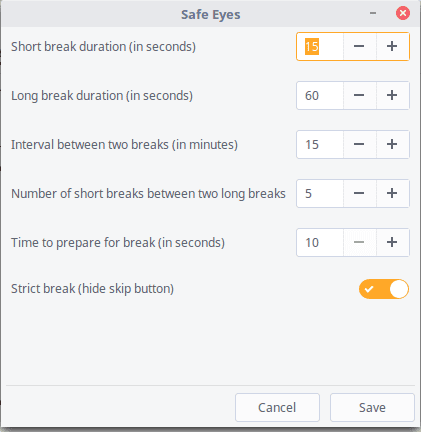
How do I delete it in fedora?