zenmap is the official cross-platform front-end for Nmap allowing to execute the same options as when we use it on the command line. It has user characteristics that allow an easy use of Nmap for both beginners and advanced users and before the console purists jump, one of the great advantages of using Zenmap is the ease it offers us when analyzing the results of our scans:
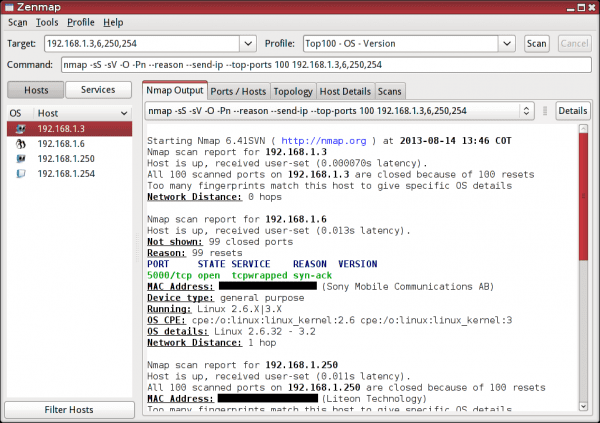
Zenmap GUI
Among others, the general features of Zenmap are:
- Commandwizard: Allows you to interactively create Nmap commands. Ideal for newcomers to the tool.
- Profile creation: It comes by default with some profiles, which we can extend and save with our own scans to run repeatedly.
- Scan tabs: Zenmap allows us to simultaneously execute more than one scan through tabs. We can actually select them through a drop-down list.
- Results comparison: Allows you to compare the differences between different saved scans.
Command creation and profiling
For those who are more inexperienced in the use of Nmap, there is a Wizard for creating personalized scans and learning the dynamics of its use. You can customize aspects such as Host Discovery (Ping), Port Scanning (Scan), Nmap Scripting Engine (Script), Timing, among others that will help learning Nmap:
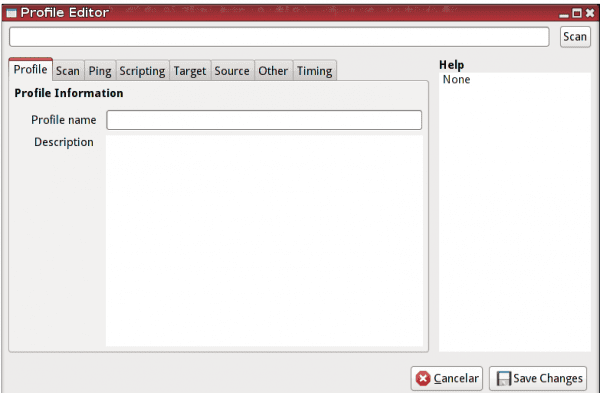
Step-by-step command creation
Another interesting possibility is the creation of profiles, since we can go testing and modifying complex combinations of options to build very complete scans and save them to reuse them later in case we need them and not have to remember them verbatim:

Profiling
Analysis of results
As we launch the different scans, in the "Nmap output" tab we will see the output of Nmap as if we were using it on the command line. When these are finished, all the information collected either in the Host discovery, Port Scanning, Service / OS Detection stages and others of Nmap will be stored in the left panel and tabs on the right, which we can investigate to scrutinize information more detailed of what was discovered in the scans launched, which can be executed simultaneously, in the last tab called "Scans" we can verify the status of these.
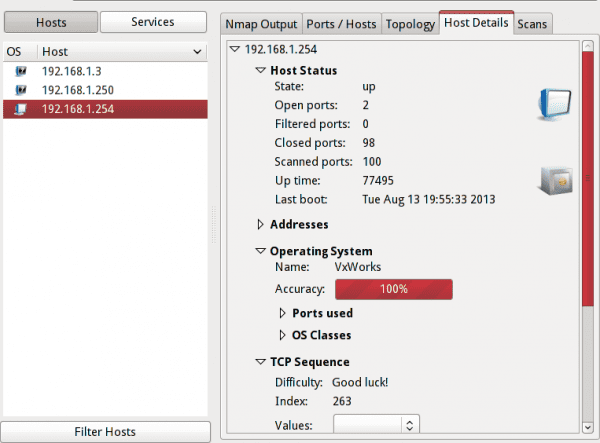
Information analysis
Although I am a lover of the command line, the truth is that reviewing and analyzing the results of different scans becomes an easier task when having them graphically for analysis.
It is not about whether or not you are a ninja on the command line, Zenmap is one more help when using Nmap, which unequivocally helps us to interpret the results and I invite you to try this interesting tool.
Zenmap is excellent, I have known him for several years. The graphical interface is very good, providing data on the Operating System, Open Ports and proximity to the Node.
Recommended.
and how is it installed in Debian ??? 🙁
Well, just run synaptic and look for zenmap ... A few seconds, click install and you're all set. Easy, right?
Sure by synaptic it can be. Although if you suffer from "versionitis" as I do in some cases, you can download the sources [1] of Nmap and install it manually: ./configure, make and make install. Compiling and installing Nmap will also install Zenmap
Although if you are even more tired like me, you download the latest stable version from the official development repository [2], which is more current than the version of the latest release.
[1] http://nmap.org/download.html
[2] https://svn.nmap.org/nmap/
Great zenmap ... very useful when you have to monitor networks ...
for debian ...
sudo apt-get install zenmap
nothing more than that!