
Citrix Workspace for Linux: What is it and how to install it on GNU/Linux?
On several occasions, we have addressed the issue of Virtualization of operating systems and the Connect to remote desktops. And of course, always emphasizing the technologies and applications that are free and open. Or at least, that they are available to GNU / Linux Operating Systems. And for this reason, today we will address the application called “Citrix Workspace for Linux”.
About Citrix Workspace We can briefly say that it is an application that allows anyone to access everything they need, from SaaS applications and files, mobile and virtual devices, from a single place, through remote connection technology.

Virtualization: Turn your GNU / Linux Distro into an environment suitable for it
And as usual, before entering fully into today's topic on the app called “Citrix Workspace for Linux”, related to the field of virtualization and remote desktop connection, we will leave for those interested the following links to some previous related publications. In such a way that they can easily explore them, if necessary, after finishing reading this publication:
"This publication intends to address the topic of Virtualization a little more towards the technical aspects of the GNU Linux/BSD Operating Systems, emphasizing more than anything, in those small software solutions integrated in them to carry out said work.". Virtualization: Turn your GNU / Linux Distro into an environment suitable for it
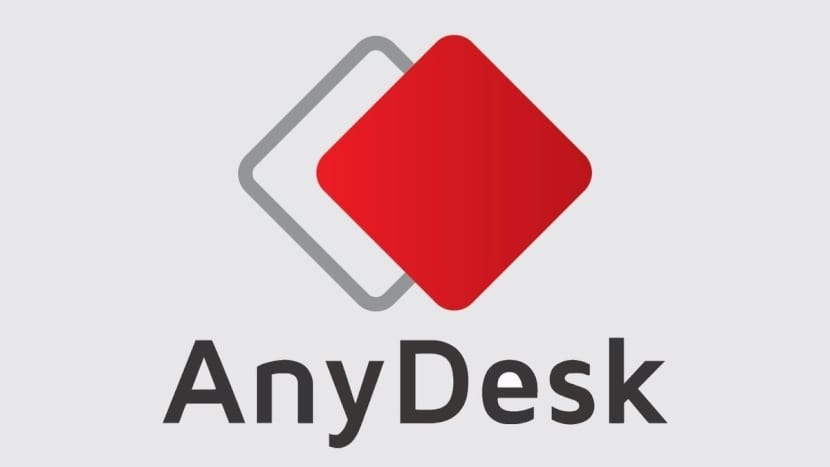

Citrix Workspace for Linux: App for remote desktops
What is Citrix Workspace for Linux?
Consulting the company official website developer of the Citrix Workspace app for Linux We can briefly summarize that it is conceived as follows:
"Citrix Workspace for Linux is an application that enables users to access virtual desktops and hosted applications delivered by XenDesktop and XenApp from devices running the Linux operating system. Thus, it provides the local interface to the user's workspace, which runs on Citrix Cloud. And by running on any endpoint, it provides the same experience regardless of the selected device.".
How to install this application on GNU/Linux?
For our practical case, it is worth noting that, as usual, we will carry out this installation using the usual Respin Miracles. Respin, which we have discussed in other publications, and which is based on MX-21 with XFCE, which in turn is based on Debian-11 (Bullseye). Finally, it is important to note that this application requires the use of Systemd. And therefore, in the case of using MX or MilagrOS The Operating System must be started under this scheme, and not by the one that comes by default, which is Systemd-Shim.
To begin we must go to the download section of its official website, and download the corresponding file to our GNU/Linux distribution. In our case, it will be in .deb format. Once downloaded, we proceed to install it, via graphical interface (GUI) or via Terminal or console (CLI), just as each one always chooses to do it in their corresponding GNU/Linux Distro.
Part I
And we continue with Next steps, as seen in the images shown below:






Part II
From here, and in case of having a real account, the application will ask us authenticate us then leave us access the remote desktop of the computer associated with the registered account.


At this point, that is, the power connect to our first remote computer successfully, there is nothing left but to do it with the others that we have available.
While for more information you can click on the following link: Citrix Workspace app for Linux.
In the case of free Operating Systems such as GNU/Linux, there is a good range of remote desktop connection apps to consider, both free and open, as well as proprietary and closed. NoMachine is one of them, and according to its creators, it is a fast, secure and easy-to-use remote connection manager. Furthermore, it is cross-platform and comes with a free version for GNU/Linux-based Operating Systems. NoMachine: A remote connection manager, fast, secure and easy to use


Summary
In short, installing and using the app called “Citrix Workspace for Linux” via terminal or console, it can be really a simple and easy task. Above all, if you have useful, current and official information at hand.
We hope that this publication is very useful for the entire «Comunidad de Software Libre, Código Abierto y GNU/Linux». And don't forget to comment on it below, and share it with others on your favorite websites, channels, groups or communities of social networks or messaging systems. Finally, visit our home page at «DesdeLinux» to explore more news, and join our official channel Telegram from DesdeLinux, West group for more information on the subject.