
|
A recurring question we get is "how to create a multiboot pendrive«. In this short tutorial we explain how to do it, from Windows or Linux, following a few simple steps, as appropriate. |
On Linux: Multiboot
1.- Format the pendrive in a single partition:
In a terminal I wrote:
sudo su
fdisk -l
… And take note of which is your pendrive.
fdisk / dev / sdx
Then…
d (to delete the current partition)
n (to create a new partition)
p (for primary partition)
1 (Create the first partition)
Enter (to use the first cylinder)
Enter again (to use the default value for the last cylinder)
a (for active)
1 (to mark the first partition as bootable)
w (to write changes and close fdisk)
2.- Create a FAT32 file system on the flash drive:
umount / dev / sdx1 # (to unmount the pendrive partition)
mkfs.vfat -F 32 -n MULTIBOOT / dev / sdx1 # (to format the partition as fat32)
3.- Install Grub2 on the pendrive:
mkdir / media / MULTIBOOT # (creates the directory for the mount point)
mount / dev / sdx1 / media / MULTIBOOT # (mount the pendrive)
grub-install --force --no-floppy --root-directory = / media / MULTIBOOT / dev / sdx # (install Grub2)
cd / media / MULTIBOOT / boot / grub # (change directory)
wget pendrivelinux.com/downloads/multibootlinux/grub.cfg # (downloads the grub.cfg file)
4.- Test that your pendrive starts with Grub2:
Restart the computer, and enter the BIOS. Set the boot order to boot from USB - Boot from USB or similar. Save the changes and reboot. If all goes well, a GRUB menu will appear.
5.- Adding ISOs:
cd / media / MULTIBOOT # (if the Pendrive is still mounted there)
I followed the instructions for each distro, changing the ISO name to the default one used in the grub.cfg you downloaded, for example to xubuntu.iso rename to ubuntu.iso
On Windows: YUMI
How it works: YUMI (Your Universal Multiboot Installer) allows you to create a multi-boot pendrive (multiboot) and add or remove new distributions once they have already been loaded on the pendrive.
If you run YUMI from the same location where the ISO files are stored, it should detect them automatically, eliminating the need to search for each ISO manually.
YUMI uses Syslinux, and only loads Grub if necessary.
The distros uninstaller works fine, but ISOs that are not listed in the program and that were added anyway must be uninstalled manually. It is also important to remember that not all ISOs that are not listed will boot effectively (for this reason, although it can be achieved, booting ISOs that are not listed is an option that does not include any support from the program's developers).
Source: pendrivelinux
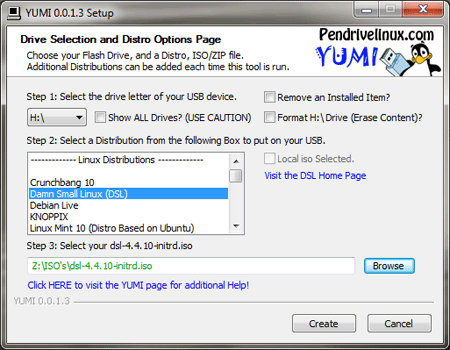
Wouldn't it be better to use some ext than FAT32 at once?
Greetings for me it did not work, very complicated for a newbie, thanks.
Good idea! Corrected. 🙂
Cheers! Paul.
Very good, just a recommendation, put a # in the comments, in case we copy and paste no errors
E.g.
cd / media / MULTIBOOT # (if the Pendrive is still mounted there)
regards
I had not read it but I recommend multisystem, for Linux it has its interface that simplifies everything
This is a copy of what appears on the pendrivelinux
http://www.pendrivelinux.com/boot-multiple-iso-from-usb-via-grub2-using-linux/
and it does not solve my doubts once I installed grub as I configure it or extract iso files downloaded manually