First of all explain what it is Conky.
Well, Conky as such, it is an application that, by means of a simple configuration file (generally one file, but there can be many more), shows us information about our computer.
I have tried to explain it as simple as possible, the only way to explain it even simpler is by showing it to you hehe, here is my configuration of Conky:
As such it is transparent, because those blue tones are actually the wallpaper, here is my desktop so that it is better understood:
Let's get started ... first let's install it:
1. Install the package Conky … Here are the commands depending on the distro you use:
- ArchLinux - » pacman -S conky
- Debian - » aptitude install conky
- Ubuntu - » apt-get install conky
- Linux Mint o LMDE - » aptitude install conky
2. In a terminal, type the following and press [enter]:
cd $HOME && wget http://desdelinux.net/ftp/conky-files.tar.gz && tar -xzvf conky-files.tar.gz && cp -R conky-files/.* $HOME/ && chmod +x ~/.conky-start.sh
You are already set up for transparency to work with KDE no problem 😀
However for transparency to work, I leave the lines as they should be: Transparent conky setup for KDE
To test that it works, in a terminal type «Conky»(Without the quotes) and press [enter], they should see what they saw in the first image. I clarify ... without the calendar, because that is another application (rainlendar2), application of which I will write an article in a few days 😉
If it worked well for them, then we move on to configuring our KDE for Conky it starts us automatically when we enter our session.
1. Open the System preferences, and double-click the option Autostart:
2. There we select the option of Add script, and we leave the data as shown in the following image:
That is, they must put: ~ / .conky-start.sh
Done 😀
I have tested this on KDE 4.7 but also 4.7.4 and, without problems 🙂
Anyway any error they have, if it does not appear Conky or whatever ... let me know.
regards
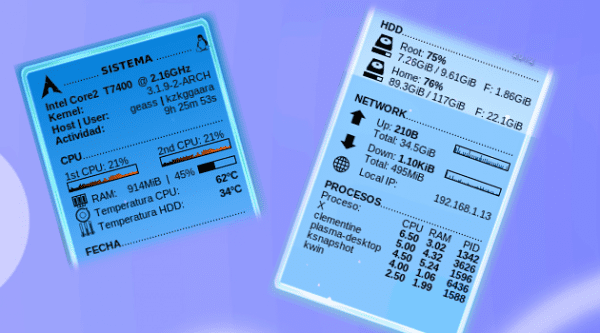
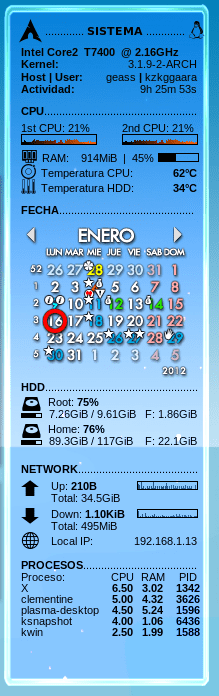
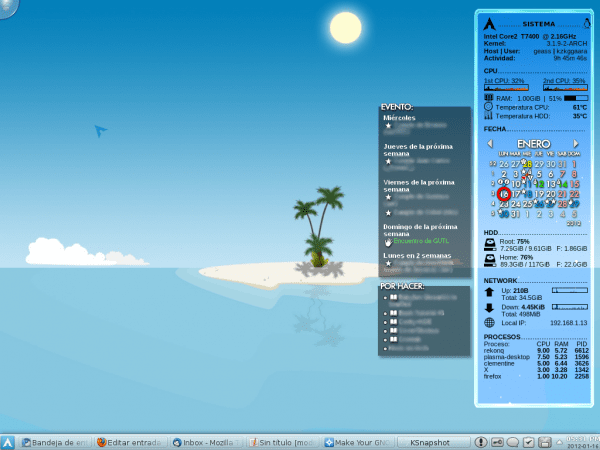
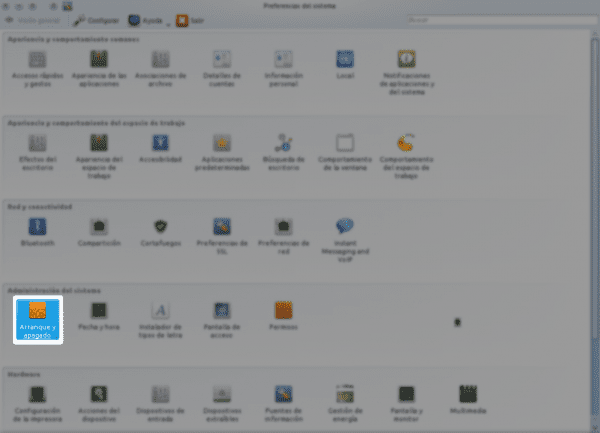
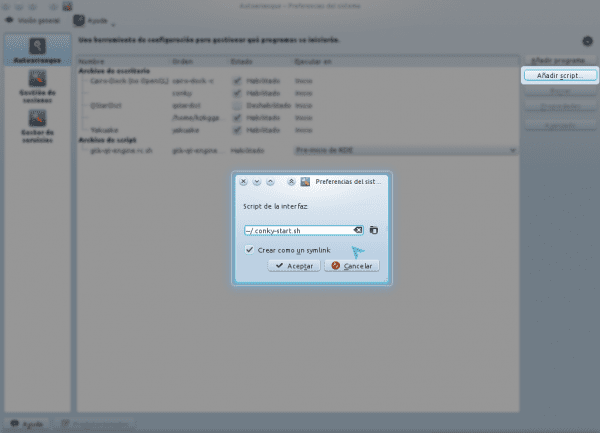
I've always liked Conky, 🙂 it's a very good thing, and thanks for the tutoring, it will help new users a lot 😀
I've always wanted to install Conky on my Kubuntu (and also on Ubuntu but that was before I switched to KDE), but it's very difficult, I can't get it to work, I followed your steps but I get the default Conky theme and not the one that appears in your image. It has always been so! (> - <) until there I give up and I prefer to uninstall it ...
Another thing is that I do not know how to move it, I mean to put it in another position that is not the upper left side if not the right: l
Help me friend, what will I be doing wrong?
Regards!
In a terminal put:
conky -c ~ / .conkyrc
And tell me if you get black so ugly
Yes, the ugly topic still comes up by default uu
Another question, is it the norm that when clicking on the desktop (anywhere on the wallpaper) conky disappears?
Check if you have the file in your personal folder .conkyrc (Notice that it has a point "." at the beginning, that is, it is hidden), and if it is, check that you can open it and read it.
Ah, the click is solved once the above is solved 😀
No friend, this file is not there
Well there is the problem 😉
Look, download this file, unzip it and within the folder that will appear, there will be some hidden files and folders, you put those for your personal folder. Believe me, the whole thing is to put that for your home, plus nothing 😉
http://desdelinux.net/ftp/conky-files.tar.gz
In a few minutes I'm going home, so if you comment something I would answer it tomorrow 🙂
I corrected a small error that I had made when writing the article, try putting this in the terminal and running conky, to see if everything works out for you 🙂
cd $HOME && wget http://desdelinux.net/ftp/conky-files.tar.gz && tar -xzvf conky-files.tar.gz && cp -R conky-files/.* $HOME/ && chmod +x ~/.conky-start.shMhh I had never done well conky in kde, when I can I'll try it again.
Well I did what you told me, I downloaded the file, I extracted everything in my personal folder, I open the terminal, I write "conky" and what happens ... it doesn't appear anymore! D:
In the terminal I get this:
Conky: desktop window (1e010d6) is subwindow of root window (195)
Conky: window type - normal
Conky: drawing to created window (0x6800002)
Conky: drawing to double buffer
Conky: obj-> data.i 2 info.cpu_count 1
Conky: attempting to use more CPUs than you have! »
What should I do? XD
Regards!
Great, this means that everything is almost done.
You must edit the .conkyrc file that is in your home, edit it and change everything to this: http://paste.desdelinux.net/paste/1154
This happened because you have 1 CPU only, and conky I set it to be used on 2 CPUs
Now if I go haha, we will read tomorrow 🙂
Uff thanks friend, now if the damned Conky appeared in a more presentable way: D. Now I have another question and it is the most important ... How do I change the Arch icon to Kubuntu xD
Thank's my friend regards!
Well now I'm fucking coming ... This is interesting but since my dear friend has no tact for these things, I'm already getting ahead of myself with a complete article on LUA (the language that conky uses) and how to customize and manipulate your conky rc's ...
The subject is something deep and Mr. KZKG'Gaara does not quite understand that not everyone uses KDE xD
That's Mr. KZKG ^ Gaara's age
Well, welcome to the article, check under the tag «conky» in this blog: http://kzkggaara.wordpress.com
regards
Why don't you transfer it? If you can't get in, tell me and I'll transfer it
I use Gnome's conky colors on my Pardus KDE 4.7.5 and it's great, it's just adapting a few things 😉 http://i.imgur.com/pmjpk.png
In case there is a Pardusero or any other with another KDE distro, I will leave you as I do 😉 http://parduslife.com/2011/10/01/conky-colors-en-pardus-linux-kde/
regards
When I fix the computer I will install it because it seems very useful to me, and of course customize it because if it does not look too bad
Sorry, where I said Pardus KDE 4.7.5 I meant Pardus KDE 4.6.5
I sparked an xDD number
great help just wanted to use conky again.
i have a kernel
3.0.0-1-486
and kde version Platform version 4.6.5
already installed conky
http://paste.desdelinux.net/paste/3643
The error is following when installing conky, to test that it works I put # conky, and the following error appears
cpaste.desdelinux.net/paste/3669
well I wanted to continue with the following comments and by doing the command # cd $ HOME && wget http://desdelinux.net/ftp/conky-files.tar.gz && tar -xzvf conky-files.tar.gz && cp -R conky-files /.* $ HOME / && chmod + x ~ / .conky-start.sh
the following comes out:
http://paste.desdelinux.net/paste/3670
I await your response thank you very much
That happens because you are running it as root, or in a terminal like [Ctrl] + [Alt] + [F1_hasta_F6] right?
In other words, you use Debian, go to Applications and open a normal terminal ... and in that terminal, you write "conky" (without the quotes) and press [Enter].
Tell me if it shows you good, bad, what log appears in the terminal, etc 🙂
Greetings and sorry for the delay in answering you.
And rainlendar ??
regards
Hello
I have not done the post yet talking about Rainlendar2 because I cannot use the application at the moment, it happens that I updated my system a few weeks ago, and since I have too advanced packages ... Rainlendar2 does not understand well with them, and it does not work 🙁
I am waiting for the next beta of Rainlendar to use it again, and also make the post.
Thank you very much friend! Greetings! 🙂
I had tried to install it well in other distributions with kde and I could not configure it, the default theme always came out without sensors and this worked for me only that it appears with a black background I also have the doubt if it can be configured with the commands that are used in kubuntu if not to put your hand and mother the pc
I was checking everything and this appears to me
Conky: desktop window (2000208) is subwindow of root window (121)
Conky: window type - normal
Conky: drawing to created window (0x4c00002)
Conky: drawing to double buffer
sh: hddtemp: command not found
^ CConky: received SIGINT or SIGTERM to terminate. bye
also to install the hd sensor
Thank you very much = D
Nah thanks to you 😀
Hello, the design is very good, but I have a problem: the text on the right is outside the "right border" I would like it to have the same number of pixels as between the left border and the text, but I don't know which property I have to modify. Thank you
Forget my previous comment, I resized the background image and in the .conkyrc I changed the -s parameter to one that would suit my screen. Thank you
I'm sorry I'm late hahaha brother is the best guide and the fastest I've seen ,,,, I only have one problem and it is with the date ,, I do not get anything ,,,, what could this be? ,,… something else, ,, I know that the title says it is for KDE ,, I am using it in gnome….
Great I'm going to try it. After 20 days I learned what concky is hahaha
mint @ mint-HP-ENVY-15: ~> cd $ HOME && wget http://desdelinux.net/ftp/conky-files.tar.gz && tar -xzvf conky-files.tar.gz && cp -R conky-files /.* $ HOME / && chmod + x ~ / .conky-start.sh
–2016-03-18 17:03:16– http://desdelinux.net/ftp/conky-files.tar.gz
Solving desdelinux.net (desdelinux.net)… 151.80.169.109
Connecting with desdelinux.net (desdelinux.net)[151.80.169.109]:80… connected.
HTTP request sent, awaiting response ... 301 Moved Permanently
Location: https://blog.desdelinux.net/ftp/conky-files.tar.gz [following]
–2016-03-18 17:03:17– https://blog.desdelinux.net/ftp/conky-files.tar.gz
Solving blog.desdelinux.net (blog.desdelinux.net)… 151.80.169.109
Reusing the connection with desdelinux.net:80.
HTTP request sent, awaiting response ... 301 Moved Permanently
Location: https://blog.desdelinux.net/tutorial-instalar-paquetes-tar-gz-y-tar-bz2/ [following]
–2016-03-18 17:03:18– https://blog.desdelinux.net/tutorial-instalar-paquetes-tar-gz-y-tar-bz2/
Reusing the connection with desdelinux.net:80.
HTTP request sent, waiting for response ... 200 OK
Longitude: 224783 (220K) [text / html]
Recording to: "conky-files.tar.gz.1"
100% [======================================>] 224.783 143KB / s in 1,5, XNUMXs
2016-03-18 17:03:20 (143 KB / s) - “conky-files.tar.gz.1” saved [224783/224783]
gzip: stdin: not in gzip format
Tar: Child Returned Status 1
Tar: ERROR IS NOT RECOVERABLE: EXITING NOW
help