For years, when I just arrived in the great world of GNU / Linux and found myself testing Ubuntu and two of its main derivations (Xubuntu y Kubuntu) I discovered Conky and it caught my attention. As he was still a novice in this world and lived by reinstalling the system, for one reason or another he ended up relegated into oblivion.
Today, several years later, I have gone through several distributions (OpenSUSE, Fedora, Lubuntu, Debian, among other). Mysteriously when I came to Arch Linux, it occurred to me that this little program that I had used some time ago could be very useful to me.
For that reason I began to inquire into the extensive Arch Linux documentation in Spanish and after a couple of lines in the terminal I had it installed. After meddle to the configuration file for at least half an hour, my Conky looked exactly how I wanted.
Install and configure Conky on Arch Linux
To install Conky on Arch Linux from the extra repositories we open a terminal and write the following:
sudo pacman -S conky
Once installed it will be necessary to copy the Conky default configuration file to our home directory. This in order not to have to start writing it from scratch.
cp /etc/conky/conky.conf ~ / .conkyrc
Now we are going to edit the .conkyrc that is in our home.
gedit ~ / .conkyrc
The .conkyrc is at your disposal so that you can modify it as you wish or find one to your liking on the internet. I leave you mine so you can take a look.
# Conky, a system monitor, based on torsmo alignment middle_right background no use_xft yes font Dejavu Sans: size = 8 xftalpha 0 update_interval 2.0 total_run_times 0 own_window yes own_window_transparent no own_window_type desktop own_window_argb_visual yes, own_window_argb_valueh stickffery, own_window_argb_valueh sticky, own_window_argb_valueh sticky, own_window_argb_valueh 120, own_window_argb_valueh stickffery, own_window_argb_valueh stickffery, own_window_argb_valueh stickffery, own_window_argb_valueh sticky, own_window_argb_valueh sticky, own_window_argb_valueh font sticky, own_window_argb_valueh font sticky, own_window_argb_valueh font sticky font, skip_window_window, sk200_valueh. yes minimum_size 200 200 maximum_width 999999 draw_shades no draw_outline yes draw_borders no draw_graph_borders no default_color 4 default_shade_color black default_outline_color black alignment top_right gap_x 154 gap_y 2 no_buffers yes cpu_avg_samples 1024 text_buffer_size8 no default_color 13 default_shade_color black default_outline_color black alignment top_right gap_x 0 gap_y 2.4 no_buffers yes cpu_avg_samples 4 text_buffer_size0 $ TEXE system upperbuffer_size1 $ overridecaleutEMA yes $ TEXE upper case size1 $ TEXEMA double override_utEMA $ TEXE double case size1 override_utEMA $ TEXT max. color gray} Time on: $ color $ uptime Time: $ {time% H:% M:% S} Date: $ {time% e /% b / 2} CPU $ alignr $ {cpu cpu2}% $ hr Processor: $ {alignr} $ {freq_g} GHz / 2GHz $ {color gold} $ {cpubar 3 cpu3} $ {color gray} TOP CPU $ hr Process $ alignr CPU% MEM% $ {top name 3} $ alignr $ {top cpu 4} $ {top mem 1} $ {top name 1} $ alignr $ {top cpu 1} $ {top mem 2} $ {top name 2} $ alignr $ {top cpu 2} $ {top mem 3} RAM $ alignr $ memperc% $ hr Memory: $ {alignr} $ {mem} / $ {memmax} $ {color gold} $ {membar 3} $ {color gray} TOP RAM $ hr Process $ alignr CPU% MEM% $ {top_mem name 3} $ alignr $ {top_mem cpu 4} $ {top_mem mem 4} $ {top_mem name 5} $ alignr $ {top_mem cpu 0} $ {top_mem mem 5} $ {top_mem name 0} $ alignr $ {top_mem cpu 5} $ {top_mem mem 0} STORAGE $ hr Root: $ {alignr} $ color $ {fs_used /} / $ {fs_size /} $ {color gold} $ {fs_bar 5 /} $ {color gray} Momentus: $ {alignr} $ color $ {fs_used / media / fabian / Momentus} / $ {fs_size / media / fabian / Momentus} $ {color gold} $ {fs_bar 0 / media / fabian / Momentus} $ {color gray} NETWORKS $ {alignr} $ {downspeed wlp3600sXNUMX} $ hr Input / Output $ {alignr} $ {totaldown wlpXNUMXsXNUMX} / $ {totalup wlpXNUMXsXNUMX} Local IP $ {alignr} $ {addr wlpXNUMXsXNUMX} Public IP $ {alignr} $ {execi XNUMX wget -O - http://ip.tupeux.com | tail}
To test it, it only remains to execute the following command from the terminal:
Conky
Finally, if you use GNOME 3 I leave you a link to a previous post where it is explained how to configure Conky to start with the system. I hope you enjoyed! As always I will be attentive to your comments, doubts or criticisms in the comments.
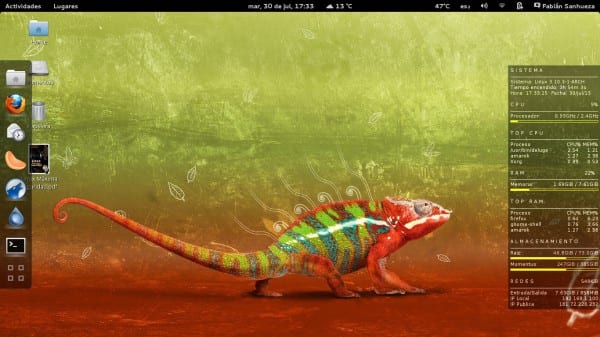
I would have to try ... recently I installed conky theme manager (I think that's what it was called and it gave me a problem when configuring the themes (there were parts that were not seen) I will try to install the conku-nvidia and tell them
We will be attentive to see how you install conky-nvidia.
How can I get it to run when I start my computer?
I tried to put the conky command in the .bash_profile but that process blocks the other startup commands that are inside that file
What desk do you use? Gnome, KDE, LXDE, etc?
XFCE
From what I was able to find out:
1.- We create a script (ex: file.sh) with the following content:
#! / Bin / bash
sleep 5 && / usr / bin / conky &
2.- We go to Applications> Configuration> Session and start and in the tab "Auto-start applications" we add a new one, putting the following in the command field:
sh "/path/file.sh"
But that script blocks execution when it waits for 5 seconds (sleep command)
What happens if the desktop doesn't load within 5 seconds?
That would be a "patch" solution, even if it works, it does not ensure 100% functionality.
Exactly, it only works as a "patch" as you say. It would be necessary to investigate further to find another alternative.
I use Manjaro Linux with XFCE, so the solution is:
1-) Go to Settings
2-) Go to «Session and Start»
3-) Go to the tab «Applications autostart»
4-) Add a new one by filling in this:
Name: Conky
Description: Conky starter (optional)
Order: conky
5-) Give ok and Restart the Session.
When you log in, you should start the Conky so you will not enslave a terminal 😀
Works with almost all the distros that I used with XFCE
Even if I start conky with the system, when I load the wallpaper, it still disappears.
You have to make a script to start conky but after it starts the entire desktop. I don't remember if here in DesdeLinux We published several articles that I had about that on my old blog, if they are not there then I will bring them.
Thanks, I think it is from a problem with the own_window_type override attribute.
On what desk? I in GNOME have no problem.
MATE
And did you manage to fix it?
Nope, but I'd better leave it like that so it can load my desktop faster.
Okay. Anything, here we will be! 😀
How about the combination of Gnome shell + Arch Linux? Personally, I would like to try it, but the stigma of needing a "KDE-ero" desktop so as not to get confused when displaying several windows at the same time has not allowed me to adapt correctly to Gnom3. Is there any trick to properly handle windows? Consuming resources like the beast? I really would like to know because I can't get rid of the thorn of wanting to try Gnome and its shell for a long time xD But let's say I'm a little scared to arrive like this "just".
Regarding the combination Gnome Shell + Arch Linux I think it could not be more perfect. So far I have not had any problems with it and it works really well. At the moment according to the System Monitor it is consuming me 275 MiB in RAM and <1% in CPU.
I have no problem with windows because I have associated key combinations to my liking (and I have learned to use the ones that are already predefined) both to move them from one desktop to another and to attach them to the left or right half of the screen and I've become so familiar with them that it is difficult for me to live without GNOME. In fact yesterday I installed KDE and after a couple of hours I had it uninstalled because I really don't feel comfortable.
If you use Arch I doubt you have any compatibility problem between both environments since I have tried it myself and nothing has happened. In Ubuntu I did have some problems when I decided to install the kubuntu-desktop (I don't know if I will be the handyman or there are really incompatibility problems).
Bottom line: my experience with GNOME has been very positive. In fact when I was using Ubuntu 13.04 the first thing I did was install the GNOME Shell. I have also used it in Debian (although it is a little behind in the stable branch) and in Fedora 18 and 19.
In the only system that I could say that gave me problems was in Ubuntu, in the rest it has worked wonders.
Added to Favorites!
Thank you! 😀
Thank you very much, it works very well
You're welcome, that's why we are here! 😀
Grande Conky !!!, I use it in Slackware ...
It's cool, simple but powerful 🙂
Thank you very much for the information.
Good friend, I used the CrunchBang and I liked the Conky too.
Now I have it installed on my Manjaro and it is 100% working, and I use your theme because I like it. 😀
Good, I like your conky, and it's the one I currently have.
Good contribution
Why are you going to ruin your Arch Distro by installing Gnome? It is a great loss of concepts in my opinion because you are building a Distro from scratch to optimize it and leave it customized to your liking but you also install a desktop environment that has so much garbage that you will not use. If I would have installed Budgie, then not too bad. Also, I understand that maybe you installed this for the reason of that article, but stains. It would have been cooler to see conky on xmonad, i3, openbox, etc. With that said, if the procedure is correct.
I wanted to say don't stain