
Did you just install Arch Linux And the installation was successful? Now we need the installation of the graphic add-ons to start enjoying this amazing system to the fullest.
• We install the basic plugins.
Installation of XORG and its plugins
$ sudo pacman -S xorg-server xorg-xinit xorg-utils xorg-server-utils
Table Installation
$ sudo pacman -S table table-demos
• We install the video driver.
Nvidia

Main proprietary drivers.
$ sudo pacman -S nvidia nvidia-utils

Secondary proprietary drivers.
$ sudo pacman -S nvidia-304xx

Open source drivers.
$ sudo pacman -S xf86-video-nouveau
Ati (radeon).
$ sudo pacman -S xf86-video-ati
Intel
$ sudo pacman -S xf86-video-intel
Unknown
To see the full list of open source video drivers:
$ sudo pacman -H.H xf86-video
Go through the list and find the correct driver for your video card.
In case of not finding it, the controller vesa It is the most generic, although it does not offer 3D support or hardware acceleration.
$ sudo pacman -S xf86-video-vesa
• Now we are going to test the graphical environment.
We install the default environment of X11.
$ sudo pacman -S xorg-twm xorg-xclock xterm
We execute the graphical environment:
$ startx
If everything is correct, the following graphical environment will appear:
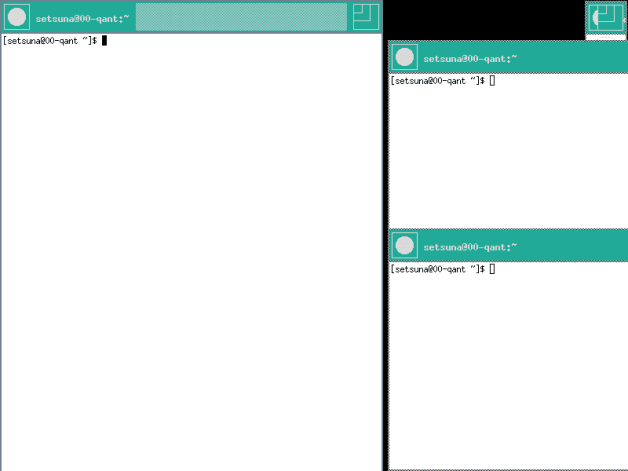
To get out of the environment (twm):
$ sudo pkill


- Installation of Gnome on Arch Linux.
- Installation of KDE on Arch Linux.
- Installation of Xfce on Arch Linux.
- Installation of Cinnamon on Arch Linux.
- Installation of open box on Arch Linux.
Please! send your problems / doubts in my email: arch-blog@riseup.net

Help us with one click! Share the guide with your friends.

When installing the Ati drivers, I recommend using the Vi0l0 repos.
# nano /etc/pacman.conf
[catalyst]
server = http://catalyst.wirephire.com/repo/catalyst/$arch
32Bit:
# yaourt -S catalyst-hook linux-headers dkms linux-lts linux-lts-headers
64Bit:
# yaourt -S catalyst-hook linux-headers lib32-catalyst-utils dkms linux-lts linux-lts-headers
# aticonfig --initial
Done.
Following the same line .. ..I recommend catalyst-total .. ..if I remember correctly it also needs xorg1.13..in both cases ..
Yep, but catalyst-total, in my case as I install Arch 64 bits, gave me problems, that's why I only install that, since c-total installs more dependencies.
It depends on which card, if it no longer has proprietary support, it is better to use the free one that comes by default, which is already quite good.
I leave the comment line and I would like to ask you to contribute those great badges that you did, if you can of course, to see if we create a plugin with that: 3 really how great xD
posts to recommend, I would tell you to put for the GMA500
https://wiki.archlinux.org/index.php/poulsbo
I'm with openSUSE at the moment, but it might not take long to leave you a partition for Arch. I do use HitGub's AUI Script though.
Excellent guide, simple and effective, and those banners are fantastic. 🙂
Hi, maybe this is a bit off topic but I need to create a live arch cd with the packages that I already have installed on my pc, if you could help me with a manual or guide it would be great, thanks in advance. Salu2
wasa87lokol@yahoo.com
stop by, probably someone can give you a hand
http://foro.desdelinux.net/
Excuse me very good the article you showed off 😀 but aren't you tolaman? I follow you on YouTube and also on taringa haha it's just a doubt
Hello, congratulations for this guide, it really helps those of us who started with linux, arch is my favorite distro, and I would like to know if you can help me install it on an asus ultrabook with uefi since the information I find is a bit confusing: /
I will appreciate any help you can offer me.
great Alejandro, now I have to wait for the tutor to kde
What I have been curious to test is a system without a graphical environment. Pure terminal. Nothing more to see how long it lasted without taking refuge in the Xs. Any thoughts on this?
Hello, how are you friends, let's see if I understand, I am new to GNU / Linux but I like to try and learn new things.
Should I install XORG and then the desktop environment I want to use? Or just one of the two?
Greetings.
You can install it in any order you want, but if you don't install Xorg you won't have graphics, so to speak, you'll only see a black console with white letters.
Thanks elav, the desire to use Arch has been latent for days, to try this highly recommended distro. Cheers
I installed the intel driver to my netbook but the graphical environment does not pull me when I check it, I get an error I continued to install "vesa" which did not work either, I installed all of them and not one worked for me, there is another way to get another driver ? aspire one D270
when I did it was to download the drivers from nvidia and download the x, XD old man method but it still has its charm
Dear, very, very good tutorial in the desktop environment installation section, you could not make one for pantheon. thanks
regards
Dear, very, very good tutorial in the desktop environment installation section, you could not make one for pantheon. thanks
Sorry and installed xorg and its add-ons and nvidia drivers but when trying startx nothing: c, I'm new to arch: s.
Hi, I have a problem trying to start "startx".
I have installed the nvidia drivers "nvidia-340xx" + the multilib library "lib32-nvidia-340xx-libgl".
The error it gives me:
xinit: giving up
xinit: unable to connect to X server: Conncetion refused
xinit: server error
PS: before installing it in the real machine I have made tests in virtual machines and I have not had problems.
Ok solved. I put the steps that I have done, I don't know which one has worked.
1) After installing nvidia, restart "sudo reboot"
2) sudo modprobe nvidia
And it works
I have precisely the same problem, I installed the Intel driver: xf86-video-intel, but I get the same error:
xinit: giving up
xinit: unable to connect to X server: Conncetion refused
xinit: server error
Could you tell me how did you find your solution? I tried "sudo modprobe intel" with some hope that it would work, but it didn't: "modprobe: FATAL: Module intel not found."
Hi Alx,
To tell you the truth, I don't remember where I found the solution for "sudo modprobe nvidia".
But searching I have found 2 sites where it can help you (only for nvidia)
https://wiki.archlinux.org/index.php/NVIDIA#Blackscreen_at_X_startup_with_new_driver
http://bbs.archbang.org/viewtopic.php?pid=11861#p11861
I keep putting links that I wanted to put several links in a row but I was jumping that it was spam and it would not let me, so I will have to put it in several entries. I'm sorry.
2st Part:
For the problem with intel, try:
https://wiki.archlinux.org/index.php/Intel_graphics
https://www.howtoforge.com/community/threads/x-server-failed-to-start.34881/
This GenToo user has the same problem as you. It's obviously another distro, but you can try converting to Arch.
http://www.linuxquestions.org/questions/gentoo-87/startx-problem-intel-radeon-937407/
Another thing, is your graphics only intel or intel / nvidia with optimus?
If it is intel, just try the solutions above, if it is intel / nvidia with optimus, there are more things to do (the steps to follow are in the following comment)
And 3rd Part - Intel / nVidia Optimus (These steps I had to do recently for my new laptop)
1) Access your bios and check if it has the option "OS detection for NVIDIA Optimus" and deactivate it (if it doesn't have it, nothing happens)
2) Remove all the packages from this step of the guide that you have installed (If it is a clean installation, skip this step)
3) Install step 1: sudo pacman -S xorg-server xorg-xinit xorg-utils xorg-server-utils
4) sudo pacman -S mesa mesa-demos nvidia nvidia-utils lib32-nvidia-utils xf86-video-intel lib32-mesa-libgl
5) sudo pacman -S bumblebee bbswitch primus virtualgl lib32-primus lib32-virtualgl
6) sudo systemctl enable bumblebeed
7) reboot
8) Continue with the guide from the point "Now we are going to test the graphical environment." In other words, the next step is:
8.1) sudo pacman -S xorg-twm xorg-xclock xterm
9) start x
Once the system is fully installed (that is, we already have the system installed with its graphical environment, in the first 2 pages that I put at the end of this comment there are explanations of how to do tests to verify that both the intel and nVidia graphics work
Information taken from:
https://evilshit.wordpress.com/2013/10/14/how-to-install-bumblebee-on-arch-linux/
https://wiki.archlinux.org/index.php/Bumblebee
https://wiki.archlinux.org/index.php/Xorg
But in the Intel / nVidia installation guide I had forgotten a step.
If the bios "OS detection for NVIDIA Optimus" had been deactivated, after step 7) restart, it is necessary to activate the "OS detection for NVIDIA Optimus" again
Hello, I installed Arch linux in virtualbox, but when starting it stays in terminal, when I try to install XORG and its plugins.
$ sudo pacman -S xorg-server xorg-xinit xorg-utils xorg-server-utils
He sends me messages saying that the core, extra and community do not exist.
I don't know how I can install the graphical environment, you could advise me to carry out this process.
Thanks in advance and greetings
Hi Luis,
The same thing happened to me when I did the test in VirtualBox, but searching I found this tutorial focused mainly on installing Arch in VirtualBox (it is in English):
http://learnaholic.me/2013/11/10/archlinux-virtualbox-install-notes/
Go to the VirtualBox section (it is between the middle and end of the article) and follow the steps to install virtualized Arch.
Hi good day..
I have a little problem at the beginning of the xorg
# $ sudo pacman -S xorg-server xorg-xinit xorg-utils xorg-server-utils
I get 4 options
1) mesa-libgl 2) nvidia-304xx-libgl 3) nvidia-340xx 4) nvidia-libgl
I would like you to help me what option to take .. greetings
You have to select the option that best suits you according to the drivers that you will install after installing xorg. That is, if it is NOT nvidia, you have to install "mesa-libgl", otherwise, that is, it is nVidia, you must choose one of the drivers according to whether your card needs the 304.xx, 340.xx driver or the latest version.
To see what driver you need according to your nvidia card look at:
https://wiki.archlinux.org/index.php/NVIDIA
https://wiki.archlinux.org/index.php/Xorg
How do I see the next step in the guide on the page does not show anything
When I get to the Xorg part it tells me partition too full error, I did it again from 0 another 2 times distributing some memory but it keeps happening, what am I doing wrong?
By the way, the guide is very clear, thank you.
The xorg-utils and xorg-server-utils packages no longer exist. How does not installing them affect them?
Precisely the same thing happened to me, what I basically did was remove the packages from the order, and I installed xorg-apps I have not had any problem with it
I clarify I remove the packages xorg-utils and xorg-server-utils