
MX GNOME: How to test GNOME Shell on MX Linux?
A few days ago here, in DesdeLinux, we announce that the current DistroWatch Distribution #1, for many years now, has released its version «MX Linux 21.3», which among many new features includes an updated base on Debian 11.6 Bullseye, and the possibility of installing a Linux 6.X Kernel plus the XFCE Desktop Environment in its most recent version, number 4.18.
And since, about MXLinux, is known to offer editions based on XFCE, Plasma and FluxBox, Here we have prepared a few years ago some small and useful tutorials to show how we can install other DE/WM on said GNU/Linux Distro. For example, the modern Desktop Environment MATE and the lightweight Desktop Environment LXDE, and many others, using the software tool called TaskSel. However, since MX Linux does not include by default SystemdBut SysVinit, using this tool is not the best. So next we will show a small alternative way to use a minimal and well functional version of GNOME Shell on MX Linux.

GNOME: What is it and how is it installed on DEBIAN 10 and MX-Linux 19?
And, before starting this interesting post called "MX GNOME", we recommend the previous related posts, so that they can explore them at the end:



Can GNOME Shell be tested on MX Linux?
Steps to install and use a minimal version of GNOME Shell on MX Linux
Before installing and testing GNOME 38, which is the version available in the MX Linux repositories, we have taken the opportunity to build on our current Respin MX called MiracleOS, a series of small configurations and installations that we list below:
- Activation of testrepo test repositories in the mx.list file
deb http://mxrepo.com/mx/testrepo/ bullseye test- Enabling Debian backports repositories in the debian.list file
deb http://deb.debian.org/debian bullseye-backports main contrib non-free- We update and leave everything ready and suitable for the operating system with the following command commands:
apt update; update-apt-xapian-index; apt full-upgrade; apt install -f; apt --fix-broken install ; dpkg --configure -aupdate-grub; update-grub2; aptitude autoclean; apt autoremove; apt autopurge- We restart the operating system to evaluate its new and current state.
- We installed a higher version of the current Linux Kernel and LibreOffice Office Suite, which in our case study was the following Linux Kernel: 6.0.0-13.3-liquorix-amd64, and LibreOffice 7.4.4.2. For this, you can use either the MX Package Installer application or the Terminal, depending on your preference.
- And then we install a minimal version of GNOME Shell along with a small compendium of necessary and essential libraries and packages, using the following command command in a terminal:
sudo apt install gdm3 gnome gnome-common gnome-core gnome-control-center gnome-user-docs gnome-online-accounts gnome-user-share gnome-terminal gnome-remote-desktop gnome-shell-extension-prefs gnome-screensaver gnome-tweak-tool eog-plugins nautilus-extension-brasero nautilus-sendto nautilus-extension-gnome-terminalsudo apt install libosinfo-l10n fonts-noto-color-emoji libproxy1-plugin-networkmanager dleyna-server gir1.2-lokdocview-0.1 usbguard gir1.2-telepathyglib-0.12 gir1.2-telepathylogger-0.2 iio-sensor-proxy bolt chrome-gnome-shell gkbd-capplet switcheroo-control chromium libpam-fprintd xserver-xephyr cups-pk-helper rygel rygel-tracker malcontent-gui cracklib-runtime realmd im-config chromium-sandbox chromium-l10n chromium-shell chromium-driver rygel-playbin rygel-preferences rygel-ruih ibus ibus-clutter ibus-doc ibus-gtk ibus-gtk3- And finally, assuming that the terminal has not thrown us any error message that we must resolve, we restart the operating system and through the LightDM or GDM login manager selected in the previous step, we indicate that we will start with GNOME Shell or Classic GNOME , so that we can enjoy MX GNOME, as we will see below in the following screenshots.
Screen shots
GNOME-Shell
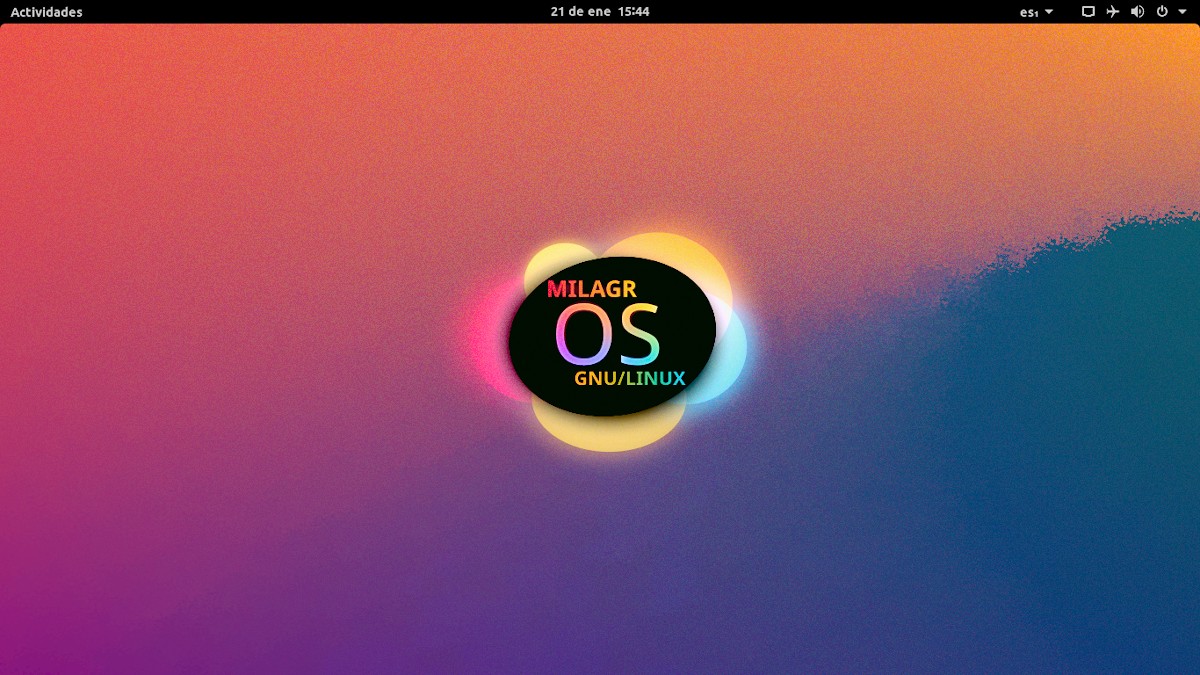
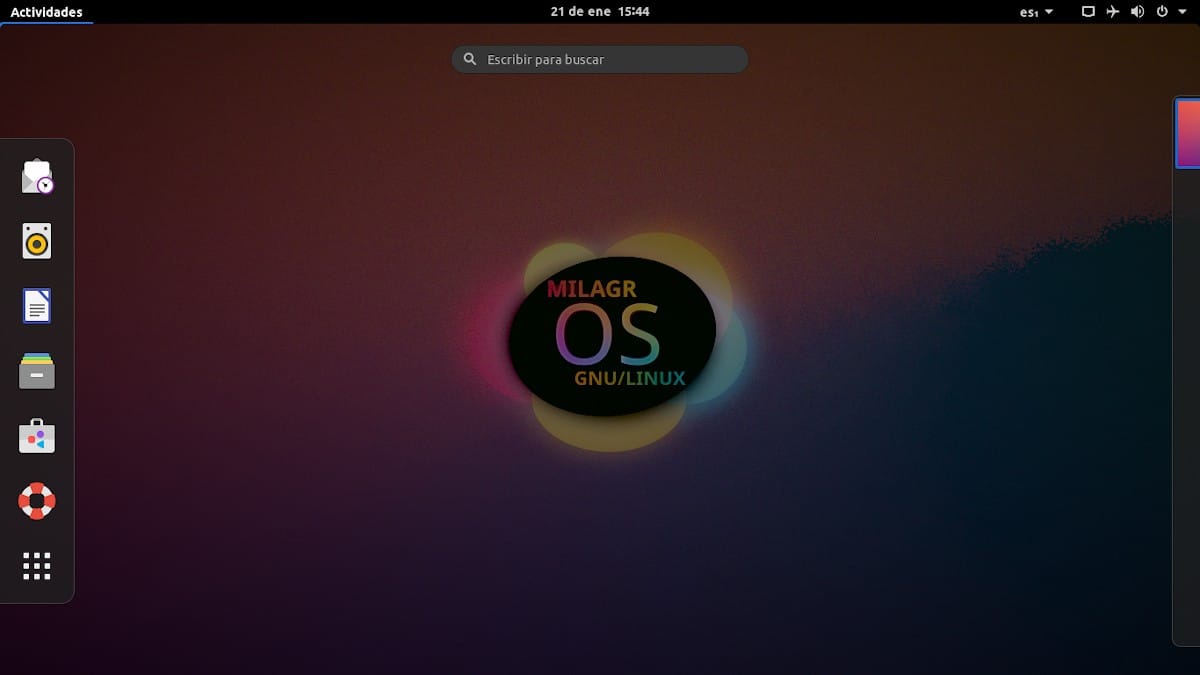
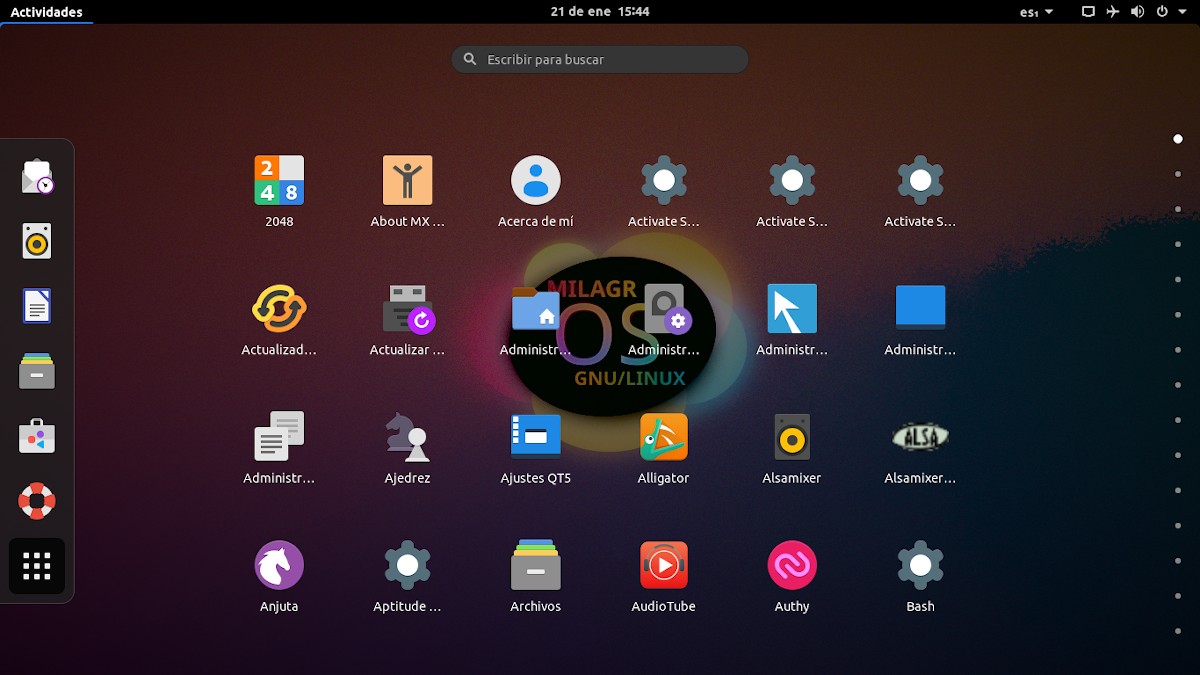
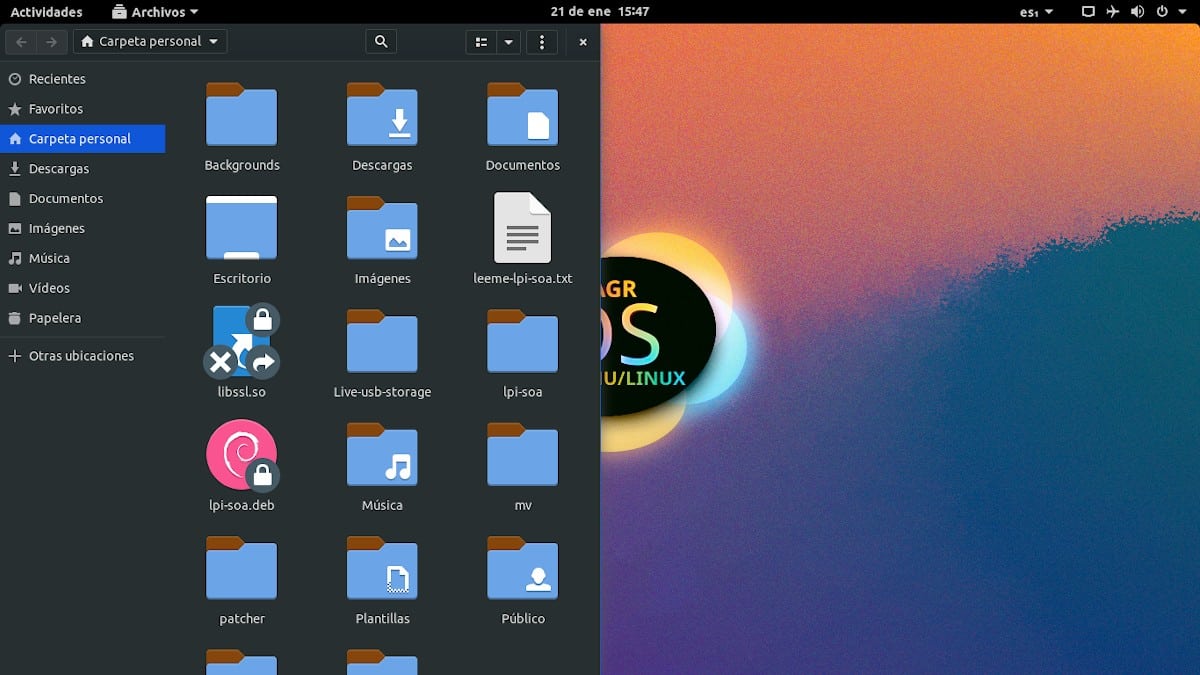
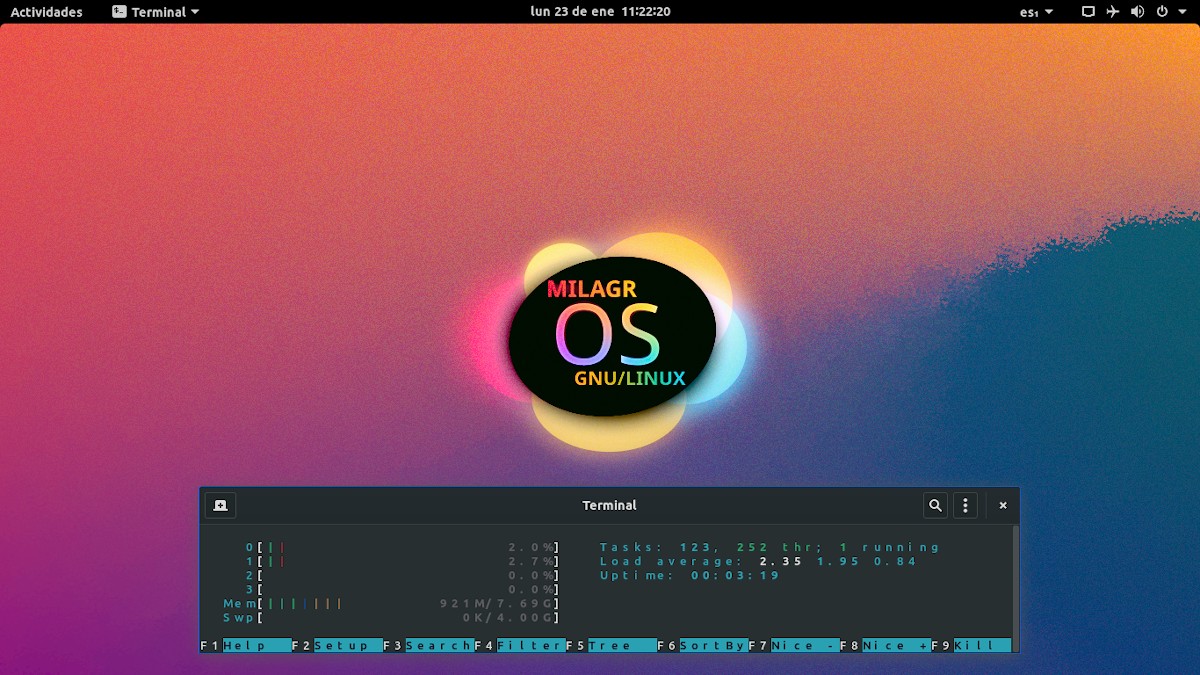
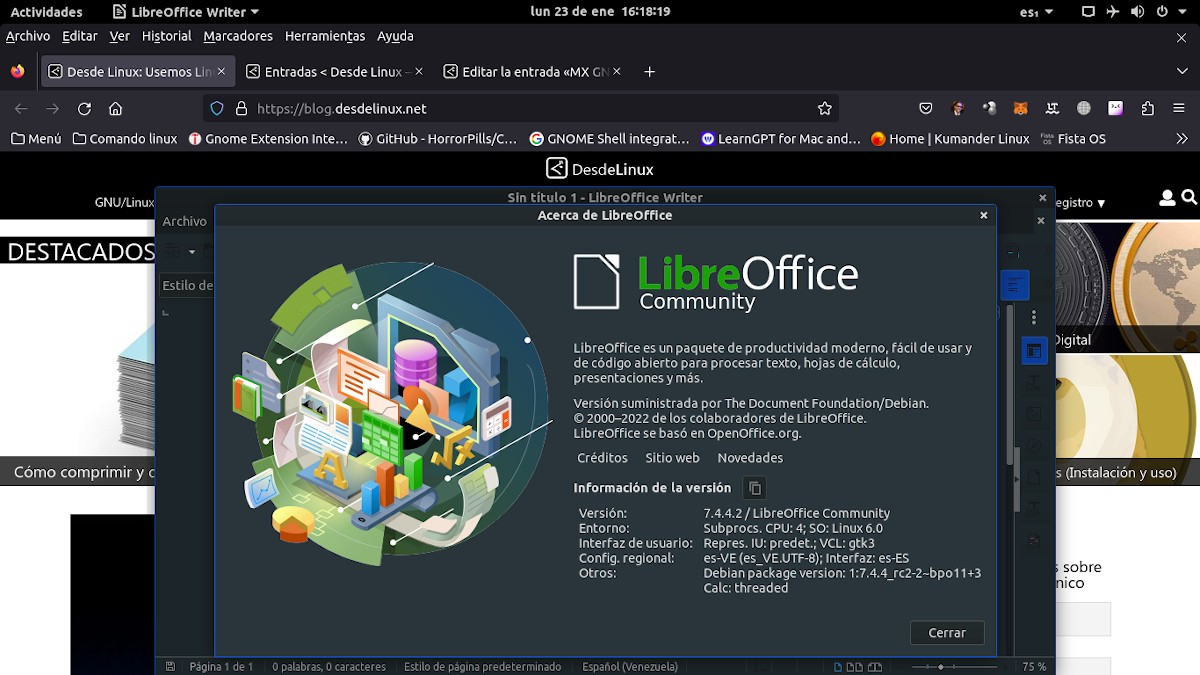
GNOME Classic
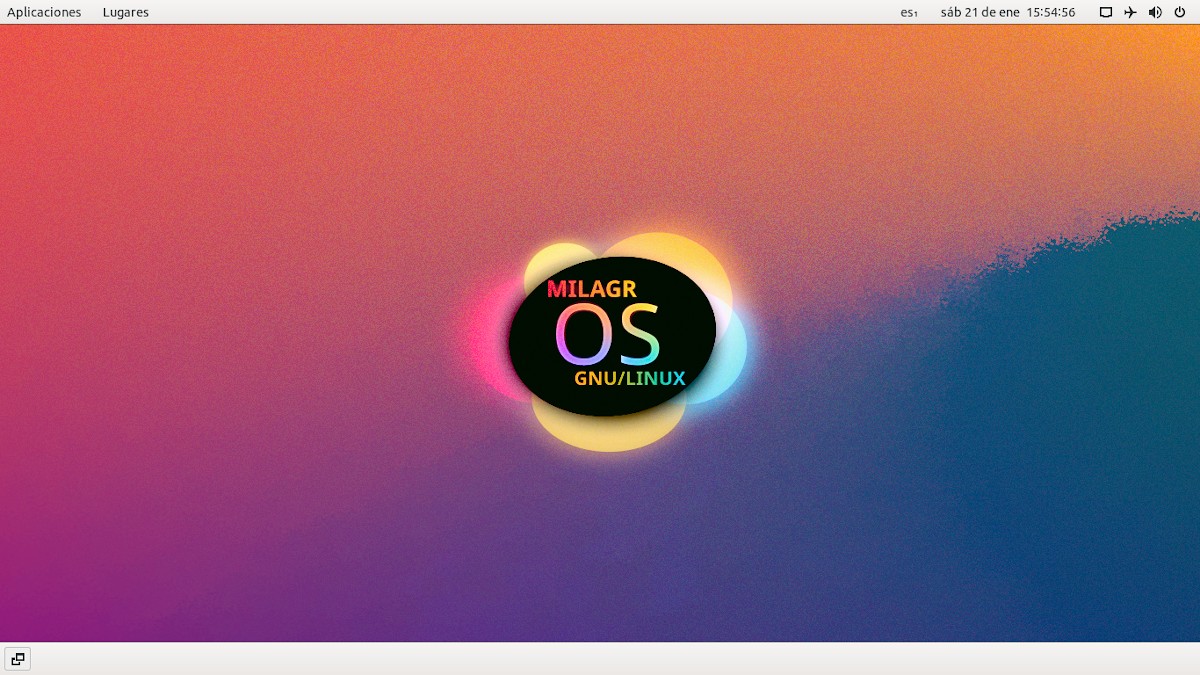
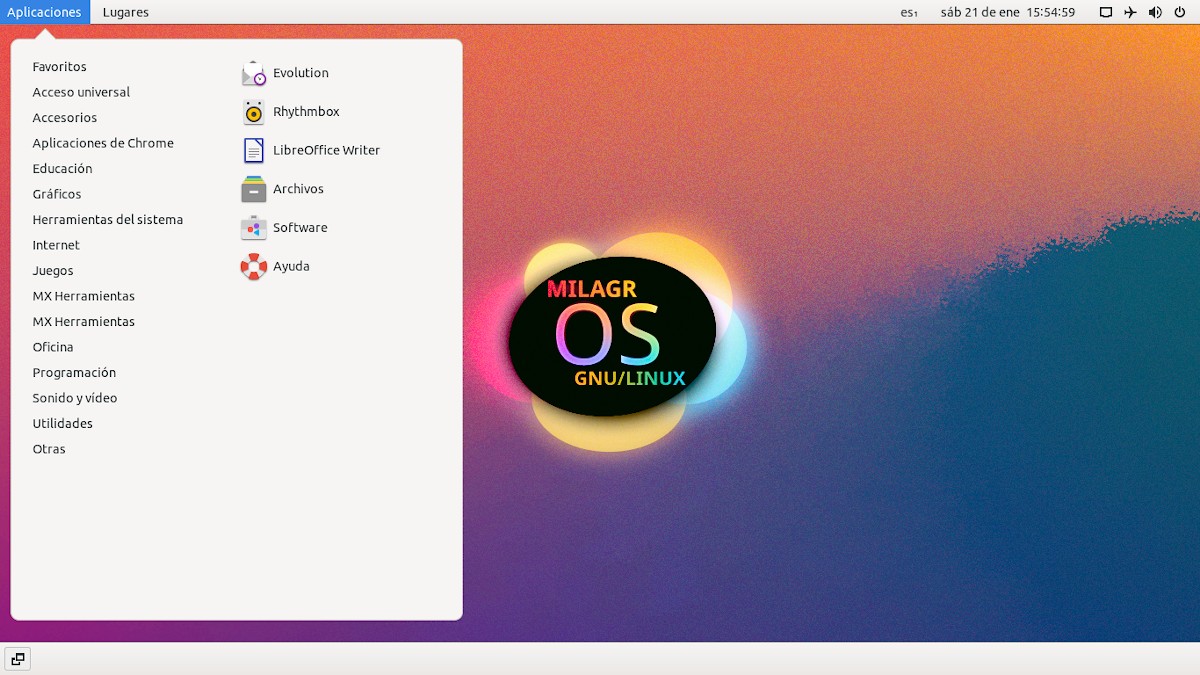
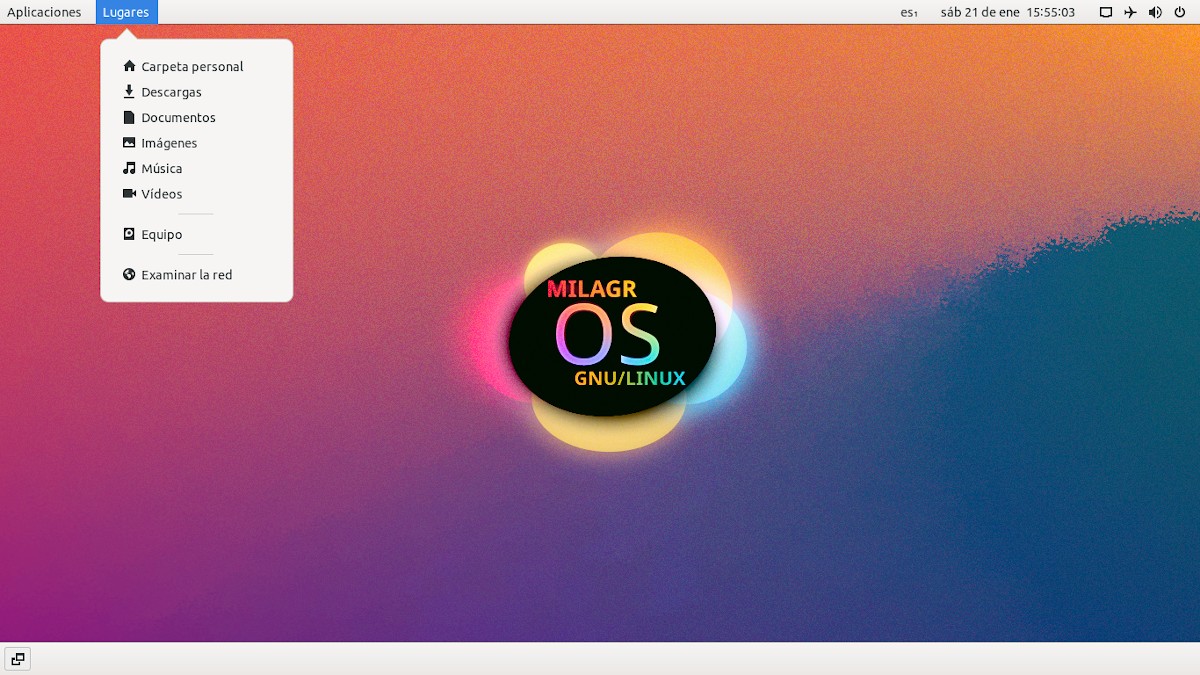
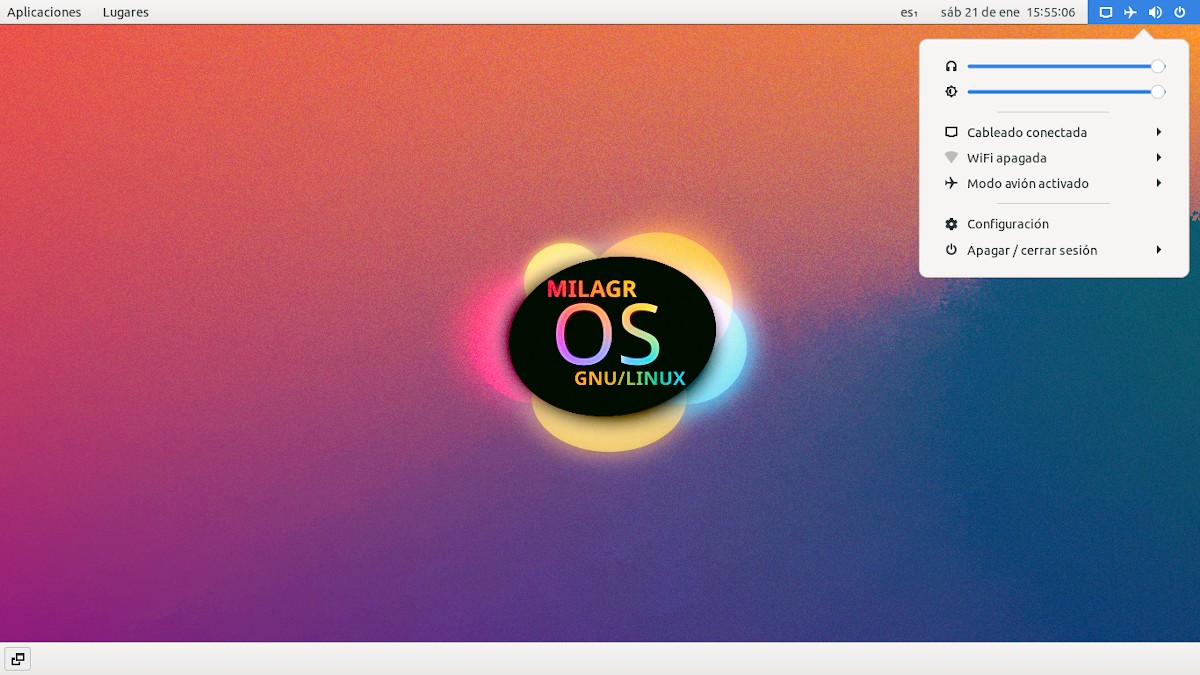



Summary
In summary, we hope that this post about the interesting experiment called "MX GNOME" favor that many more users are inclined to try GNOME-Shell in its version 38 or higher, not only about MX Linux, but on other GNU/Linux Distros that do not include it by default, for various reasons. And, that also motivates many to continue learning about this great and versatile DistroWatch Distribution #1, which among many advantages includes the possibility of creating respines. That is, a copy of the customizable, installable and portable Operating System for personal or community use.
Finally, do not forget to contribute your opinion on today's topic, via comments. And if you liked this post, do not stop sharing it with others. Also, remember visit our home page en «DesdeLinux» to explore more news, and join our official channel of Telegram from DesdeLinux, West group for more information on today's topic.