We continue with the second installment of LMDE thoroughly. We already saw how to install it step by step, and now it's time to update it to be able to enjoy the latest packages available.
Before starting we must clarify that LMDE is designed to use the repositories of Debian Testing, and we will use the default ones configured in the file sources.list found in / etc / apt /.
I make this clarification, because recently the team of linuxmint, changed some things in the update way LMDE. If you want to know more about the subject, you can get more information for now at this link.
Updating the system.
After install LMDE we must update it because the . Iso which is available so far, it is a build of the month of January and there are many obsolete packages. As I said before, we will use the repositories that come by default and that are configured in / Etc / apt / sources.list.
That file should have the following in it:
deb http://packages.linuxmint.com/ debian main upstream import
# deb http://ftp.debian.org/debian testing main contrib non-free
deb http://debian.linuxmint.com/latest testing main contrib non-free
deb http://security.debian.org/ testing / updates main contrib non-free
deb http://www.debian-multimedia.org testing main non-free
To make the update more enjoyable for the novice user, we will do everything through Synaptic, which we execute in the Menu »Package Manager. We already showed how to work with this tool, so if you don't know, you should skip here.
It may not ask for our password to have administration privileges. We will not have to do anything else, just click on the update button to start updating the packages. As is logical, we will have to be connected to the internet.
The time this process takes will depend on our bandwidth. We are not yet installing the new packages, but rather updating the repository indexes. Once it's over, we can see in the Package status, which can be updated.
We just have to select them all and update them. To make a multiple selection, we mark the first one and press Ctrl + A.
But I propose to do something else. Recently LMDE included a new Update Manager which many improvements. What I propose is that, only update with Synaptic, packages related to LMDE.
How do we do this? Very simple, we use the search engine, and we filter the search by name. We put mint in the search field and wait for all the packages they contain to appear mint in her name.
We mark all mint packages to update. Once it's over, we close Synaptic and we open the Update Manager, which is in Menu »All applications» Administration. We wait for you to download the repository indexes once more and update all the packages.
So far the issue of the update. In the next installment we will see how to adjust LMDE to make it work much better.
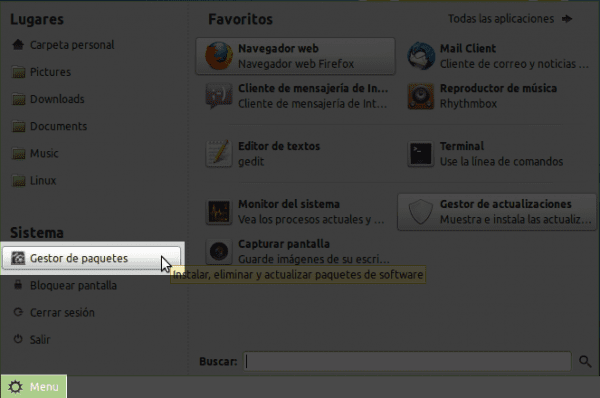
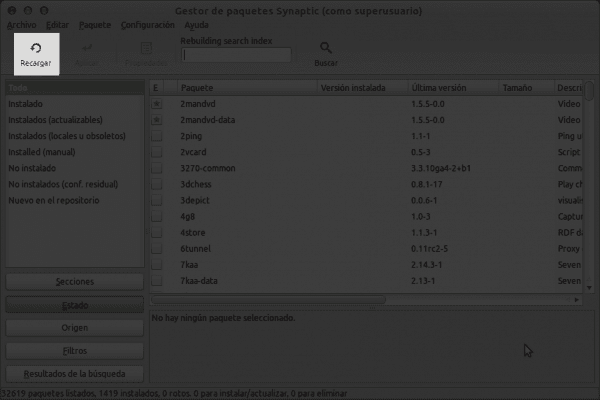
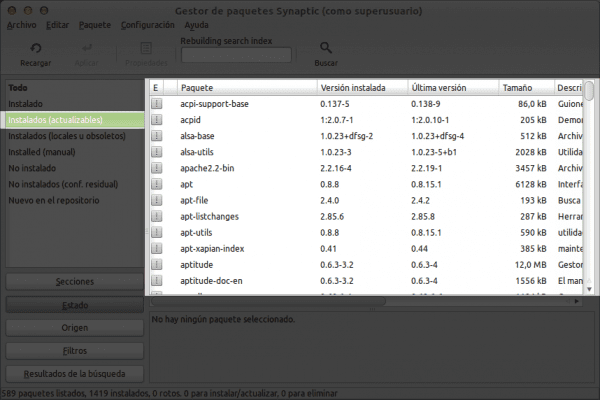
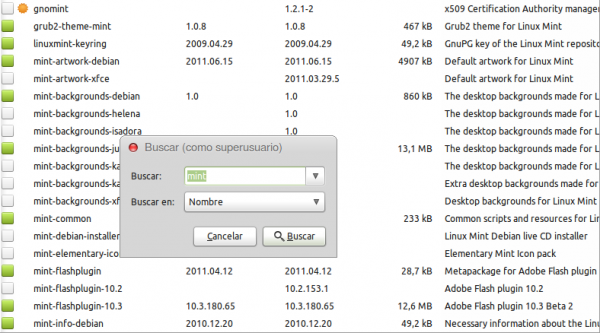
If after adding the repos when wanting to do an apt-get update or aptitude update it tells us:
The file «Release» has expired, ignoring http://debian.linuxmint.com/latest/dists/testing/InRelease
the solution is to create the file /etc/apt/apt.conf.d/80mintupdate-debian
and place inside:
Acquire :: Check-Valid-Until "false";
Now you can update the database without problems
Thank you very much for the contribution 😀
Hey, thanks for the input but how do you create such a file?
I installed the Xfce version but I'm having problems with the packages. I did everything that this post said and my system crashed: it no longer updated and it showed errors in the console when I tried to use "update" and "upgrade".
Anyway, I had to reinstall and now I'm going to be more cautious.
Thank you.
You can create it with the text editor and place it there as root. I don't know how it is created with the terminal
When did you install that version? I remind you that LMDE already has its own repositories ..
In these last three days, I have been testing and testing. I installed Lxde first, but Debian came out and I installed Xfce. After the damage I described in my comment above, I tried Gnome but the installation never started. I reinstalled Xfce and trying to remove Linux Mint search in Firefox, I misconfigured the system again. This time I reinstalled on the existing partitions and here I go.
I am very happy with Linux Mint 201109 for Xfce. This desktop has improved a lot and allows me to almost completely recreate the one I used with Ubuntu 10.10. For example, it already supports multiple desktops and the applet is identical to Gnome. In addition, it allows you to remove the external drives easily. I just miss that in Nautilus, pressing F3 could work with two file windows in one.
All of this is part of the learning and adventure of using Linux. I am not complaining about the problems I have suffered, they are part of the process. On the contrary, they have helped me to learn more. Linux really opens your mind and allows you to be free.
Lastly, I want to thank Elav and Courage. Thank you very much for your comments and help. And Elav, I encourage you to continue sharing with the Spanish-speaking public all the benefits of Linux and, especially, Linux Mint. You are part of the advanced users and experts thanks to whom we, the barely "literate" in Linux, can trust and improve our computing performance.
Best regard.
Nothing man, if you give me work nothing happens, that's how I entertain myself.
I'll be around for what I can help