When we are in need of space we have several options to earn a few MBs, here I will talk about some tips to recover space on our HDD.
1. Deleting applications that we do not use.
It is no secret that Linux users install a lot of applications and then deprecate them. For example, those of us who need to test websites in different browsers to check the performance we like to have several browsers installed, in my case I have Konqueror, Chromium, Rekonq, Opera and Firefox. However, Konqueror, Rekonq and Qupzilla are almost identical, we can leave only one of these three and voila. We can also remove applications from our system if it has an online 'counterpart', for example I recently uninstalled pokerTH Well, I think I prefer to play online poker directly from the browser.
In short, it is always good to know what applications we have and more importantly, the applications we need.
2. Deleting files from our installer cache.
Those of us who use .DEB packages (Debian and derivatives) have in our / Var / cache / apt / archives / a lot of .deb files, generally this folder can consume several hundred MB and even several GBs, this depends on when was the last time we deleted these files.
In other RPM distros or others (ArchLinux, etc) they have their own folder for this type of files, which are generally also found under / var / cache /.
The advice is to delete the files located here from time to time.
3. Removing languages from our system that we do not speak.
Some time ago I told you about localpurge, a package that allows us to define the languages that we want to save from the applications (Ex: Spanish and English) and all the other languages of the installed applications (Czech, French, etc.) will eliminate them. The last time I ran this app it saved me almost 500MBs 😀
Lean: Save hundreds of MB on your computer with localepurge
4. Deleting folders and settings from our Home.
In our Home there are several folders and settings that we can do without. For example:
- Folder .thumbnails it can weigh several tens of MBs, in my case .thumbnails it weighs more than 300MB. Here the thumbnails (previews) of multimedia files are saved, if you wish you can delete the content of this folder and thus save some MBs.
- The icon folder (.icons ó .kde / share / icons if they use KDE). The icon packages and cursors that are installed are stored here, I DO NOT recommend deleting the entire folder, but it is a good idea to delete the icon packages that you are not using. In my case .icons it weighs almost 1GB… O_O WTF!
- Folder .cache contains the cache of several applications, in my case I have in this folder: chromium (Chromium browser cache, weighs almost 300mb), Mozilla (contains Firefox cache, weighs almost 90MB), thunderbird (contains Thunderbird cache). You can delete folders from here if you want 😉
- Cache folders of your browsers. The browser I use the most is Opera, the Opera cache is saved in .opera / cache / (mine is over 400mb), if you do not have a problem with your bandwidth it is a good practice to clear your browser cache from time to time.
- They can delete other application settings folders that they no longer use, applications that they have already removed from the system, and their settings folders are still there taking up considerable space.
5. Removing versions of the kernel that they no longer use.
We talked about this a while ago. The idea is simple, we almost always access using the kernel with the highest version, the most recent one we have on the system ... so, what is the point of having another 3 and 4 kernels installed? To remove versions of the kernel that we do not need read: Eliminate previous versions of the kernel that we do not use
6. Remove duplicate files from our system.
In every system there are duplicate files, files that perhaps by themselves cannot occupy considerable space but added together they can be somewhat heavy. To search for duplicate files we will use the application duff, we already talked about it (installation and how to use it) in: Find and remove duplicate files on your system with duff
7. Using other applications to clean our system.
Already our friend Alf He also shared with us several tips in the post: Clean up our system
There he mentions some applications such as debfoster, Deborphan and also, in the comments others are mentioned such as BleachBit. They are applications (some graphics) that can help you clean the system, some may facilitate the task due to their simplicity, in other cases I prefer to use the terminal 😉
8. End
In short, the statement that in Linux the system is not filled with 'garbage' is something completely wrong, every system can 'get dirty' but precisely for this is that these applications exist, for this is that we put these tips 😉
I hope you found this interesting.
regards

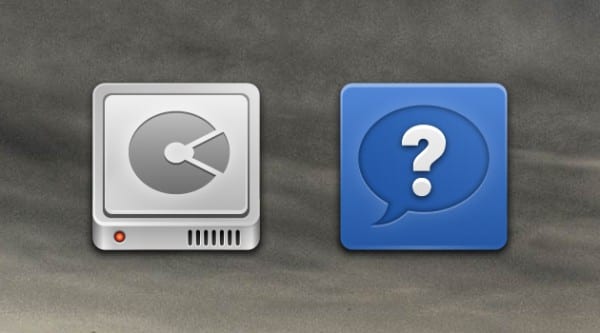
Good Tips !!!
In arch linux you can also clear the cache of the package system (Obvious if you think you will not use them and your system is stable):
pacman -Scc (with root permissions)
And / or remove unnecessary dependencies:
sudo pacman -R $ (pacman -Qdtq)
Greetings !!
This command is good, Thank you »!
"Sudo pacman -R $ (pacman -Qdtq)"
You have to be careful with this command as it can delete a package that needs a program that we compile, or that is optional but if we need it or that no specific program requires it (for example bzr or git)
Very interesting, now I try localepurge, kernels and caches (I have Midori, Opera, Chromium, Firefox and hopefully no other xD).
Ready, tested on Arch ... let's see:
localepurge (it's in AUR): I got back about 350MB Oo
Delete kernels: either it doesn't save them, or I didn't know how to do it xD
Cache: deleting the one of Chromium, Firefox and Opera I recovered about 300MB more.
Clear packages from Pacman cache: another 400MB.
Delete dependencies: that command that the friend GeoMixtli wrote above I don't quite like it, because it tries to delete everything, even things that I do use such as Git, BZR, SVN and others just because they were installed in their time as a dependency ...
To delete obsolete dependencies it is advisable to do a Pacman -Qdt and see that you are not using and delete them manually.
True!!! I forgot to mention that !! LOL- Epic FAIL !!
(apologies and thanks vicky for clarifying)
Localepurge is the most effective way to free up space.
Also removing the old kernels although now many distros take care of that automatically.
Good article! Hug! Paul.
I would recommend tweak tools, it has a section that allows you to delete cache, obsolete or damaged packages, deprecated kernel versions etc etc ... Greetings
I use BleachBit and it is spectacular. A CCleaner style
I recommend DupeGuru to find duplicates.
Do you have a version for Linux?
Yes, I have it installed in my elementaryOs
https://aur.archlinux.org/packages/dupeguru-se/
https://launchpad.net/~hsoft/+archive/ppa/+packages
Yes, they are on the official website.
I also recommend fslilnt-gui
Very good tips 😀 I will put some into practice
Be very careful when using localepurge, I just used it, keeping the obvious Spanish, and it left me all the applications half translated into English ... wrong.
I have not been able to solve it, if anyone knows any way, please tell me ...
It is advisable to mark English and several types of Spanish (I did it like that and it did not give me problems)
To fix it you would have to uninstall localepurge and reinstall the half-translated programs
Thank you very much for your answer, but in view of the fact that all the applications remained like this, including the system ones, I think I will have to reinstall Debian completely ¬¬
In Fedora (at least in my case), only the last three installed kernels are saved, when installing a new one it removes the oldest one, but I remember that I used that tip a long time ago.
For Arch and derivatives it is better to use pacman -Sc and not Scc since the first one only removes old packages and the second one removes old and new ones and that could have not very pleasant consequences.
Bleachbit for me the best software for these purposes.
And isn't GNU / Linux supposed to "leave garbage on the hard drive" like Windows does?
That is what I have read the most in the posts of Windows vs Linux on the internet.
They are generally small files and tend to be more useful than junk (eg previously installed packages that can be used for downgrading). Unless you don't have a lot of space they don't usually cause problems. They are also relatively easy to remove.
The difference is that in Linux this does not affect the performance or the stability of the system, these tips are to free up disk space.
On the other hand, in Windows it not only takes up space but over time greatly affects the system in all aspects.
In any installation of any application and when removing it, whatever system it is, residues remain, so to speak.
Obviously, since Windows indexes the files that come in and go out, in addition to sending it to the screenfetch for Microsoft to analyze (which the Windows Vista screenfeth no longer does, since that version of Windows will die in 2017).
Very good tips! Especially the cache folders !, I just released almost 3 Gb »»! plus a filthy file that was eating my hard drive, it weighed almost 4 Gb »
If you want to double the free space of the HDD you have it very easy: delete Windows
What is windows? 😛
That operating system that started as a DOS GUI and ended up being the most mediocre and forcibly popular OS by Microsoft.
oh! WINBUGS!
HAHAHA
Very good tips even though I think I have it clean:]
good theme for example in Mageia 3 KDE 4.10.4 I use Sweeper to delete all the garbage from the internet I use Sweeper and for linux Mint 15 cinnamon I use BleachBit
Very well! Sometimes we forget about those things. You could make a script with "cron" to periodically delete ~ / .cache and ~ / .thumbnails (heavy!).
It is also true what you say at the beginning. It is tempting to install programs from the package manager. Personally, I sometimes like to test applications and if they don't convince me or I know that I'm only going to use them once, I uninstall them right away 🙂
In my .bash_aliases I have this alias:
alias cclean = 'rm -rf .adobe .macromedia .thumbnails && notify-send –icon = gtk-remove "Clear cache" ".adobe .macromedia .thumbnails → DONE"'
I wonder if they have something like that for fedora
Very good. Also, on Linux, residual files don't interfere with performance the way they do on Windows, as Windows indexes all the items that have been opened, including temporary ones (something that really bothers you).
Although I may replace the Debian Stable I have with Crunchbang or Slackware, but now I am very comfortable with this distro. Maybe install Slackware or Crunchbang for my other old PC.
Well, I don't usually use chromium, (Chromium browser cache, it weighs almost 300mb), all the more reason not to use it.
Good tips, thanks.
Greetings.
Good tips but the best one was missing and the one that gains more space.
Eliminate the old pr0n that we no longer see, with that we can gain up to about 100 GB
All the best
hahaha very good that tip, let's see if I put it into practice although I don't think it will gain such a space ...
Excuse my ignorance but I have tried to delete the deb files from the path / var / cache / apt / archives / and it doesn't let me (the option with the right mouse button does not appear). Would you tell me how to do it, please?
Gracias y saludos.
You have to enter that route as admin.
My Manjaro root uses 7Gbs out of 25 that I have assigned to it and I don't bother to clean it up.
Garbage, if it does not smell, is not garbage. It does not slow down the system having unused programs.
In MS WOS yes, there is a registry file that SLOWS down the computer with installations and updates that is to clean garbage.
Let's not migrate from MS WOS concepts from their problems.
One thing is to uninstall what is not used to make space, another is to clean garbage - which does not exist as an OS slower in our Linux -
+1
Thanks for the info, very useful!
I add another very interesting tip to automatically eliminate the temporary ones with each reboot of the system:
The configuration of the temporary files and directories is found in /etc/tmpfiles.d so that the temporary files are deleted at each startup, a tmp.conf file must be created with the following content:
D / tmp 1777 root root 1s
D / var / tmp 1777 root root 1s
Greetings.
Can anyone recommend any alternative to bleachbit for the command line? I would like to make a little script that cleans everything and run it with a shortcut