
|
Version 14 de Linux Mint has been available for a while. However, although it incorporates several better ones, Linux Mint 13 has 5 years of support just like Ubuntu 12.04 and that is not something that many want to lose. So the question that arises is: can I receive the cambios most recent in Mint 13, without need to install or to update to Mint 14?
The answer is: of course !! |
Thanks to the folks at Linux Mint, it's possible to get the LM 14 enhancements without having to upgrade to that version. Among other things this gives Linux Mint 13 LTS users access to the following packages:
- MDM 1.0.7
- Cinnamon 1.6.7 (Gnome 3 / Shell fork)
- MATE 1.4 (fork of Gnome 2)
- Muffins: 1.1.2
- Nemo 1.1.2. replace Nautilus as File Manager
Steps to follow
1.- Once Linux Mint was installed, I opened the Cinnamon Menu.
2.- Menu> Preferences> Software Sources. I entered the administrator password if required.
3.- Once there, click on the option Backported packets (backports), as shown in the illustration. Then close and update the repositories.
4.- I opened the Update Manager (again, I entered the password if required). Select all updates level 1 and 2, and click install.
If something like this appears, hit OK. It is a message indicating that other packages will be installed in addition to the updates per se.
Once done, restart the PC and apply the changes that I put below. Tip, no matter what happens, don't disable the backport repositories.
5.- I opened Synaptic (Menu> Administration> Synaptic Package Manager). I entered the password when required.
6.- Changes went smoothly, but some packages still need to be removed. Select packages "nautilus", "nautilus-share", "nautilus-open-terminal" and others that contain "nautilus" in their name (except "nautilus-data"). It doesn't matter if it says that the other meta-packages will be uninstalled, since you will remove them later.
Please close and reopen Synaptic to reinstall lost packages. No matter what happens, do not turn off Mint or you will not be able to re-enter the system due to lost programs.
7.- In the search bar, type "mint-meta" and it will show the results that you see in the screenshot below. Now select "mint-meta-codecs" (to install previously deleted sound codecs). Then click "Apply" to install them.
With that, it only remains to restart the PC to apply the changes and have Mint 13 updated to the latest.
Source: Linux Mint Blog
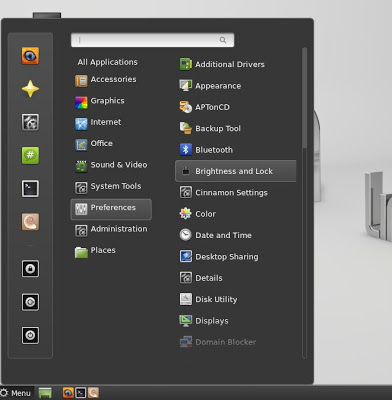
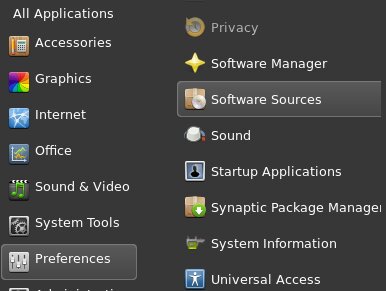
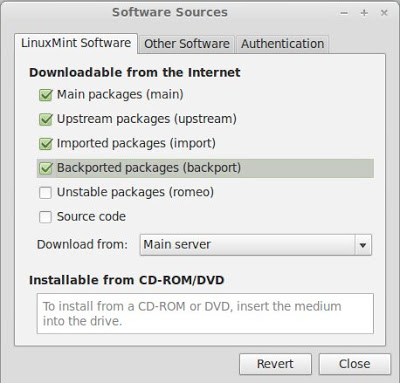
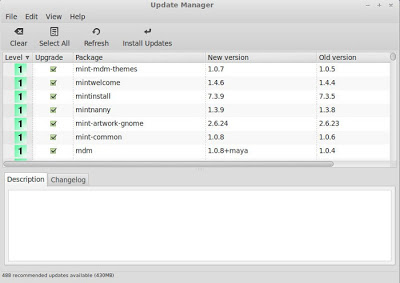
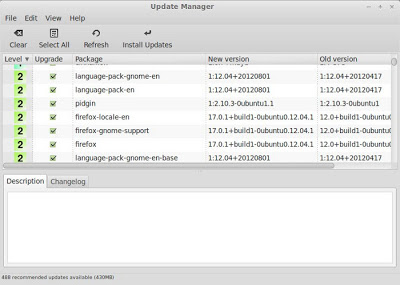
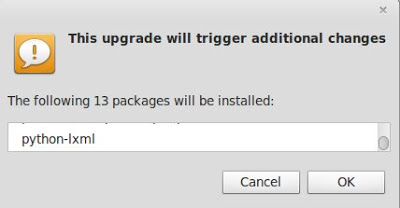
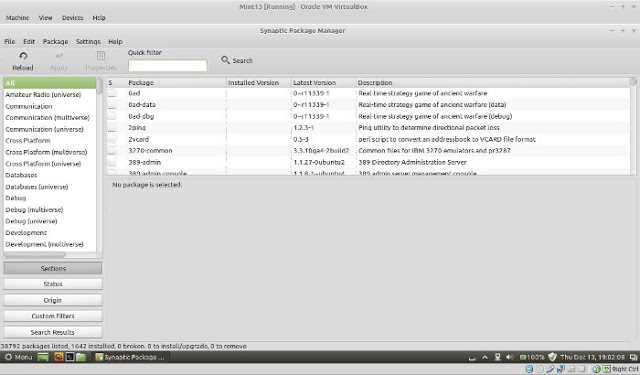


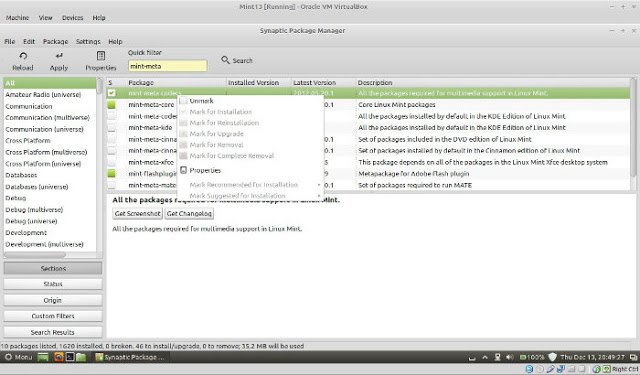
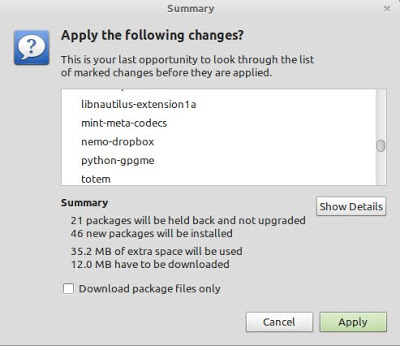
The bad thing is that as it is based on an LTS it will keep applications with a frozen version in its repositories, including the kernel version ...
The good thing is that it will always look great visually because I will update Cinnamon and it will practically look the same as future versions of Linux Mint
I agree with you, the kernel thing can be a mess but if in Ubuntu the kernel towards upstream can be maintained for the 5 years that it asks for, I suppose that for Mint it will not be so bad (considering that Ubuntu MUST keep those 5 years for those who need), so if we go through the kernel one way or another, it should go out, so, that's not to worry about
Now if you need something in particular of a kernel version you have 2 options: either you install / compile it on your own (there are tutorials that kernels exist in .deb), but you have to keep it with everything and existing errors apart from updating it manually or You install a program to help you (in my case I install Jupiter for power management, which in the newer kernels already comes by default)
Well, in fact (after talking to the Mint people) you can disable it if you no longer want extra updates and avoid "unstable" packages (in quotes because they are packages that have the most recent versions of Mint but have already been tested in that recent version without major problem) but you would not have access to the new features that the new versions may present in the future.
Personally, if you have already activated backports to look for the updates mentioned here, better leave it activated to continue looking for the newest when you can, although in the end it is your decision if you continue or not. Cheers
Thank you very much for your answer, if it becomes unstable then install mint 14